Regular\recurring payments version 2.0
The module helps to work out and implement the business logic of recurrent payments.
Development of the logic of regular payments
Today, many services and digital goods are provided by subscription: software, books, movies, music, games. Banks and payment systems quickly joined the new trend, most of them have the tools to organize regular payments for subscriptions. But the modules integrating the banking service with various sites often do not support this function yet. It turned out to be too expensive to develop such integration for all existing platforms.
To help you save time and money on developing business logic of recurrent payments and integrate it into your website, we have developed the module "Regular payment and implemented recurrent payments".
Module functionality
The module automates receiving regular payments for products sold by subscription. When the buyer makes a purchase, a parent order is formed, according to which the first payment for the subscription takes place. In the future, the module monitors when the subscription period expires and creates a child order within the specified period, for which the next payment takes place.
The module works with both card payments and account payments.
In the first case, it automatically sends a payment request to the bank at the appointed time. If it is not possible to write off the required amount the first time, the module repeats the request several times. The request limit is specified in the module settings. If the money cannot be debited after that, the module automatically cancels both the child and the parent order, cancels the subscription.
In the second, the module generates a child order a few days before the expiration of the subscription period, for example, 10 days. After the child order is formed, the module sends a letter to the buyer with a reminder that in a few days he will be billed for the next subscription period. Then, 5 days before the end of the subscription period, the module issues an invoice and sends it to the buyer. As soon as the buyer pays the bill, the module automatically renews the subscription. If the payment is not received, the subscription is canceled.
Our module contains the complete logic of recurrent payments, which can be integrated with any module of a bank or payment system. This will save time and money on developing the necessary functionality for each payment system used.
Module Setup
First you need to configure the payment methods that you will use on your website:
- Payment by card via bank,
- Payment via various payment systems,
- Payment by invoice.
Then you need to set up the mapping of order statuses with payment statuses. There are two possible work logics: the order status depends on the payment status or the payment status depends on the order status.
The first option is suitable for automatic payment methods: from a card or through payment systems. The module requests payment through the specified payment system, receives a response, automatically changes the payment status, and then the order status changes.
The second option is intended for payment by invoice. The module sends the invoice to the buyer, the manager tracks the receipt of the payment, manually changes the order status, the module automatically changes the payment status.
Decryption of statuses
The order has been created and is awaiting payment confirmation: the status is set to the order immediately after the purchase is made and before the payment is received from the buyer.
Subscription renewed (payment has passed): after the child order receives the status "Paid", the status of the parent order changes to this one.
The request for recurrent payment was successful: the status for payment by card is set after successful debiting of money.
The Bank rejected the operation: The automatic payment failed, the bank rejected the operation for any reason.
Subscription canceled by the administrator: the administrator canceled the subscription, the buyer will not be able to renew it.
The subscription was canceled due to the expiration of the request limit: the module made the number of requests specified in the settings, but it was not possible to write off the money, the subscription was canceled.
The client has unsubscribed: the client has independently canceled the subscription, the money will not be debited. The client can renew the subscription at any time.
CONTACTS
Up-to-date information about changes in the functionality of the module, as well as compatibility with other modules, is published in our Telegram channel and in the group VKONTAKTE
Telegram t.me/maurisweb
VKONTAKTEvk.com/maurisweb
You can submit a request to the support service, ask questions to the managers about the work or completion of the module via messengers, the groupVKONTAKTE and mail.
- WhatsApp +7-923-364-90-07
- Telegram t.me/mauriswebru
- Telegram +7-923-364-90-07
- VKONTAKTEvk.com/maurisweb
- E-mail: info@maurisweb.ru
Detailed instructions for working with the module
The instruction is current at the time of publication. The module is regularly updated and improved. There may be minor differences in the control of the module.
SCOPE OF APPLICATION
The module is suitable for online stores and marketplaces selling goods and services by subscription.
TECHNICAL SPECIFICATIONS
- Automatically creates child orders to receive regular payment.
Installing the module
1. Go to the Modules tab - License Manager - Module Management.
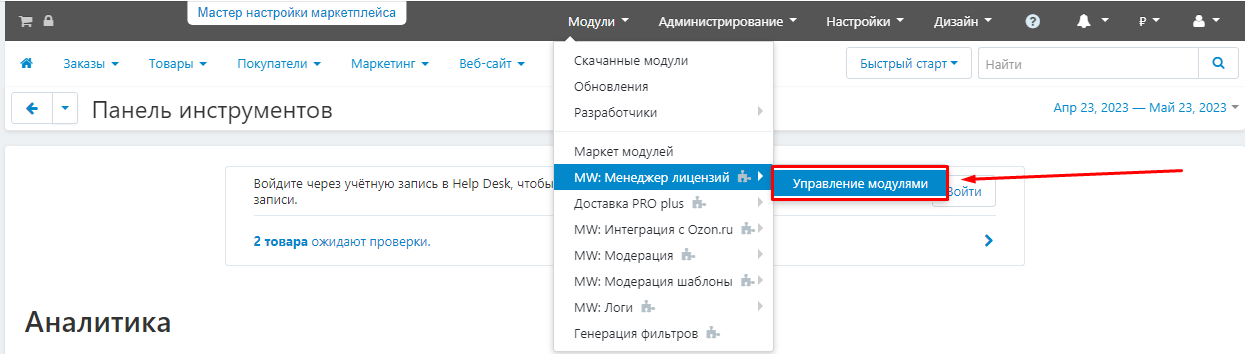
2. Open the tab corresponding to the type of purchase:
- Available module - license purchase,
- Subscription modules - modules purchased by subscription,
- Available packages - purchase of a package,
- Subscription Packages - packages purchased by subscription.
The modules for which the test period is designed are displayed in the "Available Modules" tab.

3. Find the module "Image Gallery for CMS CS-Cart and Multi-Vendor options" in the list and click install to the right of it.
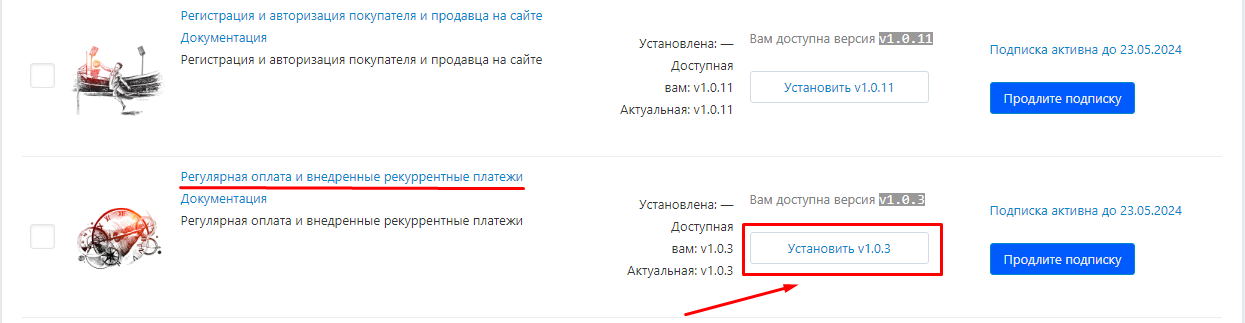
4. After installation, information about the current version and the availability of updates will be displayed here.
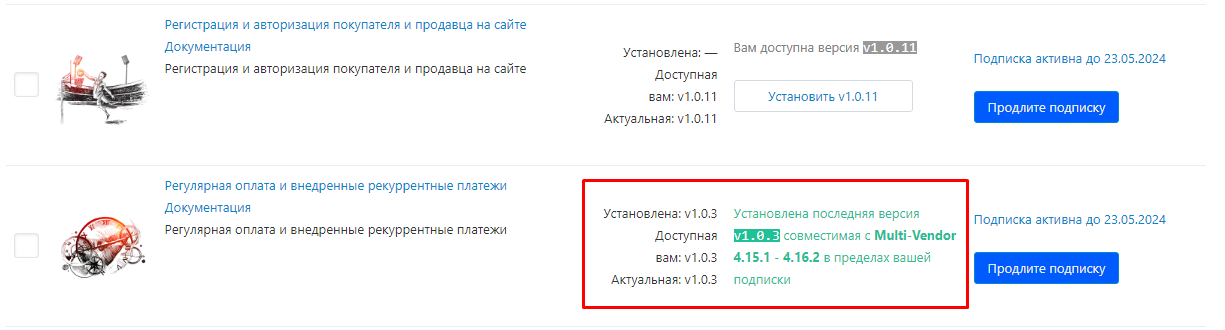
Module setup
1. Go to the "Modules" - "Developers" - "Maurisweb" tab.
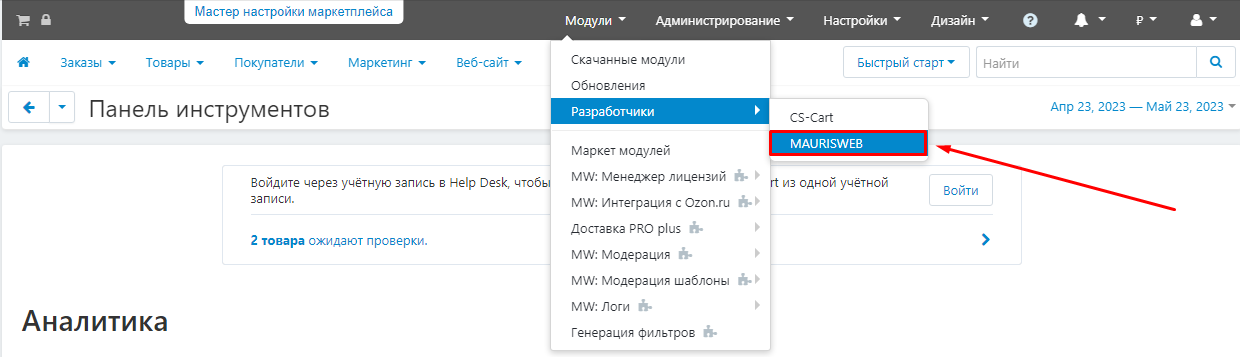
2. Find the module "Image Gallery for CMS CS-Cart and Multi-Vendor options" in the list and click on its name to go to the settings.
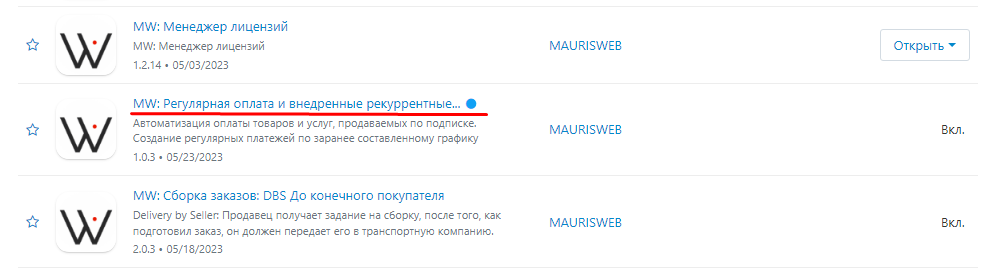
3. A page with a description of the module will open. Go to the "Settings" tab.
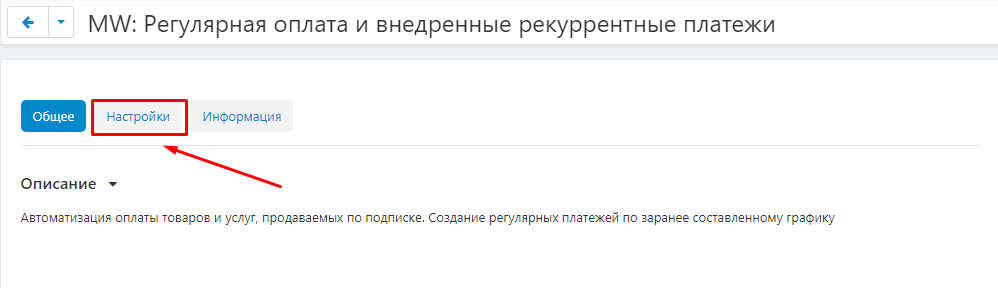
4. If the license key is not set automatically and the module settings are blocked, log in to your account at maurisweb.ru copy the license key and paste it into the appropriate item. The key has also been sent to your email.
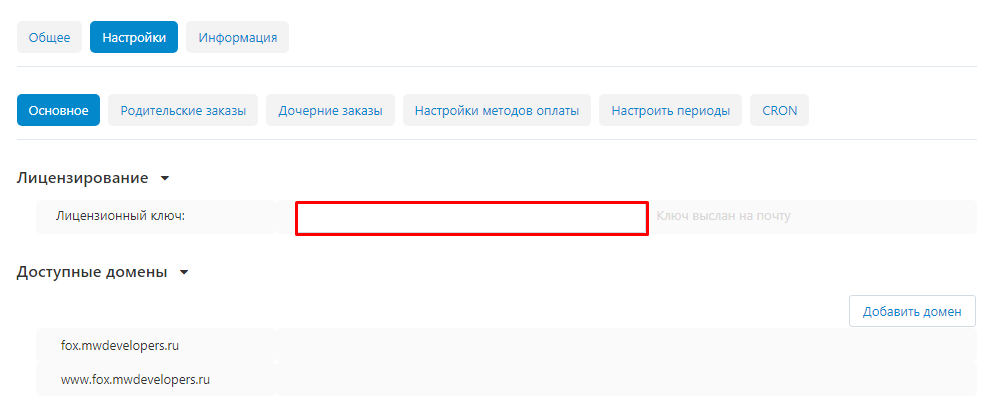
5. In the "Available domains" and "Test Domains" sections, check the validity of the specified domains. You can add additional domains by clicking on the white "Add Domain" button on the right side of the page.
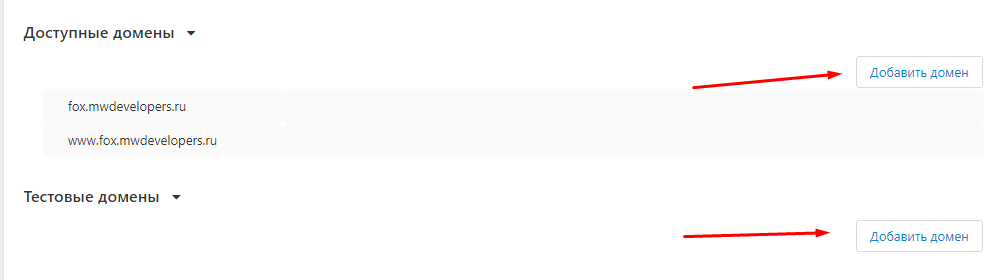
6. Check the box "Save settings when deleting the module" if necessary.
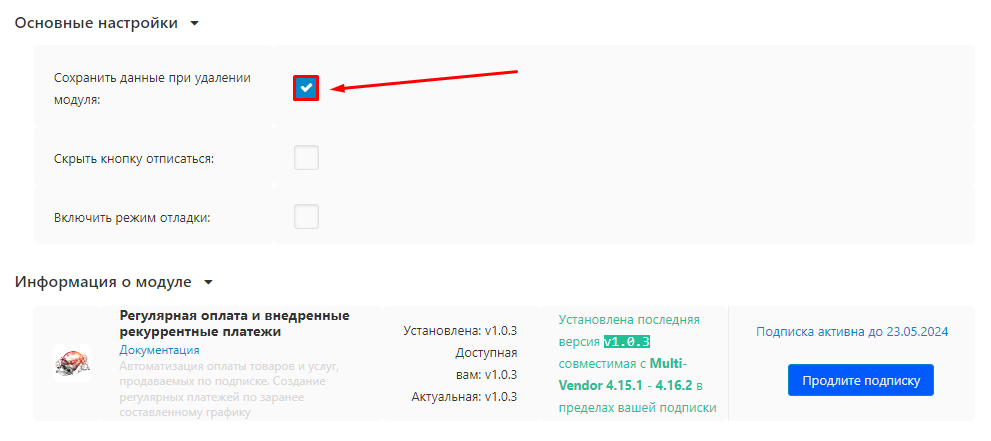
7. Check the box "Hide the Unsubscribe button" so that the buyer does not display the Unsubscribe button.
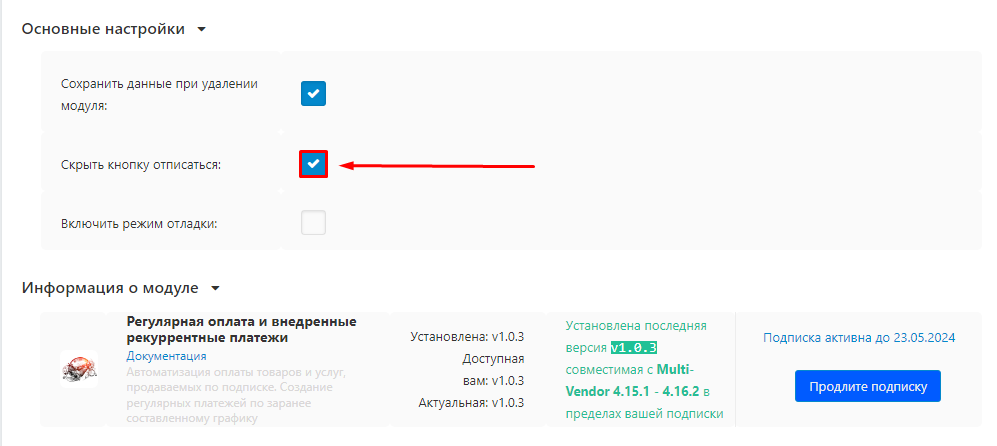
8. Check the box "Enable debugging mode" if you need debugging mode.
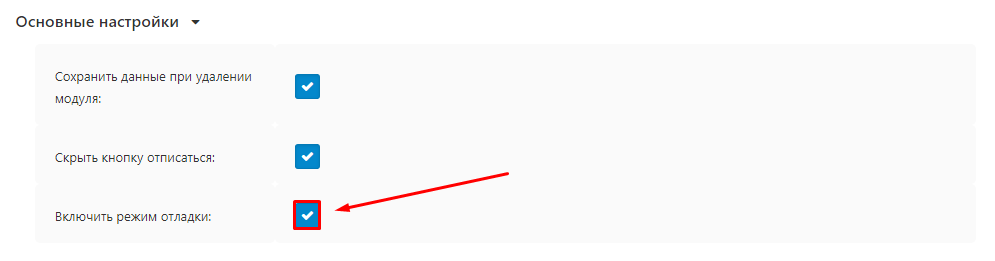
Parent orders
1. Go to the "Parent Orders" tab.
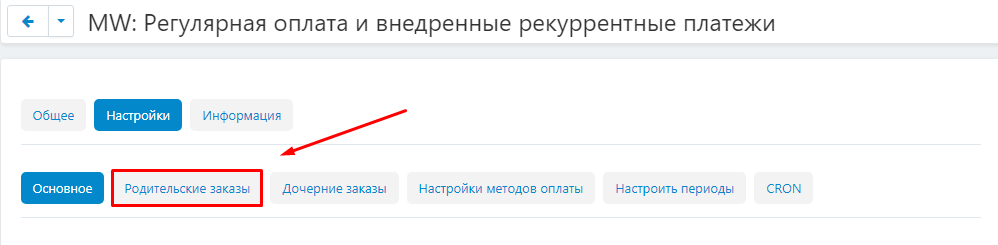
2. Specify the number of attempts, requests for a recurring payment, up to the paid status.
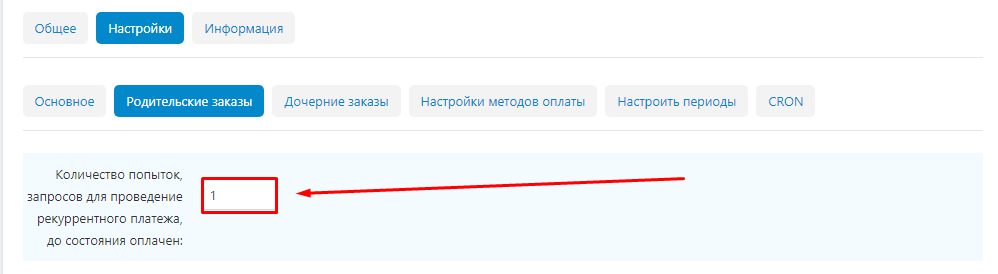
3. Specify the payment methods for which parent payments will be created.
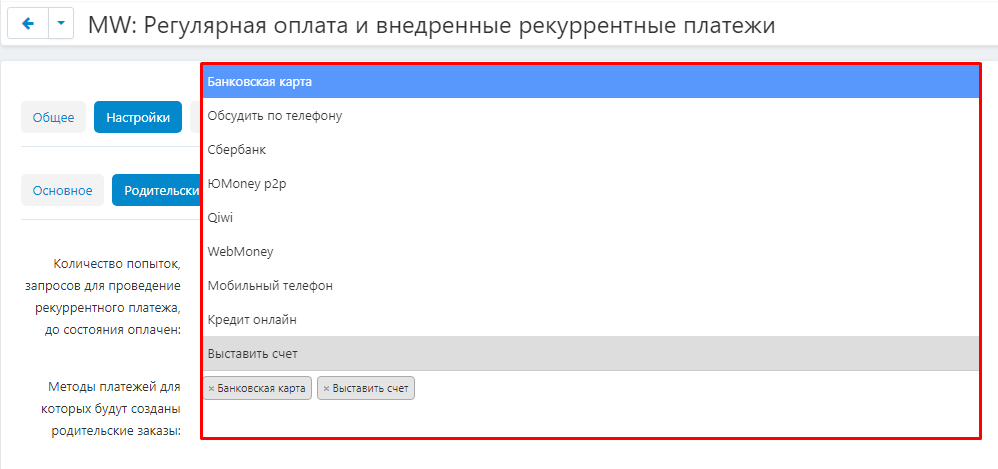
4. Click the "Save" button in the upper right corner.
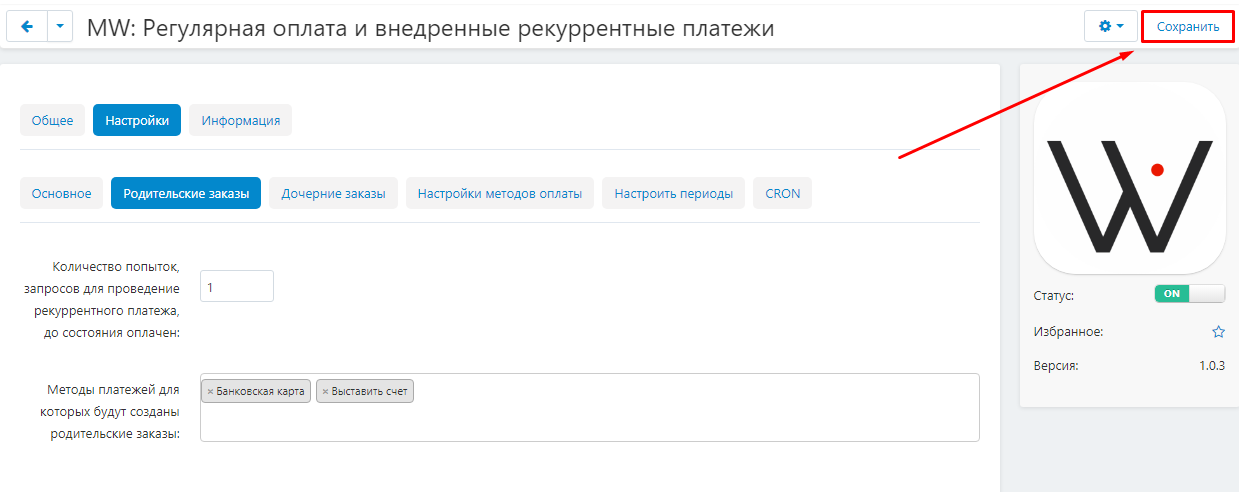
5. After saving on the same tab, it will be possible to compare the order statuses with the payment statuses for each of the selected payment methods. First, specify how the order statuses will change depending on the payment status for all selected payment methods.
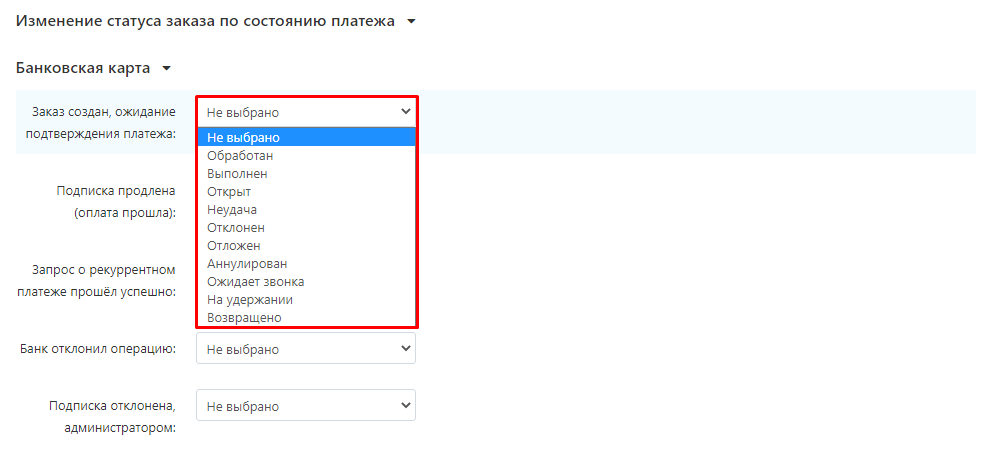
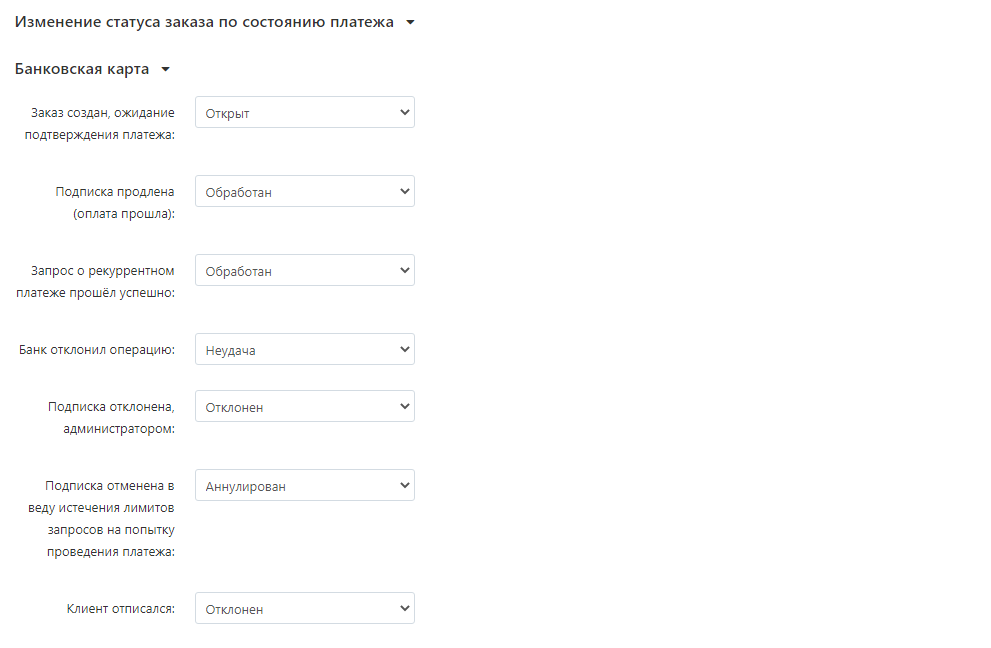
6. Then specify how the payment statuses will change depending on the order status for all selected payment methods.
Please note: in this case, the order status may correspond to several payment statuses.
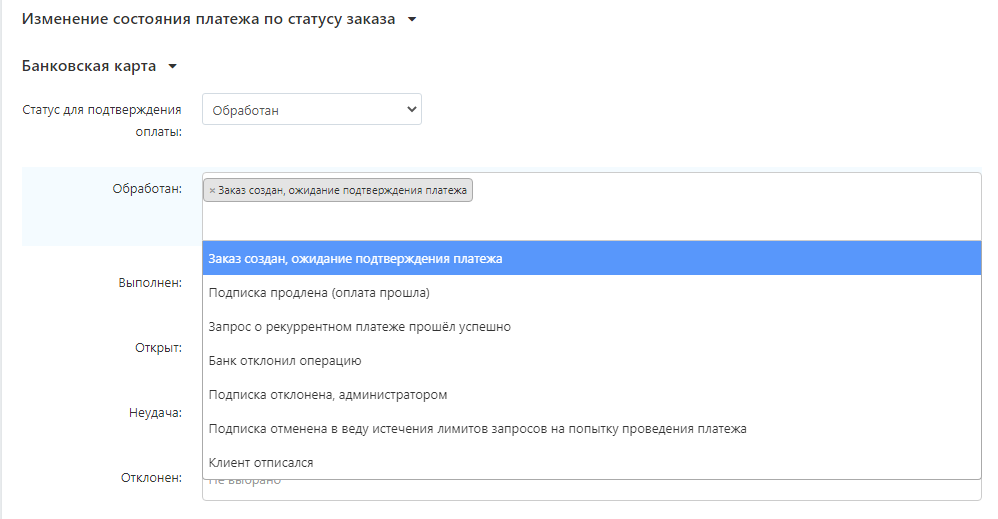
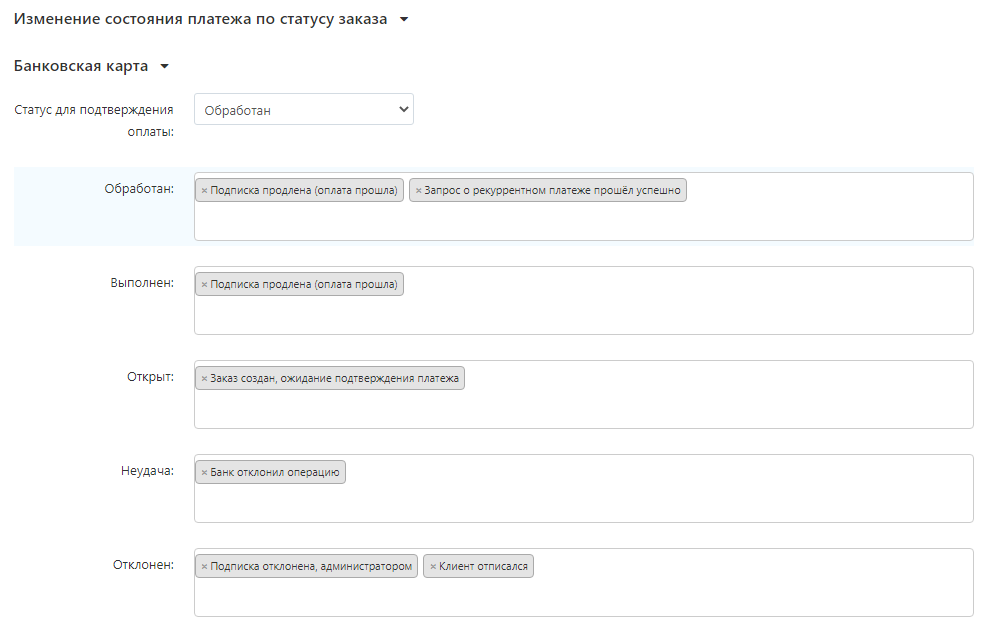
7. Click the "Save" button in the upper right corner.
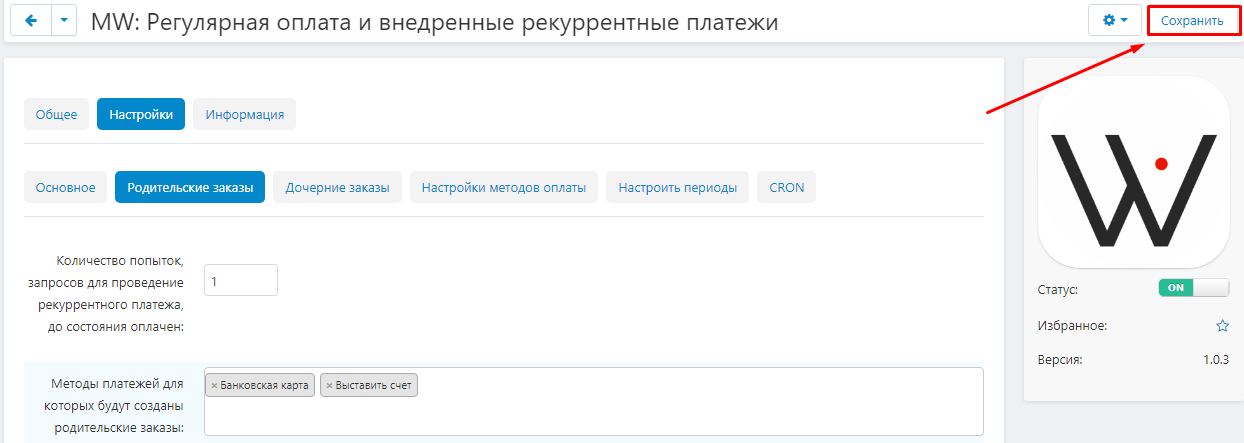
Child orders
1. Go to the "Child Orders" tab.
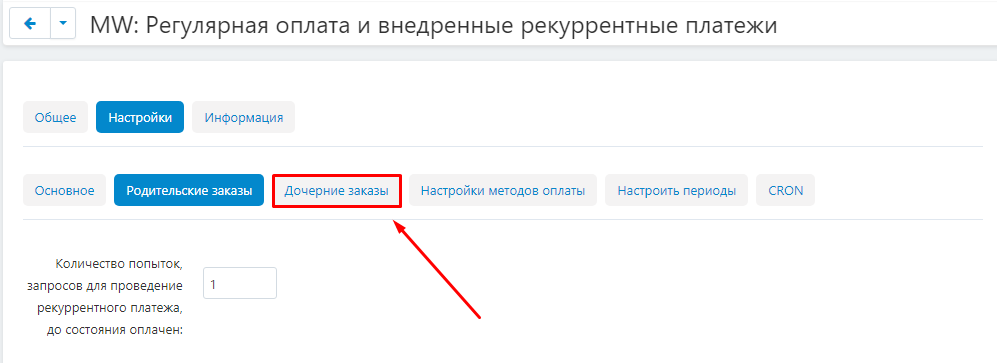
2.First, specify how the order statuses will change depending on the payment status for all selected payment methods.
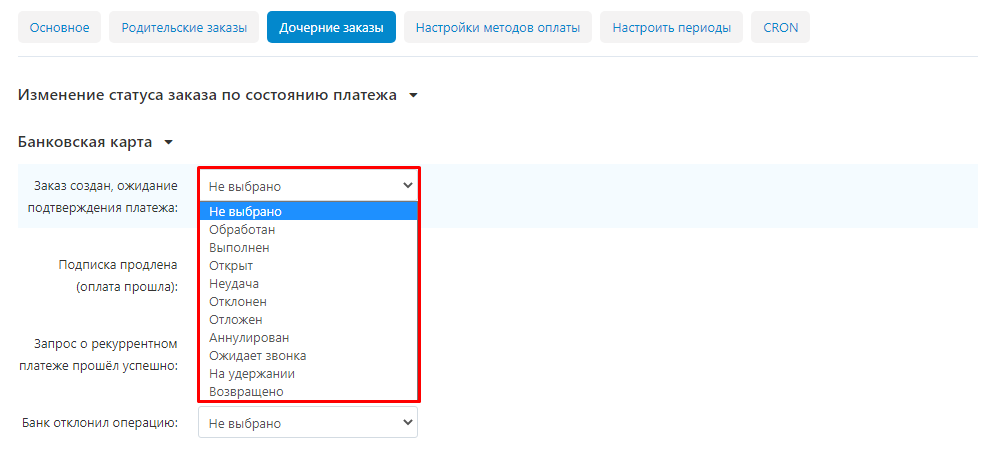
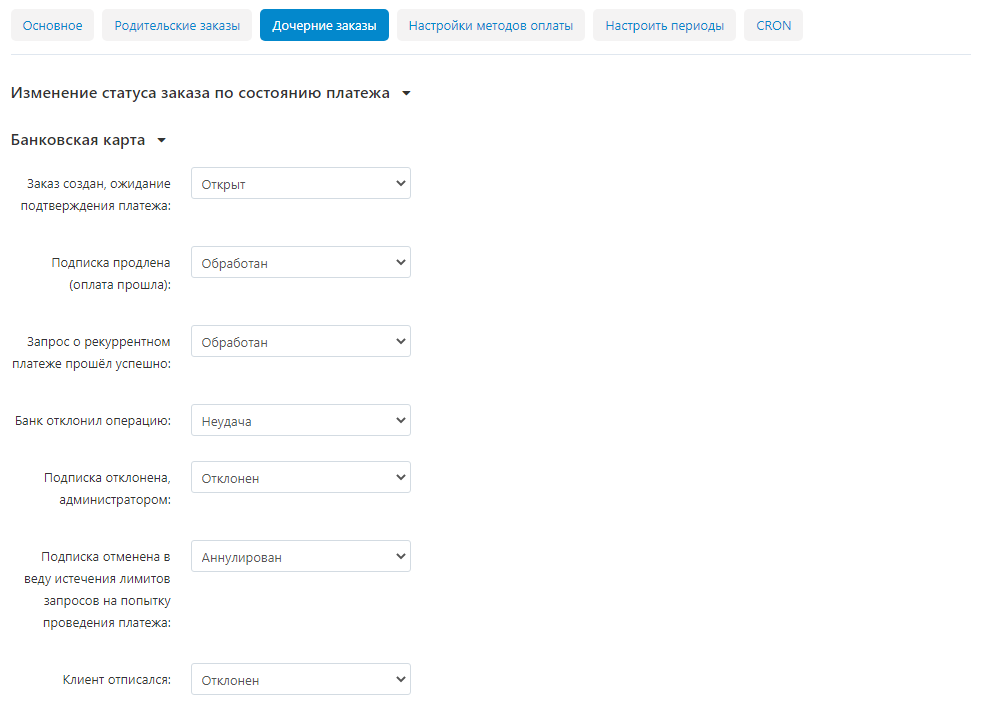
3. Then specify how the payment statuses will change depending on the order status for all selected payment methods.
Please note: in this case, the order status may correspond to several payment statuses.
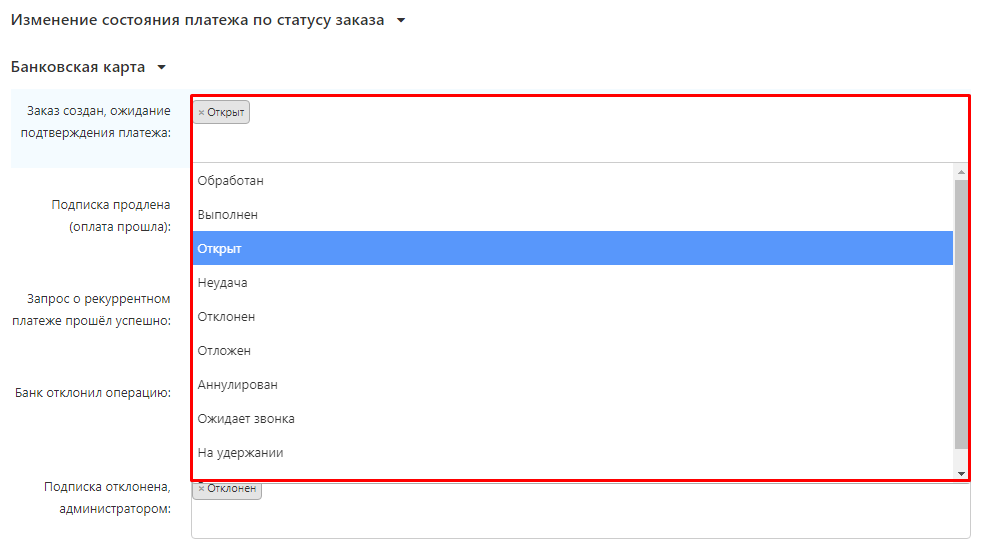
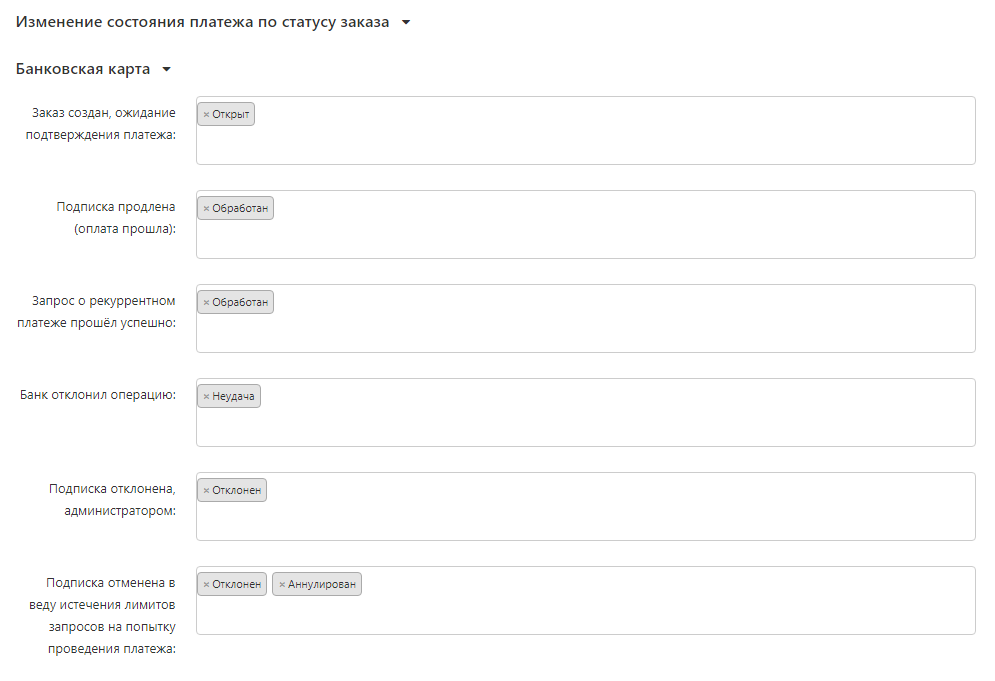
4.Click the "Save" button in the upper right corner.
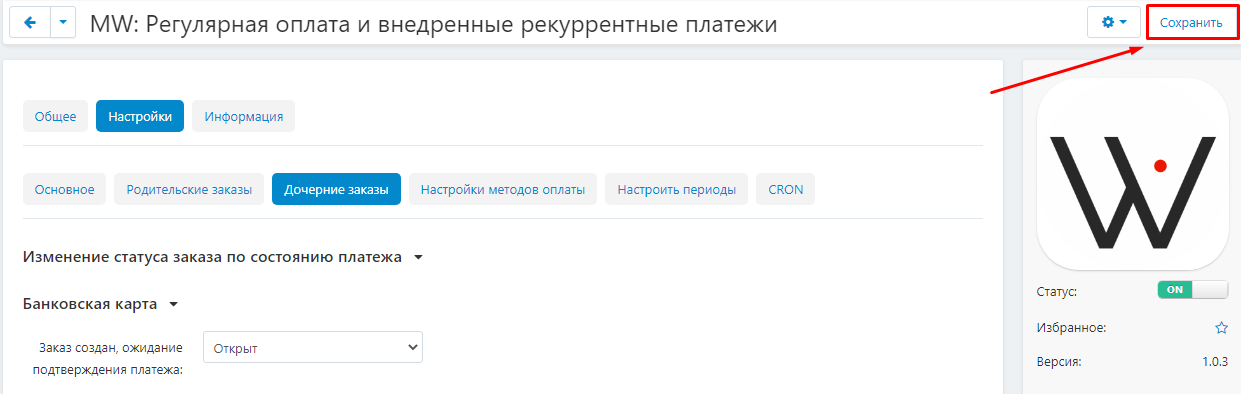
Payment method Settings
1. Go to the "Payment Method Settings" tab.
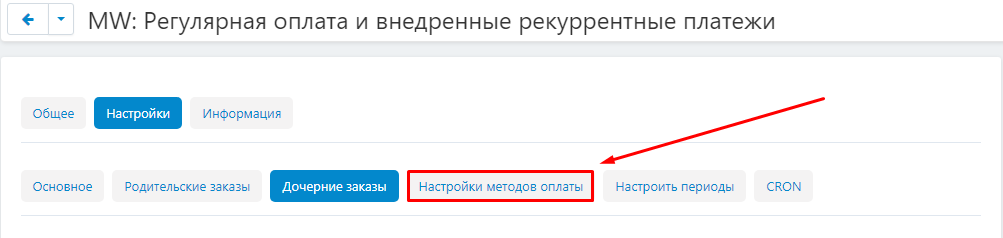
2. Select the checkout action for the selected payment methods.
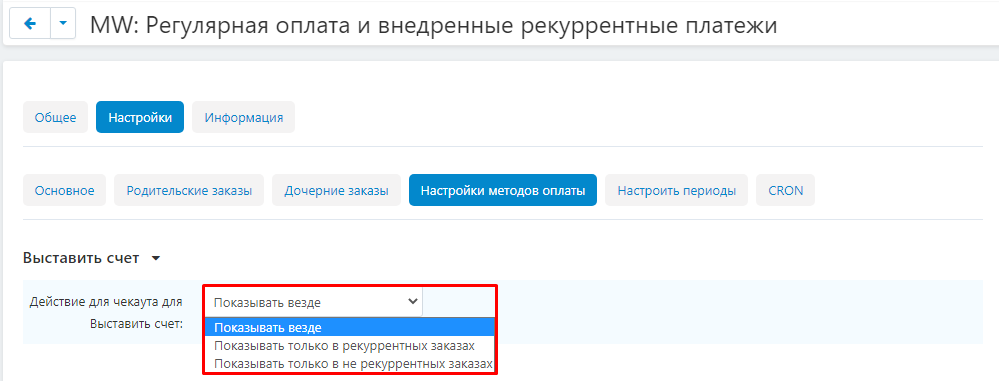
3. Click the "save" button in the upper right corner.
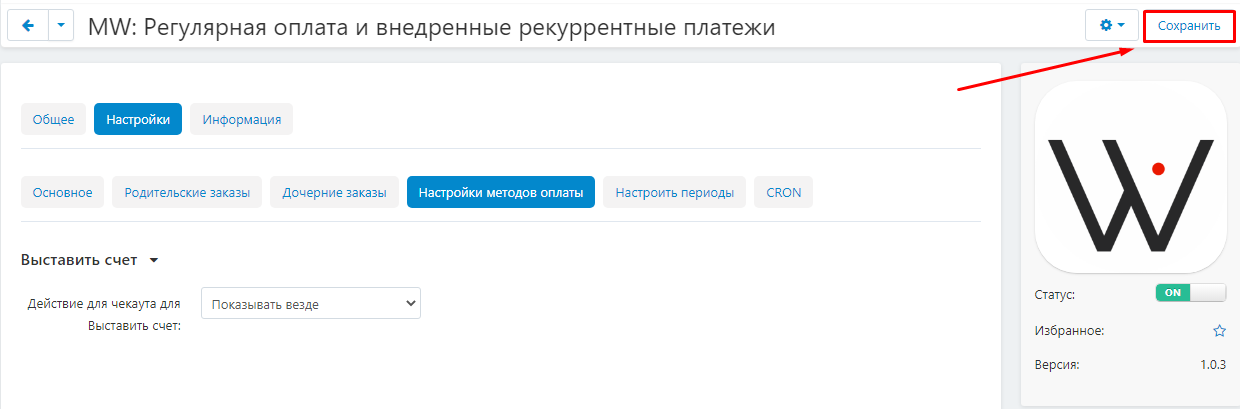
Setting periods
1. Go to the "Configure Periods" tab.
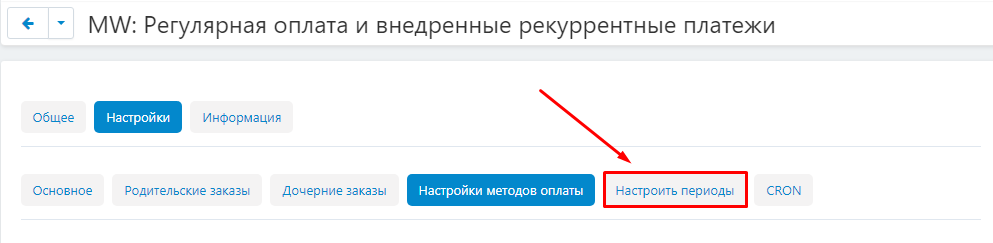
2. Select the time unit to set up the frequency of payments.
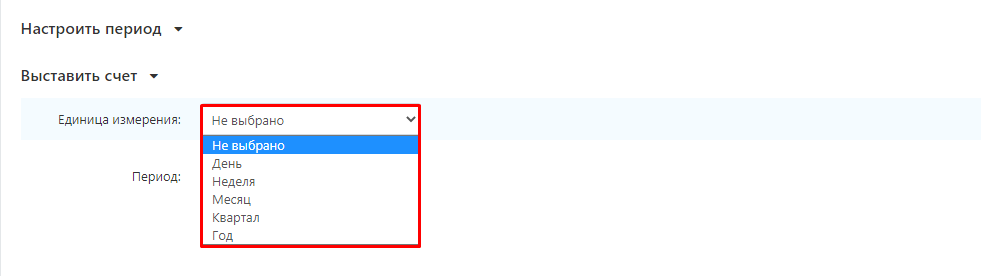
3. Specify the length of the period in the selected units of measurement.
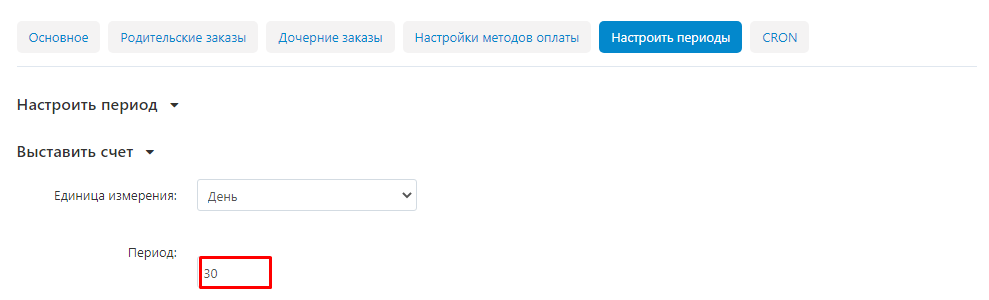
4. Click the "save" button in the upper right corner.
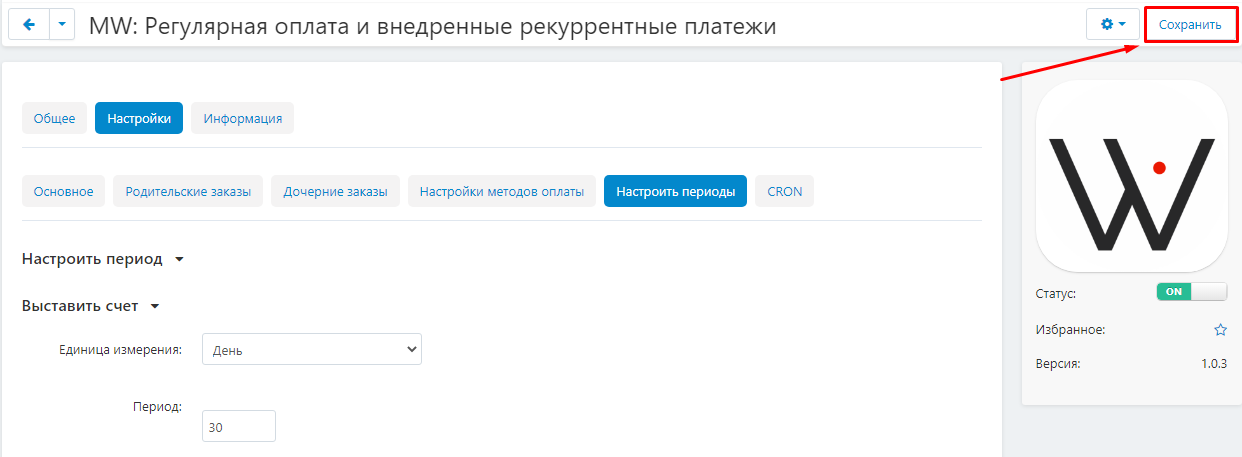
Crown setting
1. Go to the "CRON" tab.
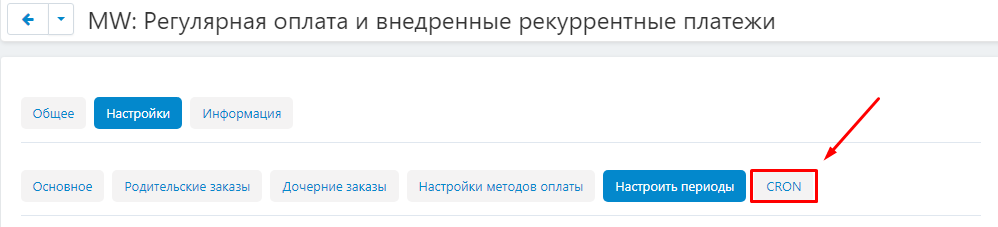
2. Enter commands into the scheduler to create recurring payments and make payments on them and/or send notifications about upcoming payments.
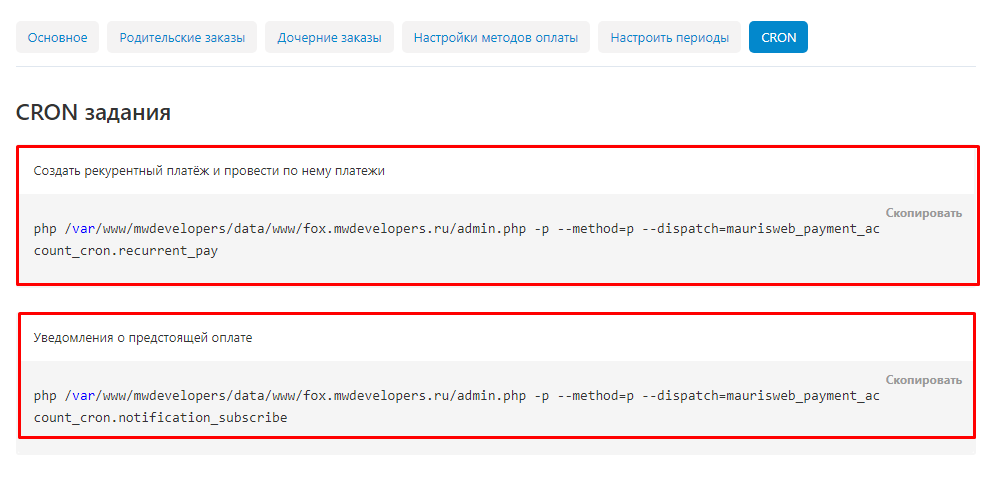
3. Click the "Save" button in the upper right corner.
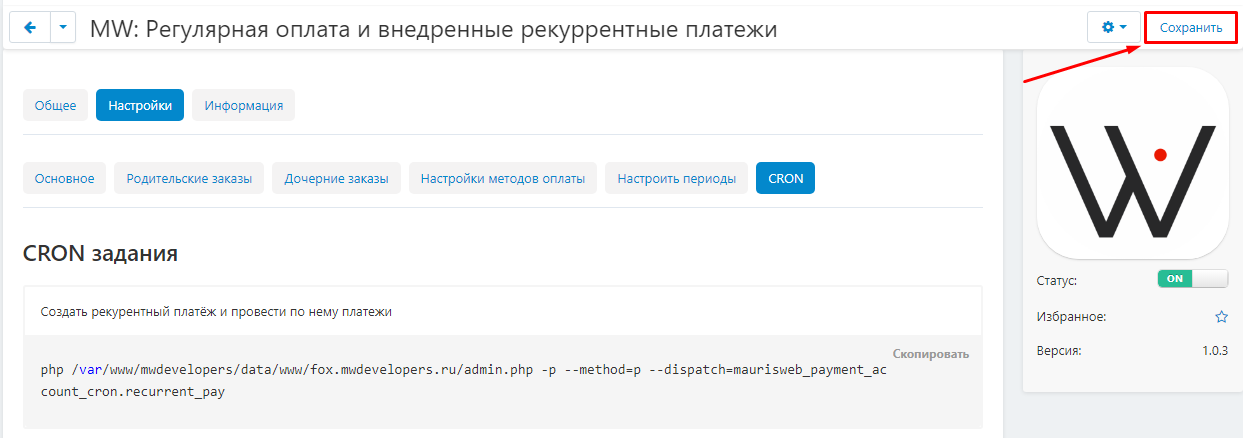
Module functionality