Instructions for using the administrative panel for sellers and administrators of the marketplace
The module allows you to create new interface hints anywhere in the administrative panel of the marketplace and in the merchant's personal account. The hint can include any amount of text, images and video materials.
Description
Marketplace implies that many tasks and processes will have to be transferred into the hands of sellers: people who do not have to have an idea of how exactly the CS-Cart platform works. In order not to explain each step in detail to them, it is possible to create informative hints for the most complex and multi-stage processes.
This is not a very difficult task, but it requires some knowledge. You will have to first determine the location of the hint, write its text, coordinate it, draw up a detailed TOR for programmers and wait for them to bring the hint to life. And so it is every time a new hint is created.
To simplify this procedure, we have created this module by analogy with the modules "Own menu for the administrative panel", which allows any employee of the marketplace to change the location of items in the menu of the administrative panel.
The module "Instructions for using the administrative panel for sellers and administrators of the marketplace" allows you to create hints in the administrative panel of the marketplace and the merchant's personal account to any employee, regardless of his skills and competencies. To create a hint, you need to fill in several fields, correctly specify the location of the hint and enter its text in a special field.
Functionality
The appearance of the tooltip can be customized to the main design of the administrative panel: the background color and buttons are changed in the module settings.
The hint can be succinct and concise, or it can contain detailed instructions accompanied by both images and video materials.
You can create a hint of one of three types:
- Initially, the hint is hidden, to open it, you need to click on the button;
- The hint is immediately visible in its entirety;
- The hint is partially displayed, the full text of the hint is revealed by pressing the button.
Example
Let's consider creating a hint using the example of the product creation page from the seller. Initially, there are no hints on this page. Go to the tooltip creation module and click the plus button in the upper right corner.
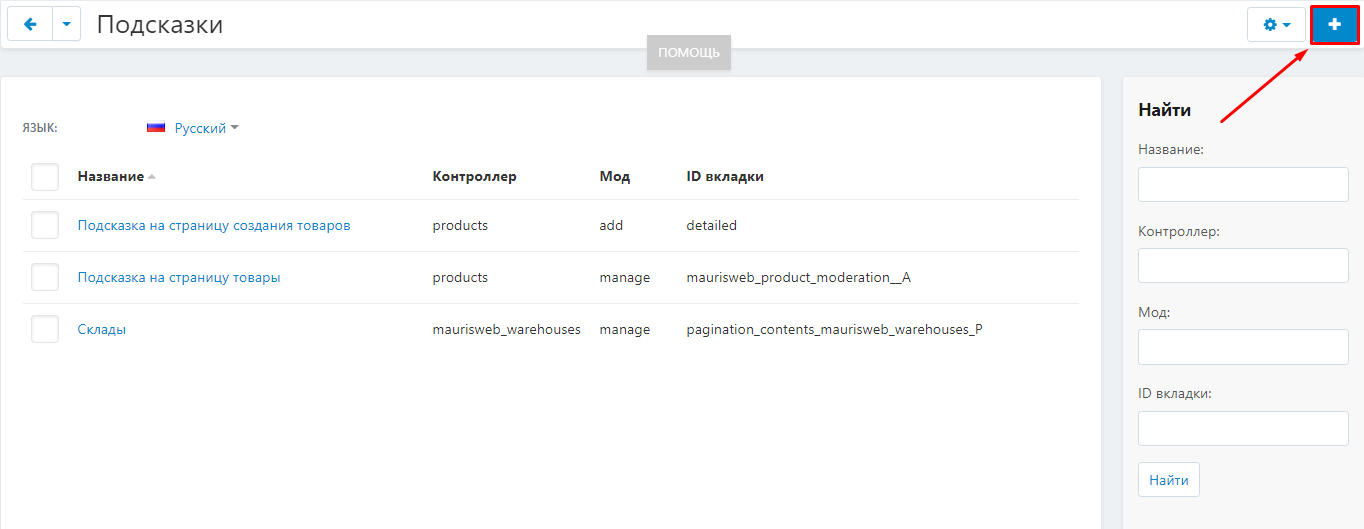
Let's place the hint on this page in the "Basic" tab. Enter the name of the hint.
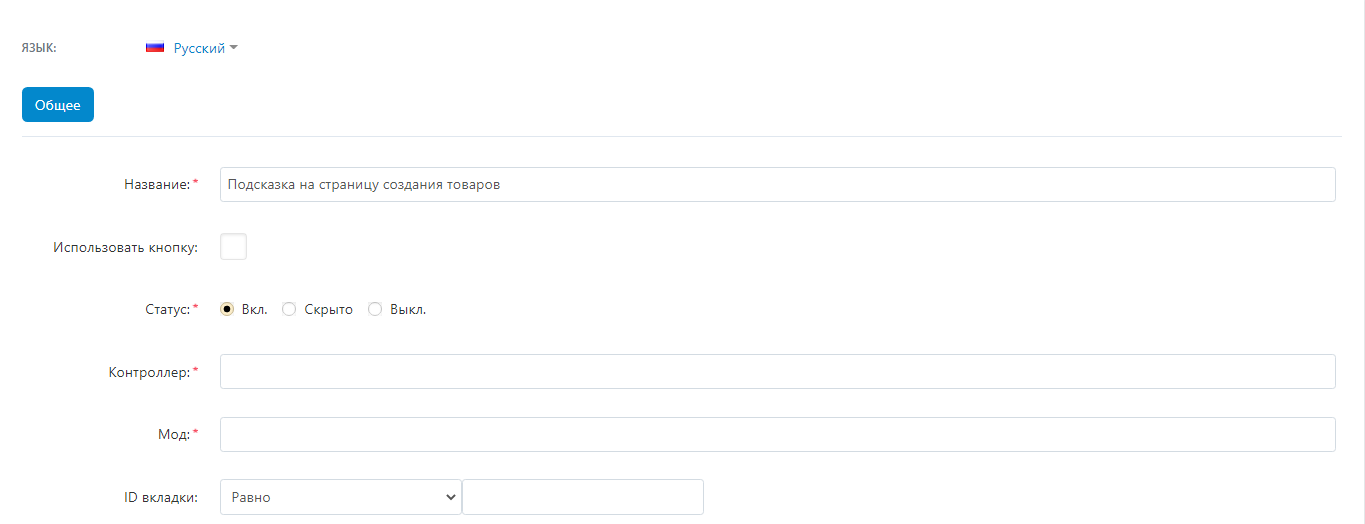
Then you need to specify the exact location of the hint. To do this, fill in the "Controller" and "Mod" fields, and in some cases, "Tab ID".
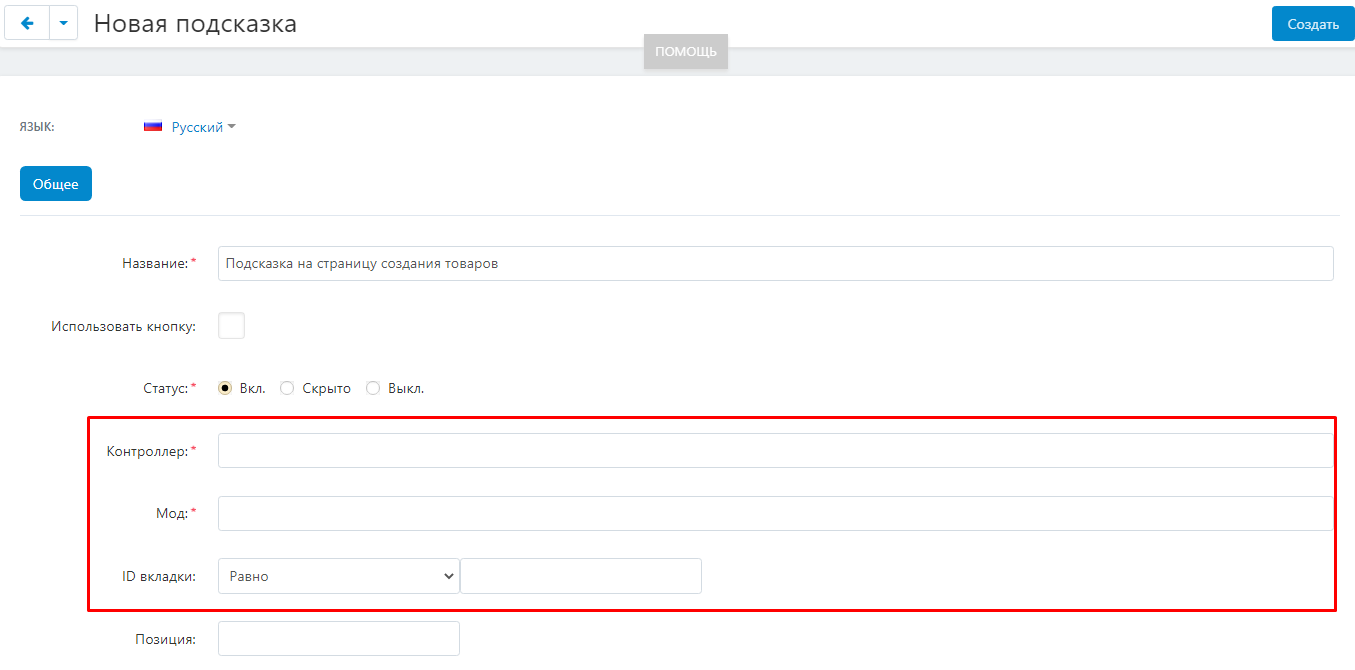
Controller and Mod – you can take this information from the address bar of the page where the hint should be located.

Insert the controller and mod into the appropriate fields.
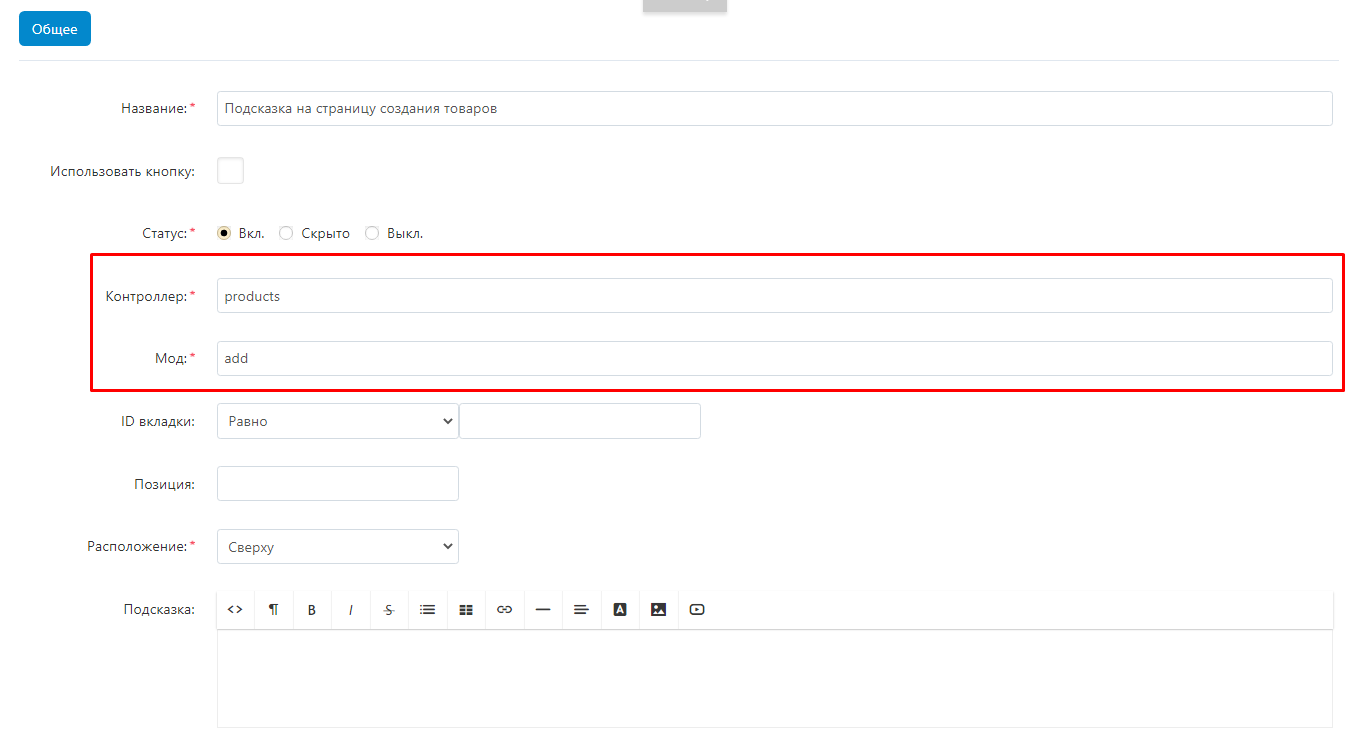
If you then enter the text of the hint and click the create button in the upper right corner, the hint will appear on the product creation page at the very top, above the tabs, or at the very bottom of the page, depending on the hint settings.
The color of the hint depends on the module settings. You can choose any color that will be combined with the main colors of your site.

To place the hint below, in one of the tabs, hover the mouse cursor over the desired tab, right-click and select "Explore item". Copy the tab id.
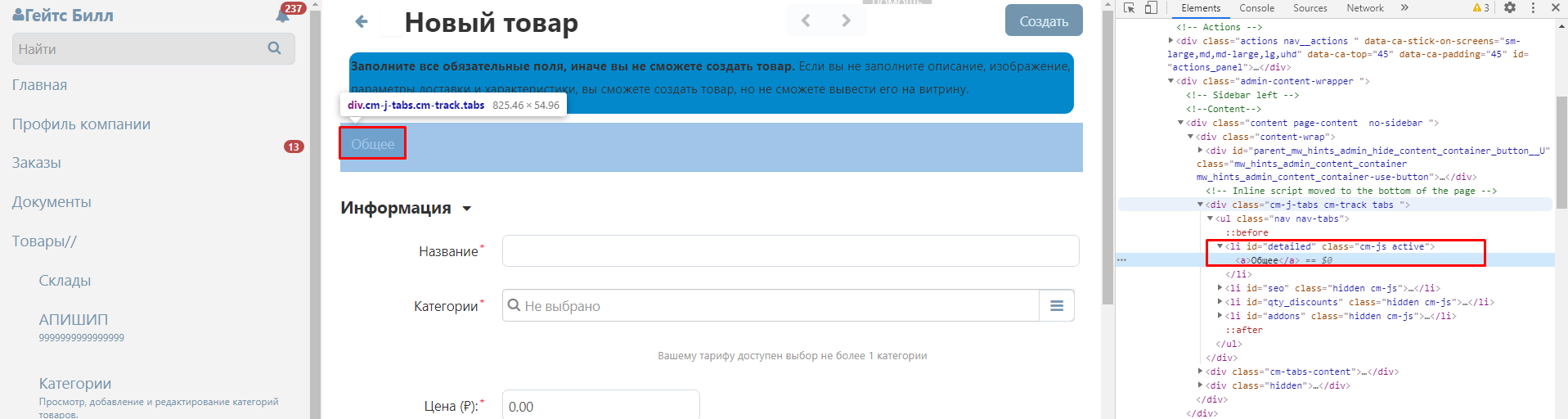
Paste the tab id into the appropriate field and click save in the upper right corner.
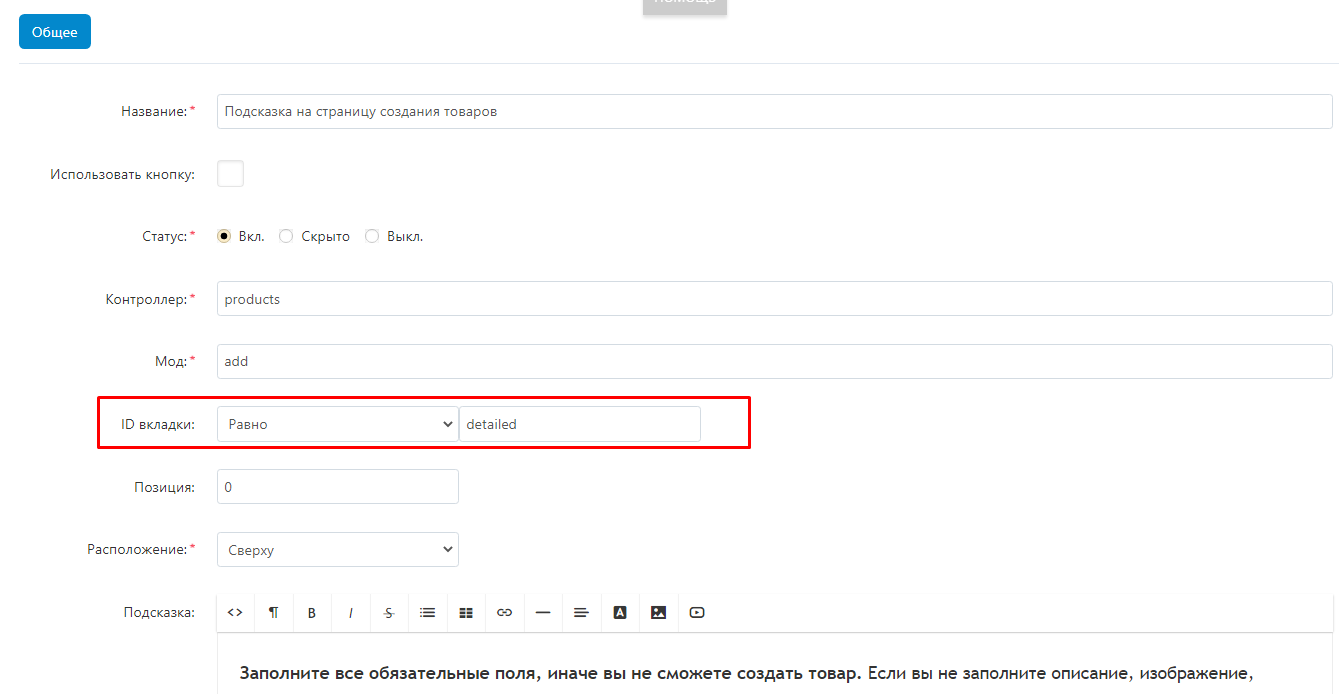
The hint will move to the selected tab.
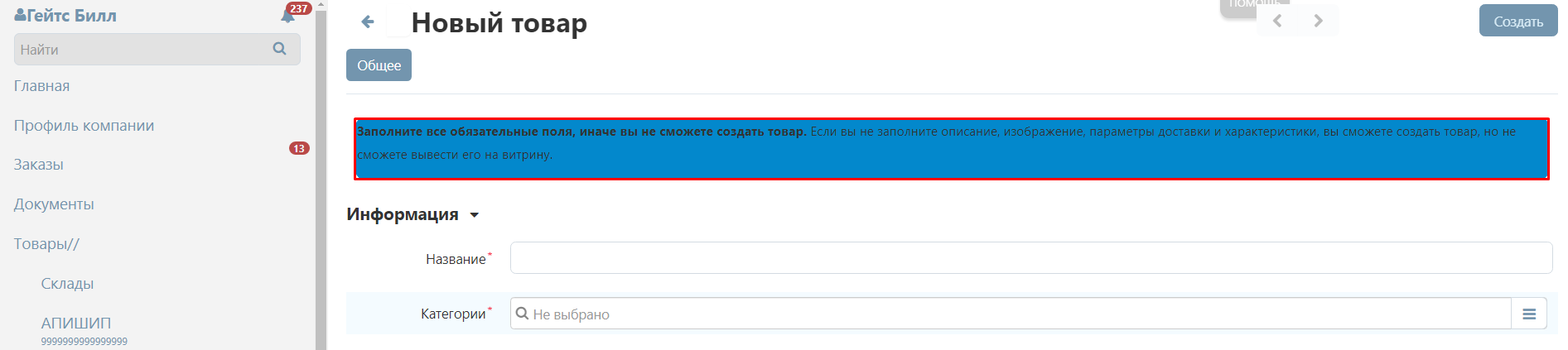
Compatible with other modules
Compatibility with the module "Vendor Panel Configurator"
Module ID: vendor_panel_configurator
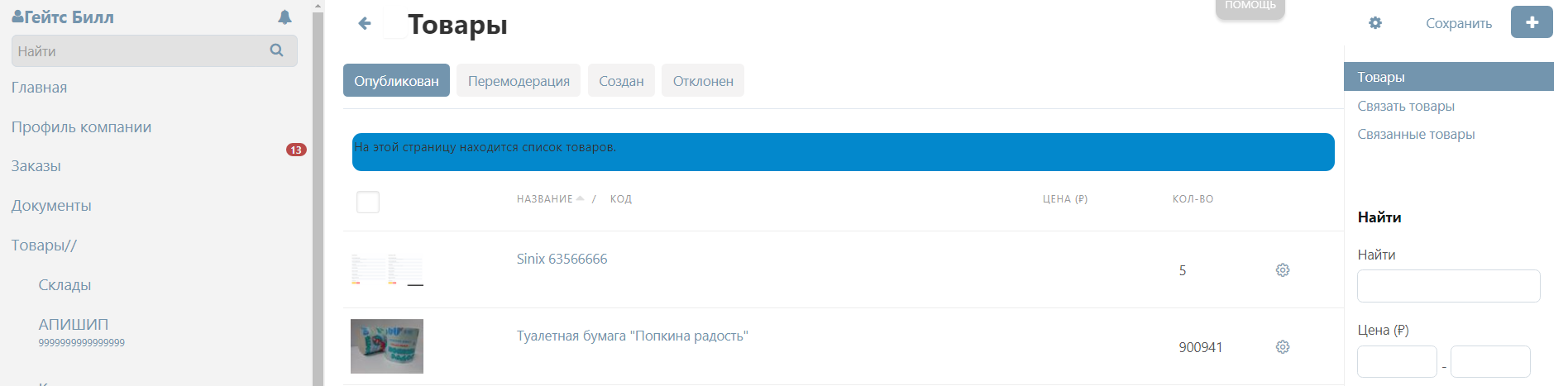
Compatibility with the module "Privileges for the seller's product card"
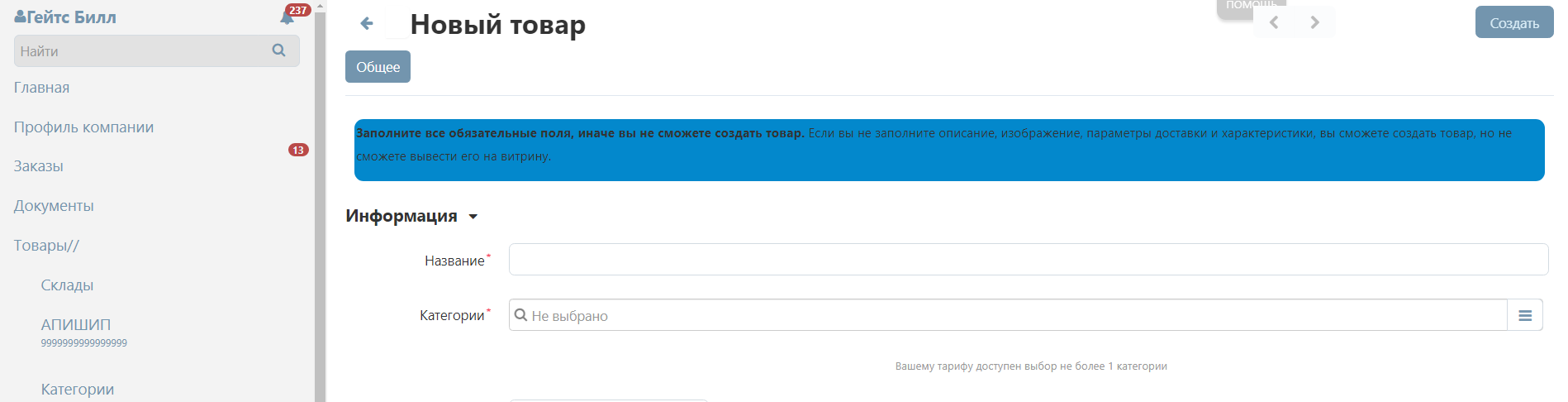
Compatibility with the "Personal Account Constructor for Vendor" module
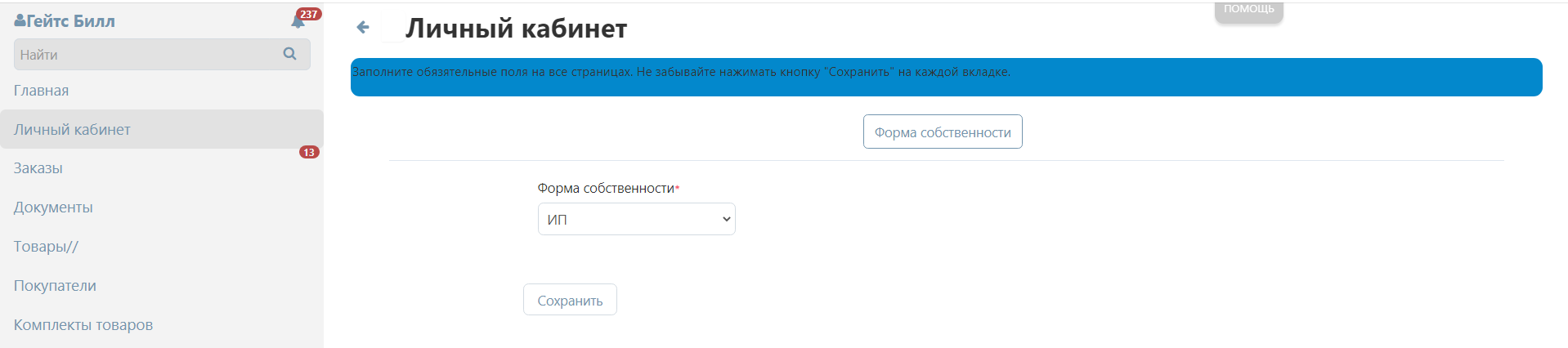
Compatibility with the module "Connection of seller and maretplace categories"
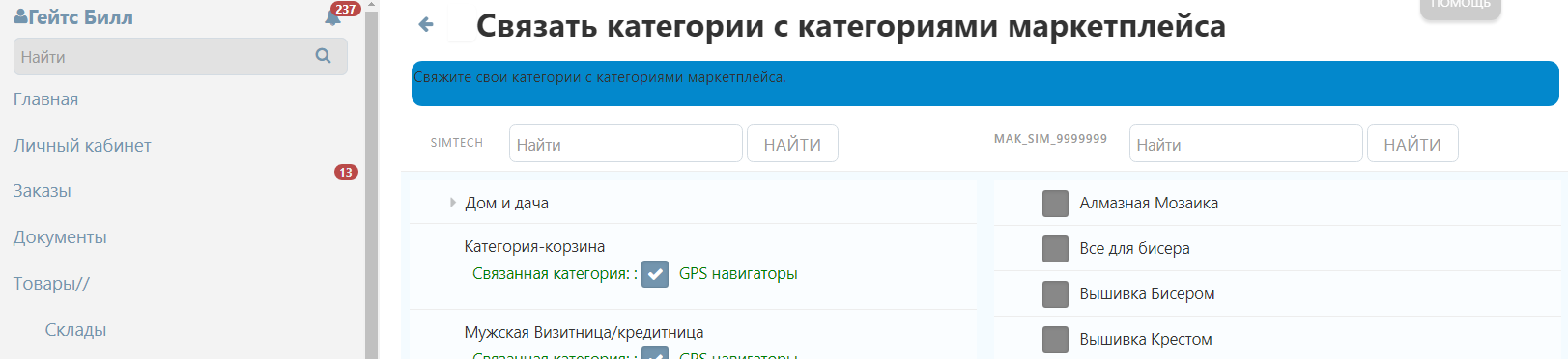
Compatibility with the module "Logistics: fulfillment, crossdocking, own warehouse, PVZ points"

Detailed step-by-step instructions for the module can be found at Maurisweb.ru/help ;- the "Help" section.
CONTACTS
Up-to-date information about changes in the module's functionality, as well as compatibility with other modules, is published in our Telegram channel and in the VKONTAKTE
Telegram t.me/maurisweb
VKONTAKTEvk.com/maurisweb
You can submit a request to the support service, ask questions to the managers about the work or completion of the module via messengers, the groupVKONTAKTE and mail.
- WhatsApp +7-923-364-90-07
- Telegram t.me/mauriswebru
- Telegram +7-923-364-90-07
- VKONTAKTEvk.com/maurisweb
- E-mail: info@maurisweb.ru
Detailed step-by-step instructions for the module can be found in the "Instructions" section