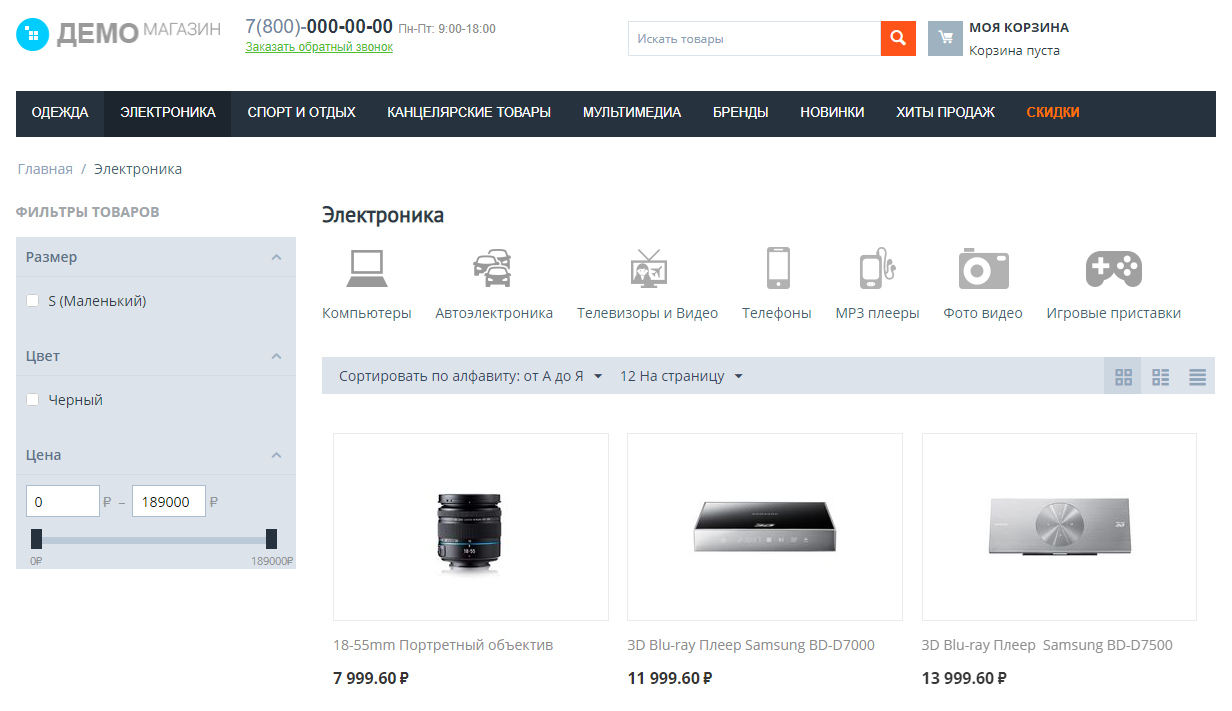MODULE "SELLER RESTRICTION IN THE "PRODUCTS" MENU FOR MULTI-VENDOR
The module allows sellers to configure access by privileges to filters, options, lists of characteristics and categories. This increases the security of the marketplace.
Why restrict the seller
Of course, you can give the seller access to all pages, including a list of characteristics, categories, and so on, if your business processes require it. However, most often this is not necessary, and the extra pages confuse the seller, create an extra mess in his head. Besides, if he can break something somewhere, you can be sure he will. Not out of malice, absolutely by accident, without thinking. If not this one, then another one.
Regular ways to restrict the seller
Yes, CS-Cart made a new menu for sellers, where it hid all the extra pages from the seller. They can be manually connected if necessary, but by default they are not. For many marketplaces, this is quite enough, especially since this solution is free, does not require additional investments.
However, hiding is not the same as closing access. There are various ways to get around this limitation. Therefore, this solution cannot be called absolutely safe for the marketplace.
Convenience and safety first of all
We offer a safer and more convenient solution. A module that restricts sellers' access to various functionality at the privilege level:
- List of characteristics,
- Filter list,
- List of categories,
- Options.
You decide for yourself which of the sellers to give access to this functionality, who does not.
Access to the category tree
It is necessary to show the category tree to the seller, because he must have a substantive idea of how to distribute goods into your categories. And it's not in the window for him to look at how your category tree is arranged.
However, if you give him access to categories, as it is implemented in the basic version, the seller will be able not only to view the list of categories, but also to fall into any of them, read all the information in it, including SEO and so on, which he absolutely does not need to know.
Therefore, in this module we have redesigned the display of the category tree for sellers.
The category tree immediately displays exactly how many products the seller has in the category. When choosing a category, the seller falls through to the page with the goods on the showcase, and not to the admin panel.
Our module is a safe and convenient way to restrict sellers. You can flexibly set up conditions for different sellers depending on their tariff, type of goods and many other conditions. We have blocked up to 90% of vulnerabilities that allow sellers to bypass the restrictions of the marketplace.
Module operation in examples
Setting up Seller Privileges
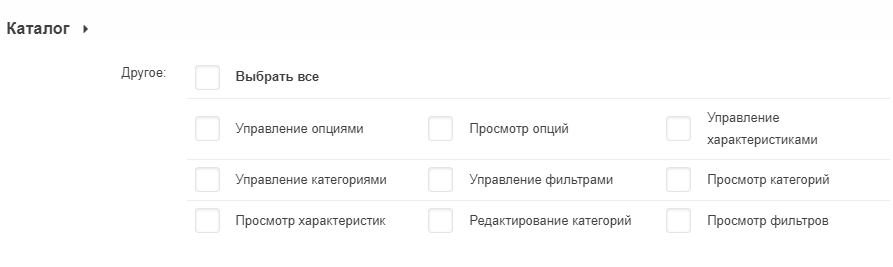
Category tree in admin.seller's panels without this module.
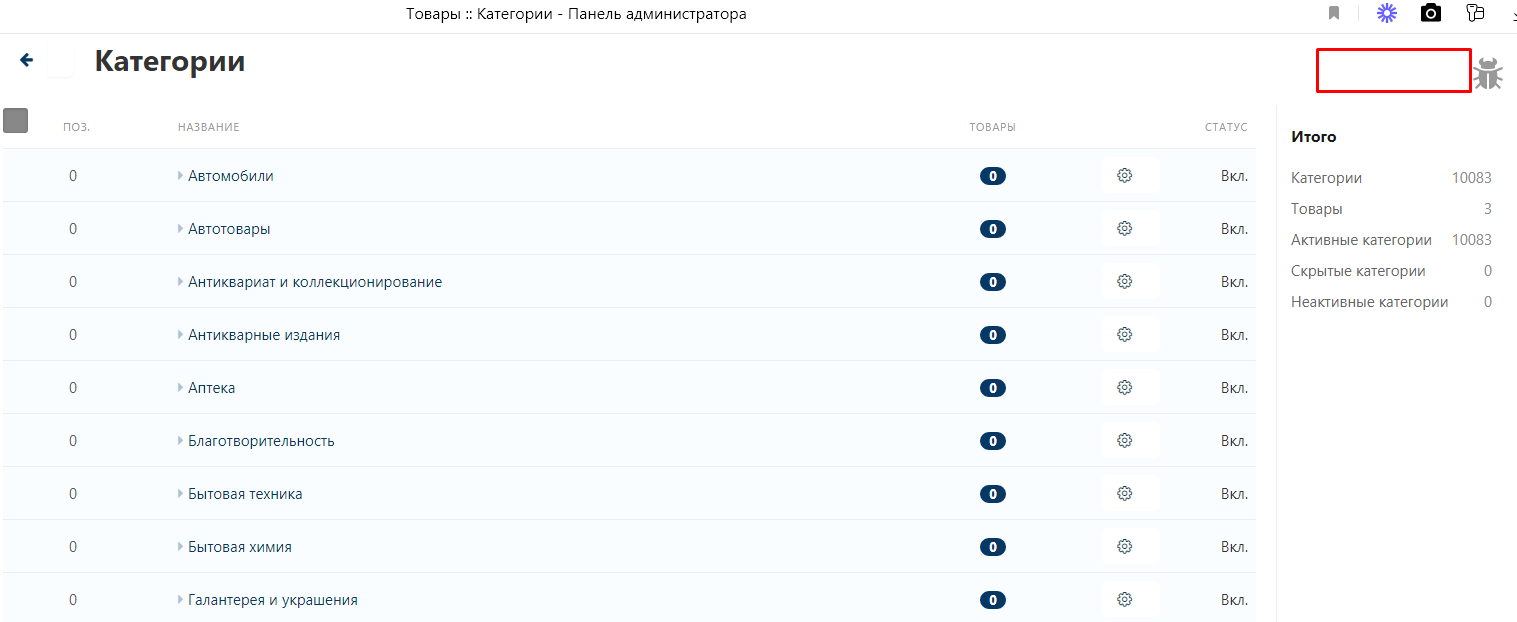
Without our module, the seller can go to the category description.
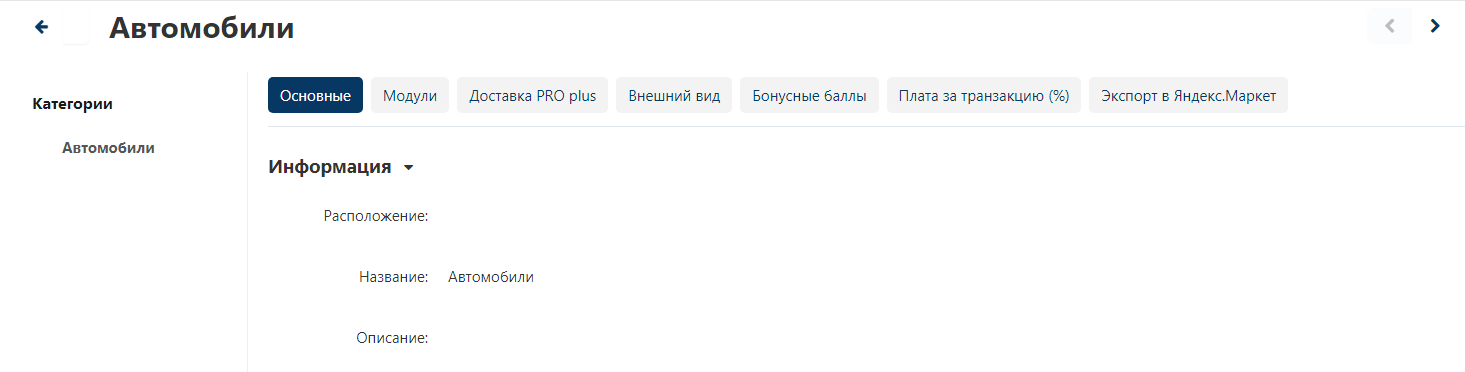
The seller has a category tree with our module: depending on the privilege settings, it is possible to add a category.
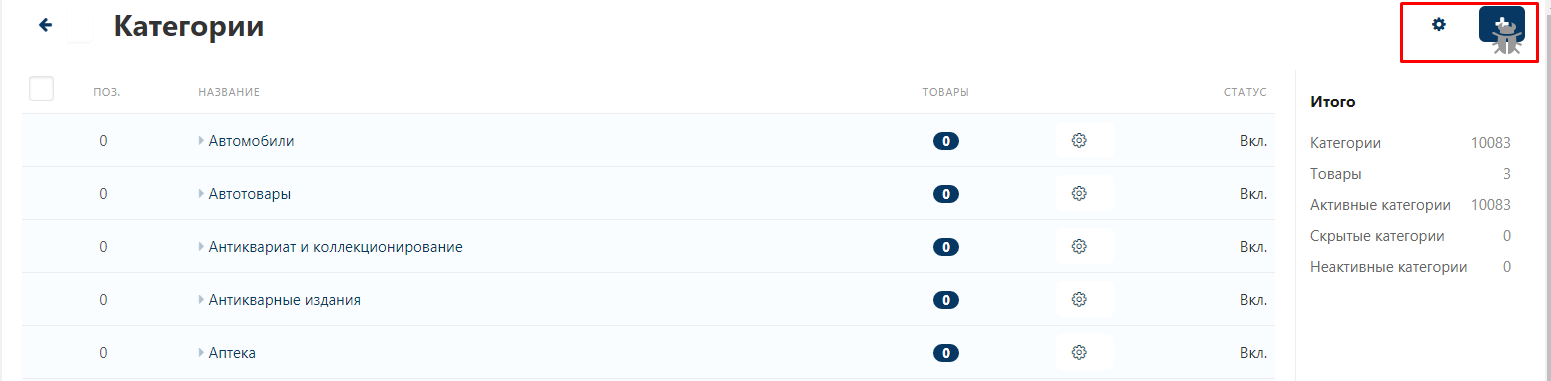
If the seller clicks on the category name, it will be transferred to the showcase.
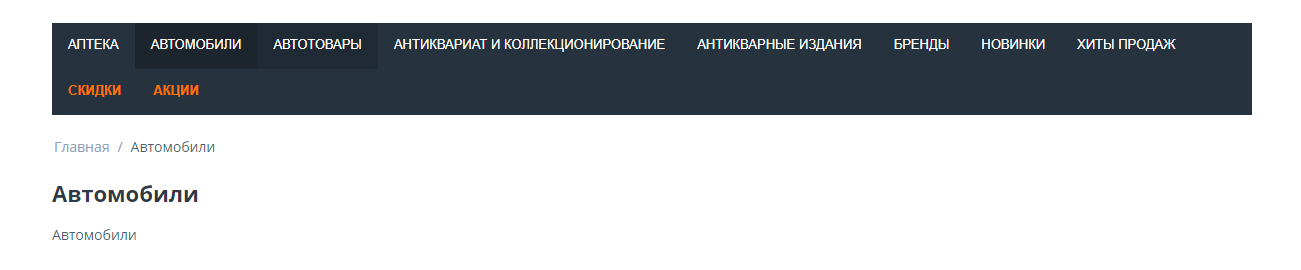
Category settings are being expanded.
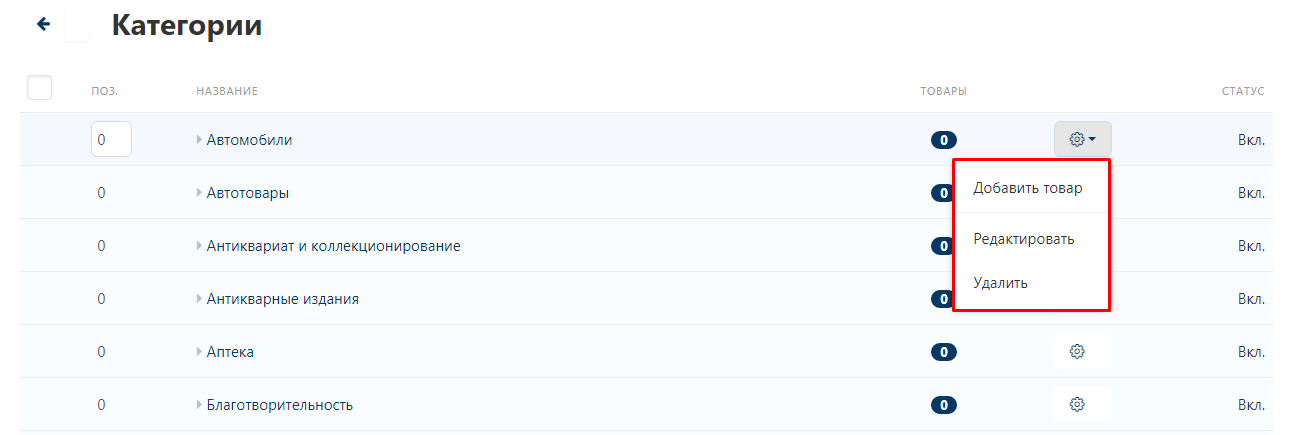
Without our module, you can also restrict access to certain pages. for example, here we have removed the "Options" tab from the searchlight menu.
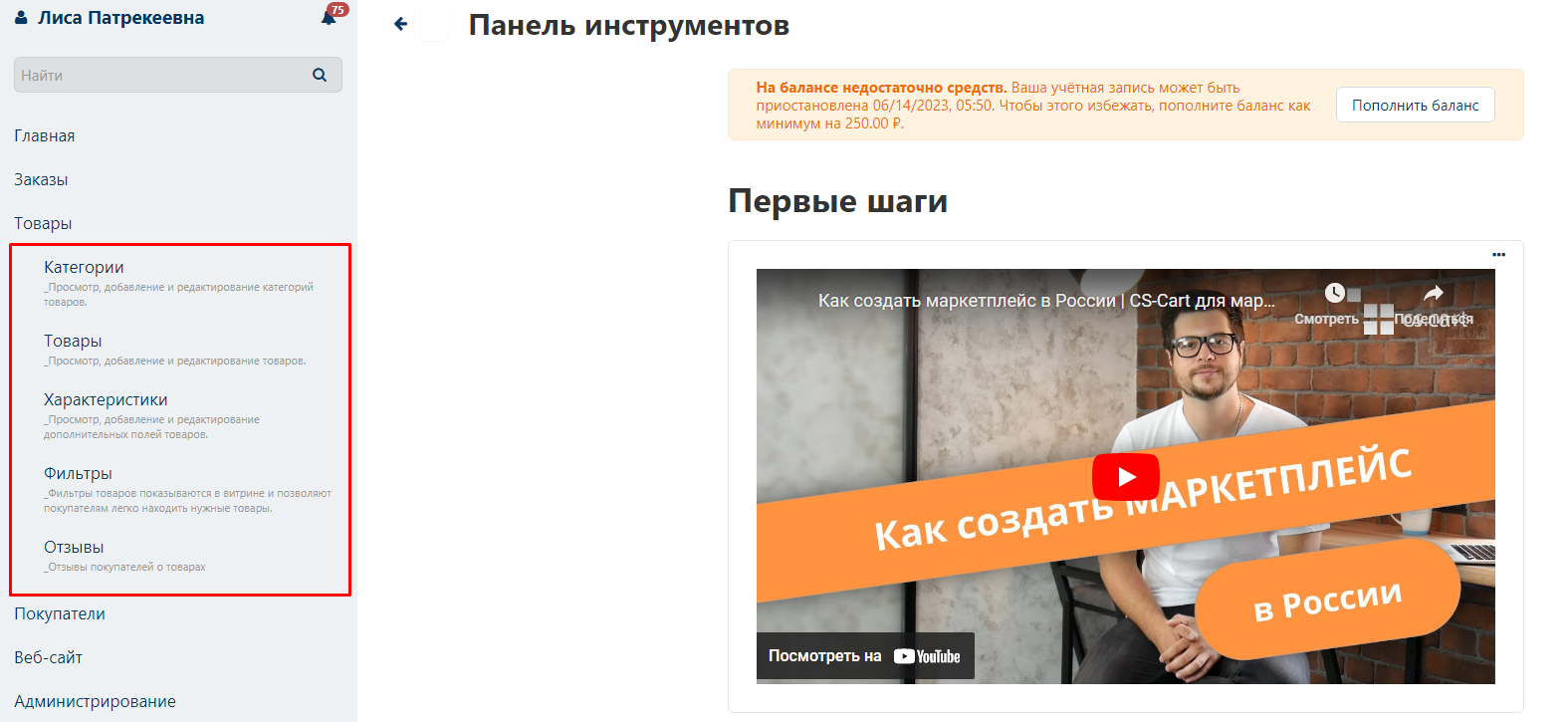
However, in this case, you can enter the address of the options page in the address bar.

And the seller will open a page with options, despite the fact that it is not and cannot be in the menu.
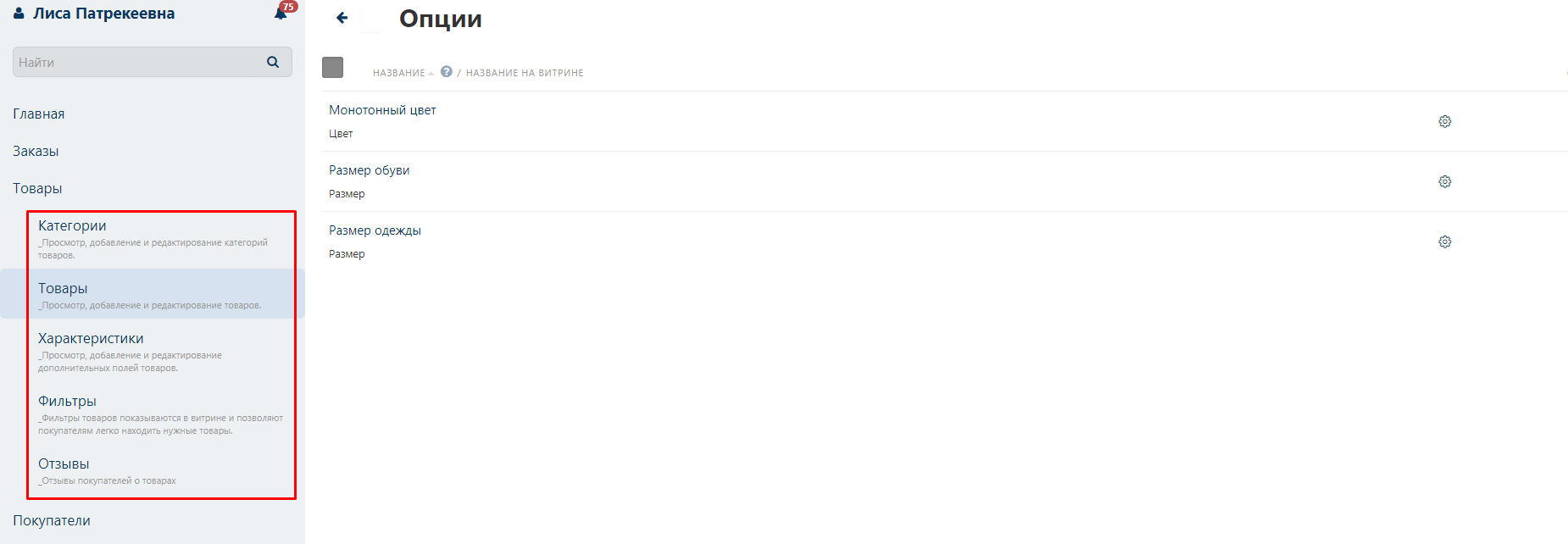
Our module will not only remove the tab from the menu, but also prohibit access to it by privileges.
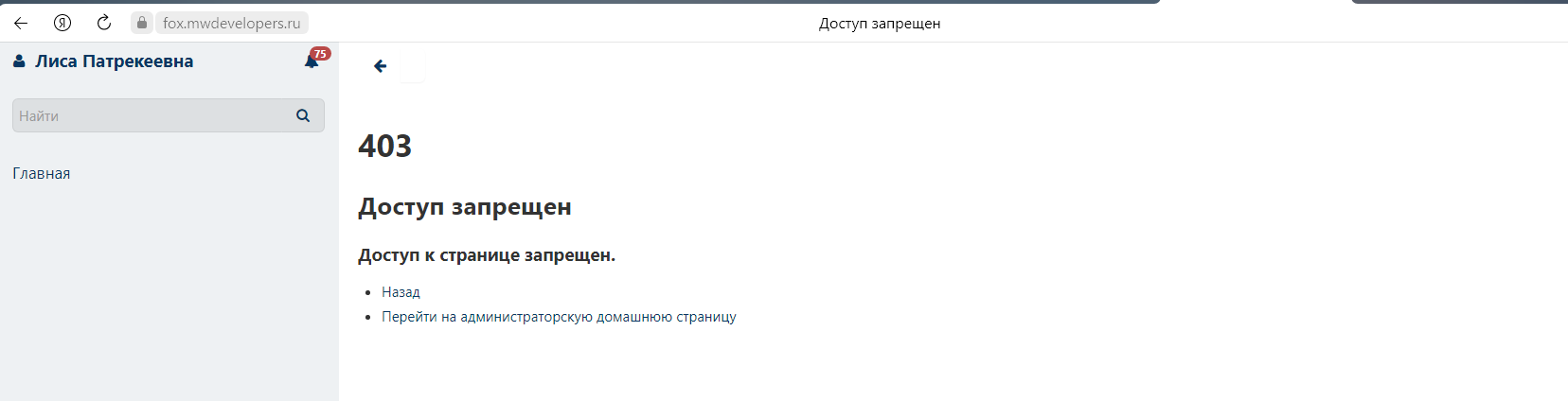
CONTACTS
Up-to-date information about changes in the functionality of the module, as well as compatibility with other modules, is published in our Telegram channel and in the VKONTAKTE
Telegram t.me/maurisweb
VKONTAKTEvk.com/maurisweb
You can submit a request to the support service, ask questions to the managers about the work or completion of the module via messengers, the groupVKONTAKTE and mail.
- WhatsApp +7-923-364-90-07
- Telegram t.me/mauriswebru
- Telegram +7-923-364-90-07
- VKONTAKTEvk.com/maurisweb
- E-mail: info@maurisweb.ru
Detailed instructions for working with the module
The instruction is current at the time of publication. The module is regularly updated and improved. There may be minor differences in the management of the module.
Seller's restriction in the "Products" menu
The module sets restrictions on sellers in the "Products" menu.
SCOPE OF APPLICATION
It is suitable for restricting vendor privileges and accesses to the functionality of the marketplace.
APPLICATION EXAMPLE
The administrator can change the privileges of the seller so that he does not have access to view categories.
TECHNICAL SPECIFICATIONS
The module allows you to add and restrict seller access through user privileges.
For information about compatibility with other modules, see the product features -https://maurisweb.ru/programmy...
MODULE SETTINGS
1. To configure the module, go to the "Modules" tab, select the "Module Management" item in the pop-up menu and the "MAURISWEB" section.

2. In the list that opens, select the module you are interested in and click on its name, highlighted in blue or black.

3. On the page that opens, select the "Basic" tab.If the license key is not set automatically and the module settings are blocked, log in to your account at www.maurisweb.ru copy the license key and paste it into the appropriate item. The key has also been sent to your email.

4. In the "Available domains" and "Test Domains" sections, check the validity of the specified domains. You can add additional domains by clicking on the white "Add Domain" button on the right side of the page. The total number of domains should not exceed three.
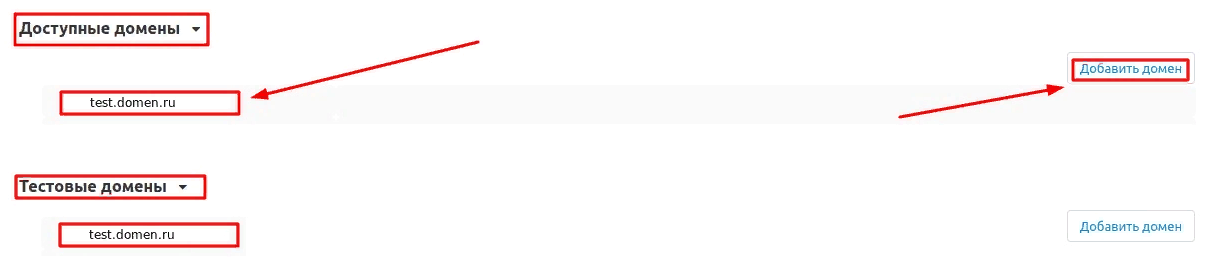
5. Go down below, select the "Basic Settings" section and tick the "Save data when deleting the module" option so as not to lose them when reinstalling the module.

6. Save the module settings by clicking on the blue "Save" button in the upper right part of the panel.

PRIVILEGES
The functionality of the module is designed for the seller, so the privileges are available only to one group of users.
1. To set up privileges, go to the "Buyers" tab and select the "User Groups" section.
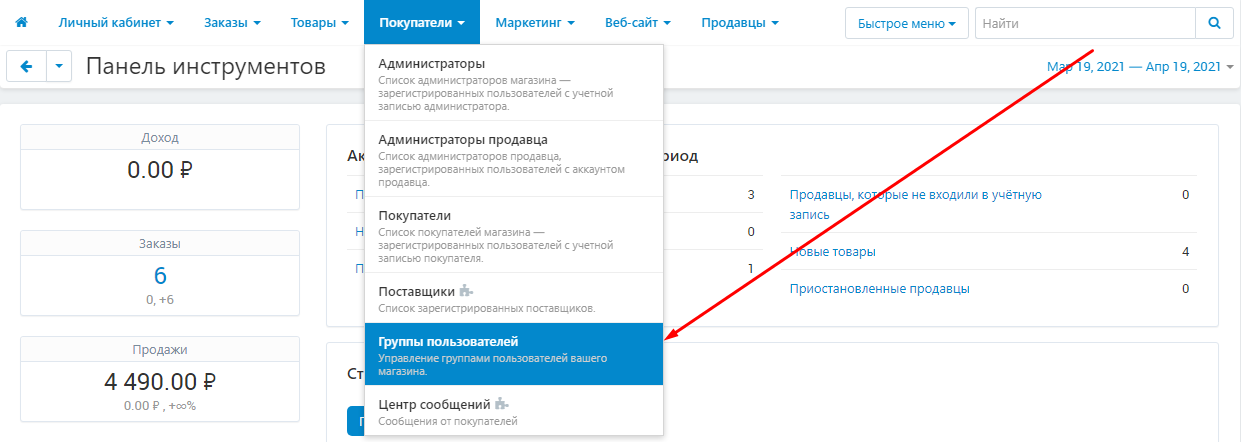
2. Select a group with the "Seller" type by clicking on its name highlighted in blue.

3. Go to the "Catalog" section and tick the privileges that the seller will be allowed to access.
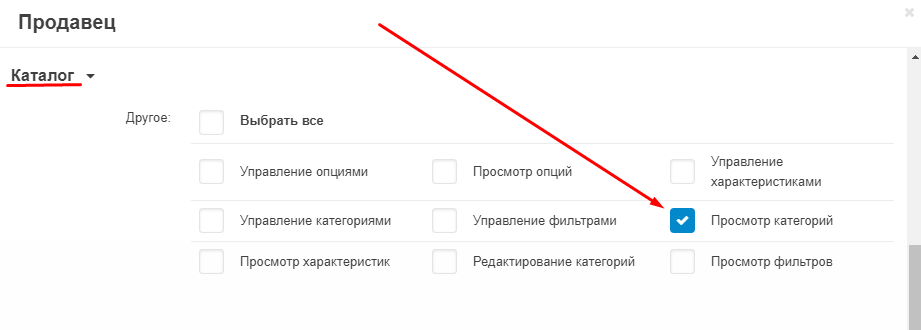
4. To save the changes, click on the blue "Save" button in the lower right corner.
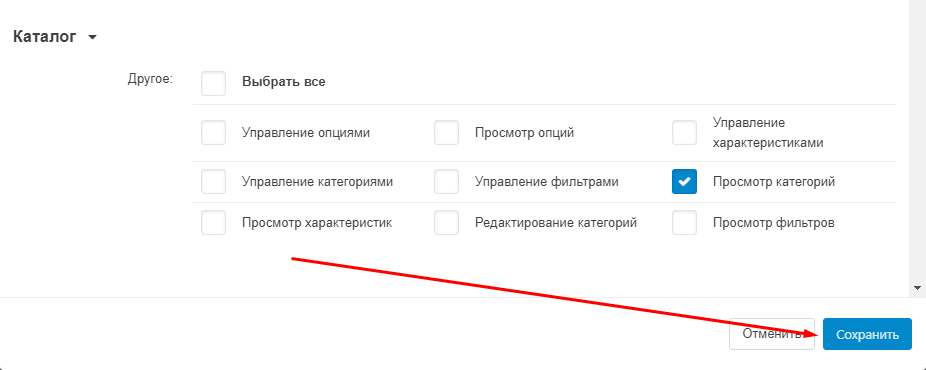
MODULE FUNCTIONALITY
1. Log in to the seller's dashboard. To do this, click on the button in the shape of a human silhouette, go to the "Log in as a seller" section and select the desired seller.
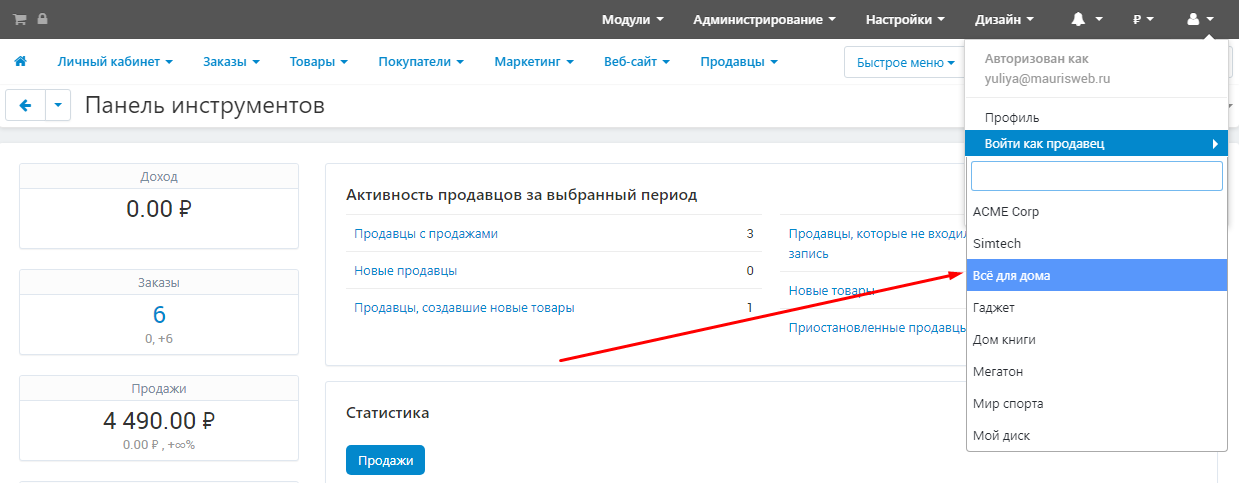
2. Go to the "Products" tab and select the "Categories" section.
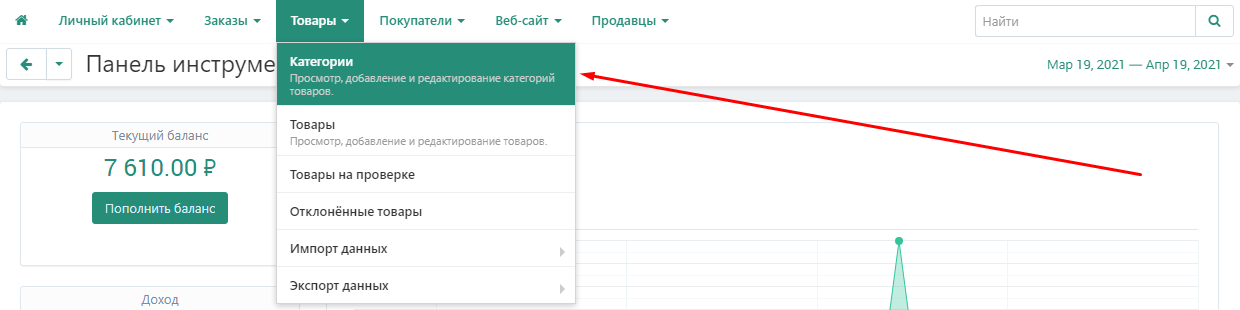
3. Without using the functionality of the module, the category will be available for viewing by the seller.
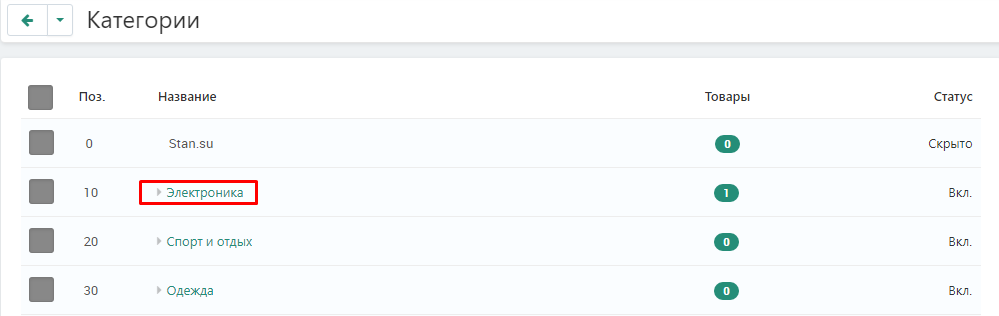
After clicking the name, subcategories and tabs will be available for viewing.
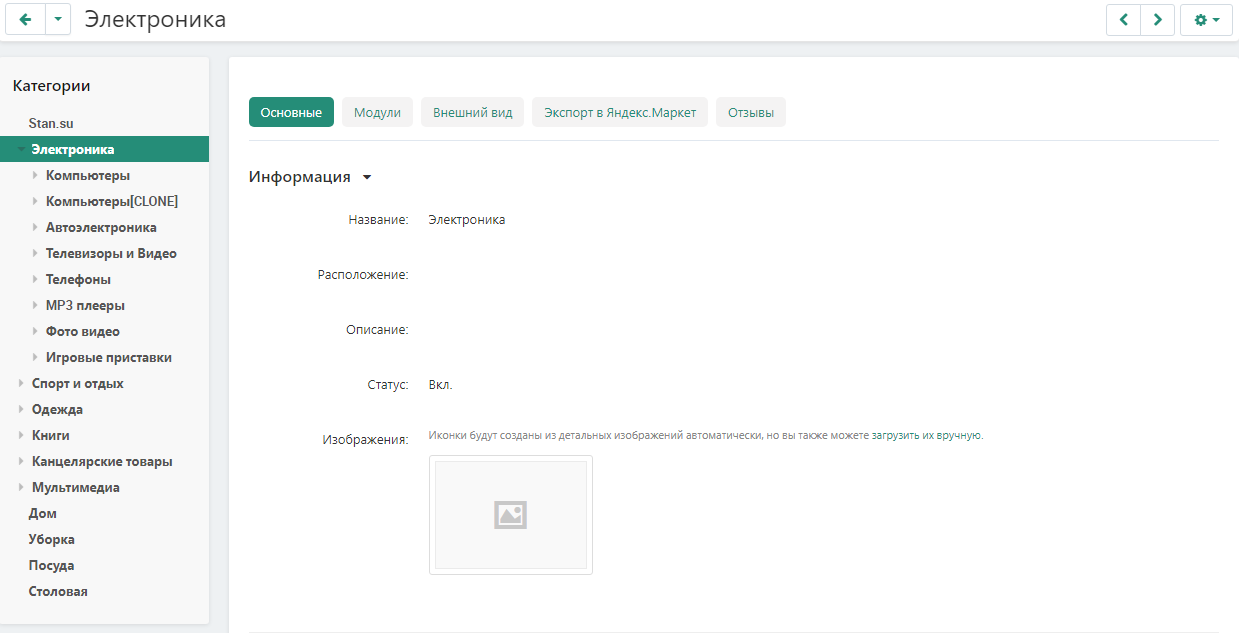
4. After applying the module, viewing will be unavailable.
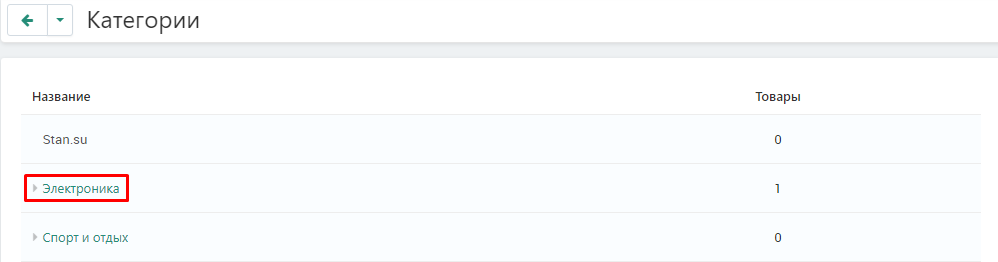
After clicking on the category name, the shop window will open.