MODULE "SIMILAR PRODUCTS FROM CHARACTERISTICS" FOR MULTI-VENDOR
The module adds blocks with a selection of products with similar characteristics to the product card.
Description of the module
When choosing a product, the buyer relies on his requirements, on the tasks that the product must solve. One of the most important parameters that the buyer looks at first is the characteristics. And if you offer the buyer a choice of several products with the characteristics he needs, he will have more options, and he is more likely to make a purchase.
It was in order for the buyer to have a choice that the module "Similar products from characteristics" was created.
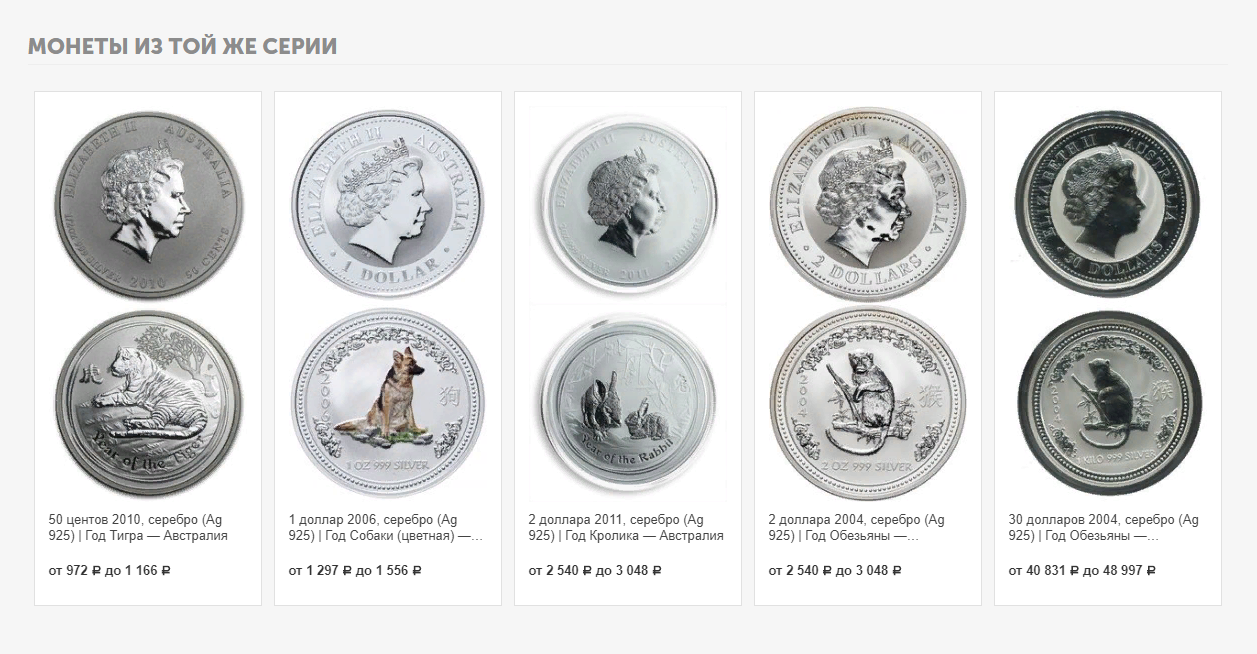
Module functionality
This module adds a new block to the product card, where products with similar characteristics will be collected. The block is located at the bottom of the card, under the description and characteristics of the product.
In the block settings, you can specify the parameters by which products are selected:
- What characteristics are involved in the selection;
- Are categories and subcategories taken into account;
- Whether to show products that are out of stock.
For example, for clothing, one of the most important selection criteria is size. You add the "Size" characteristic in the block settings, check the boxes in the "Take into account the category" and "Take into account the subcategory", as well as in the "Only products in stock" item. Now, when a customer chooses trousers and looks through products of the right size from this category, a selection of trousers of the right size is compiled for him at the bottom of the product card.
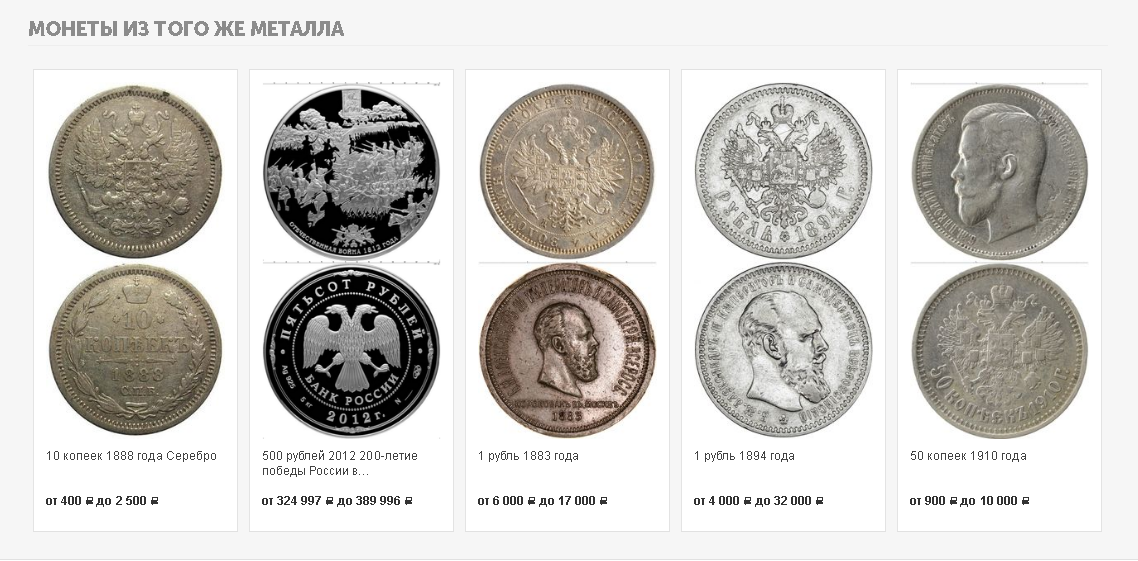
CONTACTS
Up-to-date information about changes in the module's functionality, as well as compatibility with other modules, is published in our Telegram channel and in the VKONTAKTE
Telegram t.me/maurisweb
VKONTAKTEvk.com/maurisweb
You can submit a request to the support service, ask questions to the managers about the work or completion of the module via messengers, the groupVKONTAKTE and mail.
- WhatsApp +7-923-364-90-07
- Telegram t.me/mauriswebru
- Telegram +7-923-364-90-07
- VKONTAKTEvk.com/maurisweb
- E-mail: info@maurisweb.ru
Detailed instructions for working with the module
The instruction is current at the time of publication. The module is regularly updated and improved. There may be minor differences in the control of the module.
Similar products from characteristics
The module displays a block of similar products that have an identical value for their characteristics.
SCOPE OF APPLICATION
Suitable for large marketplaces with a large number of merchants to create competitiveness.
APPLICATION EXAMPLE
- Different phone models;
- T-shirts with different prints;
- Animal feed from different manufacturers.
SPECIFICATIONS
- Adds a separate section to the storefront layout for displaying similar products or products with a similar price;
- Allows you to set up filters for similar products.
MODULE SETTINGS
1. To configure a module, go to the "Modules" tab, in the pop-up menu, select "Modules Management" and the "MAURISWEB" section.

2. In the list that opens, select the module you are interested in and click on its name, highlighted in blue or black.

3. On the page that opens, go to the "Licensing" section and in the "License key" field enter the license key that is available in your account at www.maurisweb.ru in the list of purchased modules and also sent to you by e-mail.

4. In the "Available Domains" and "Test Domains" sections, check the correctness of the specified domains. You can add additional domains by clicking on the white "Add Domain" button on the right side of the page. The total number of domains should not exceed three.
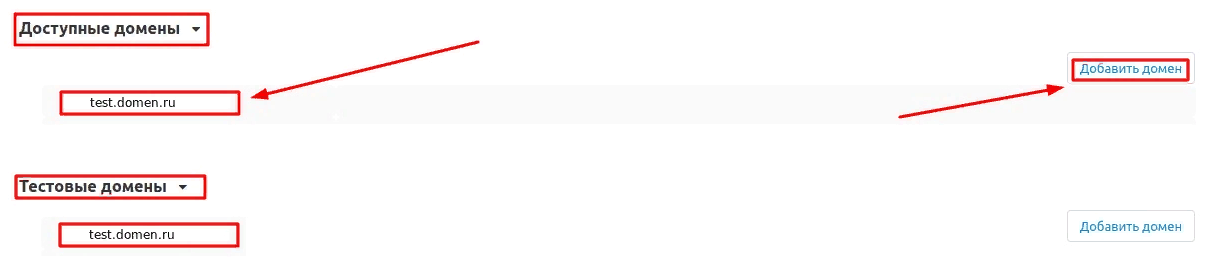
5. Go down below, select the "Basic settings" section and tick the box "Save data when removing the module" so as not to lose them when reinstalling the module.

6. Save the module settings by clicking on the blue "Save" button at the top right of the screen.

FUNCTIONALITY OF THE MODULE
1. Go to the "Design" tab, select the "Layouts" section and then the "Layouts" subsection.

2. Select "Products" from the tabs that appear.
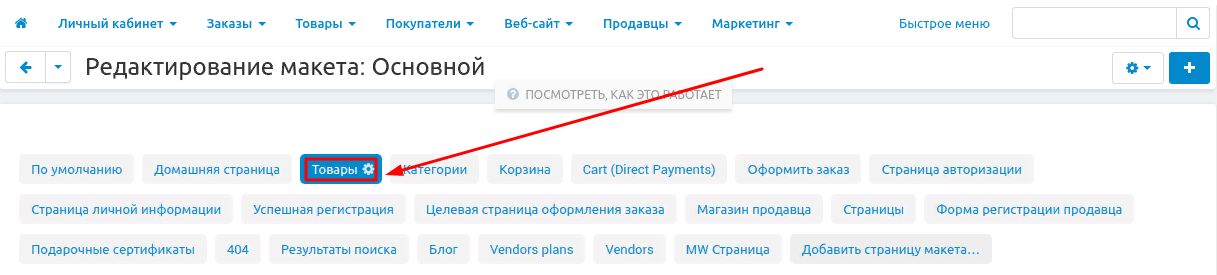
3. Go down below, find a free section labeled "Similar to ..." (Similar products) or "For the same price ..." (For the same price). When you hover your cursor, three buttons appear in the lower left corner. Click on the plus-shaped button and select "Add block" in the drop-down menu.

4. In the window that opens, select the "Create a new block" tab.

5. Go down below and select the "Products" block.
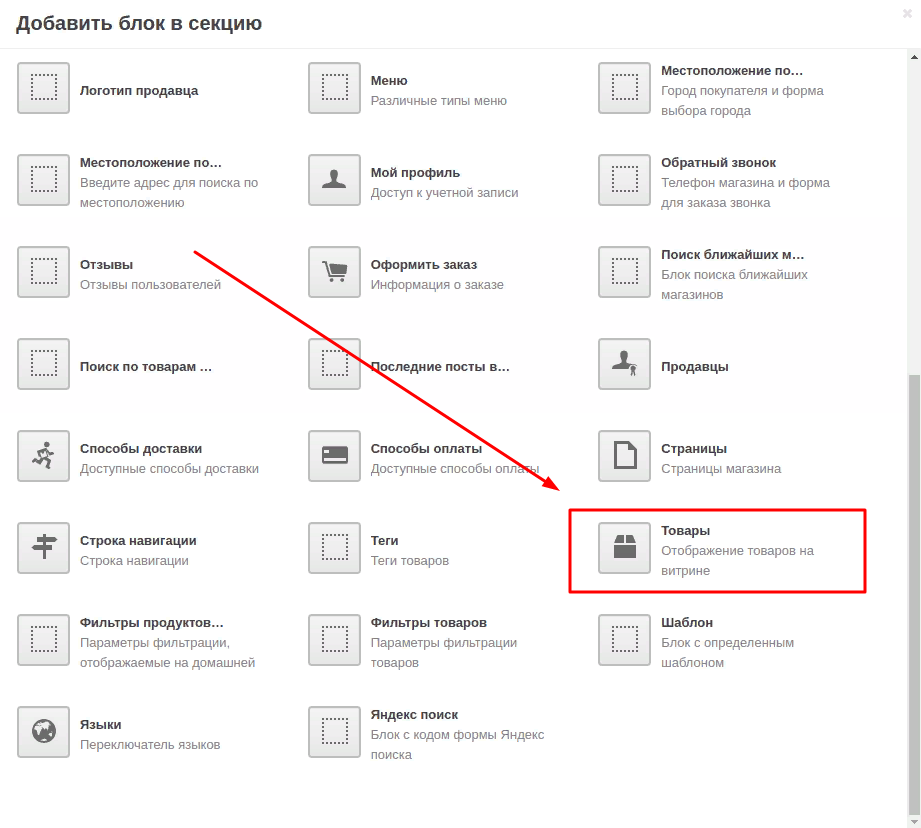
6. In the window that opens, select the "General" tab and in the "Name" field enter the name of the block.
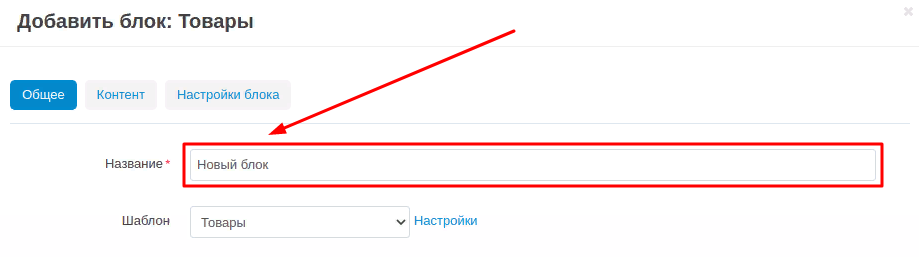
7. Go to the "Content" tab and in the "Fill" field select "MW: Similar Products".
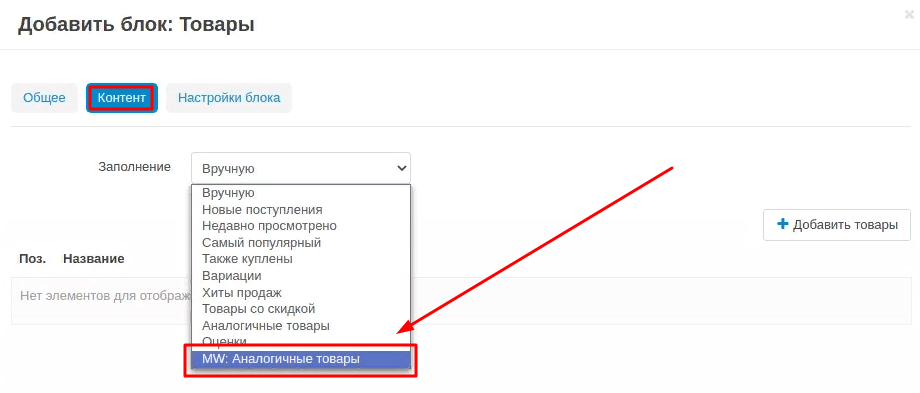
8. Click the "Add Features" button under "Filter by Features".
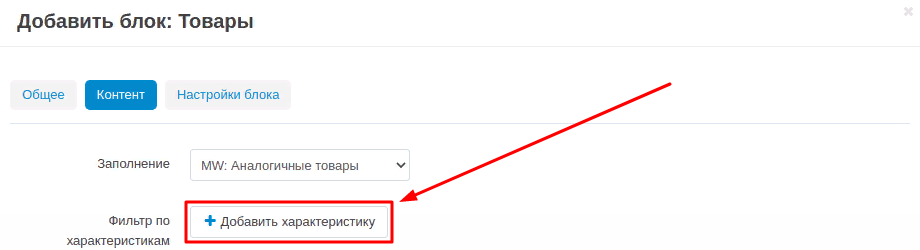
9. In the window that opens, check the boxes for the required characteristics. You can add all the characteristics by checking the "Name" box or select them one by one.
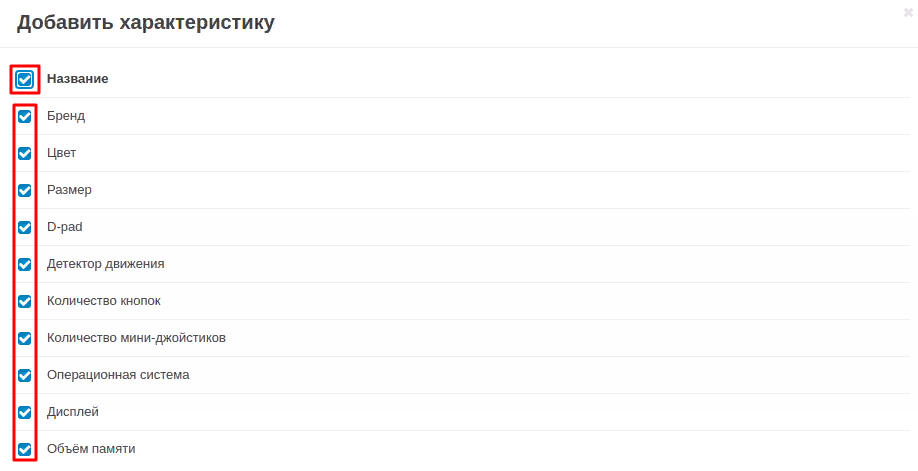
10. When finished, click the blue "Add Feature" button in the lower right corner of the window.
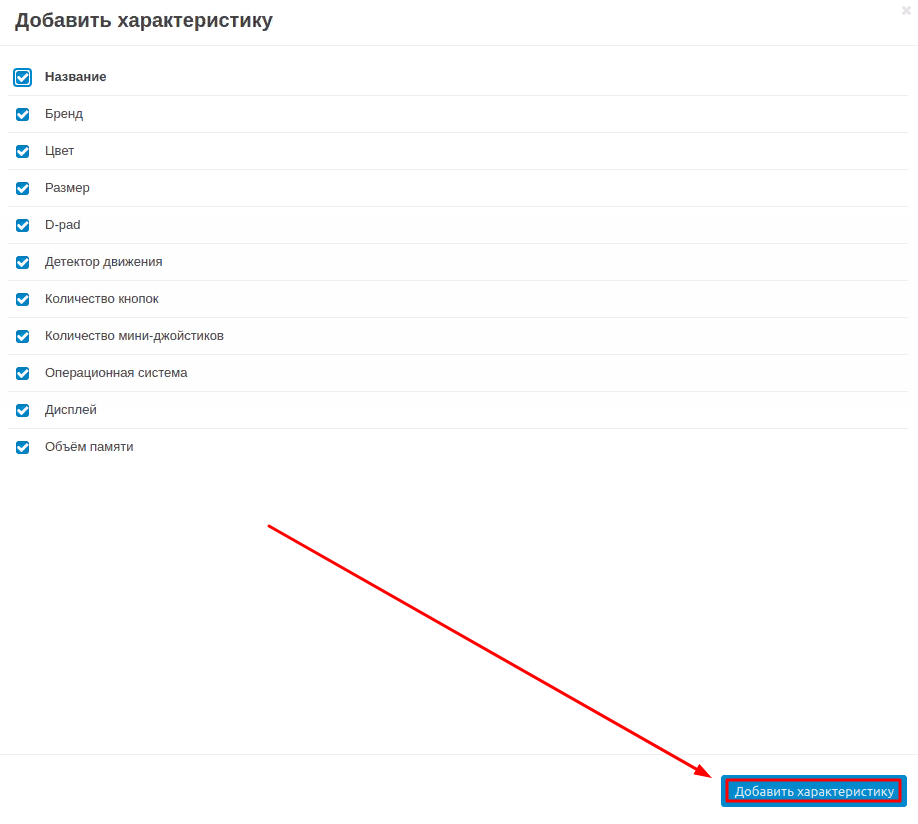
11. In the item "Max. Number of elements" write down the maximum number of elements.
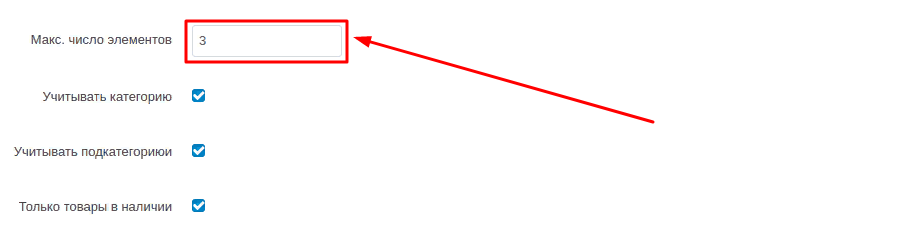
12. By default, three items are checked:
"Consider category" - so that the category is taken into account when selecting similar products;
"Consider subcategory" - so that the subcategory is taken into account when selecting similar products;
"Only in stock" - so that only in-stock items are taken into account when selecting similar items.
If this parameter is not necessary, it can be disabled by unchecking the checkbox.
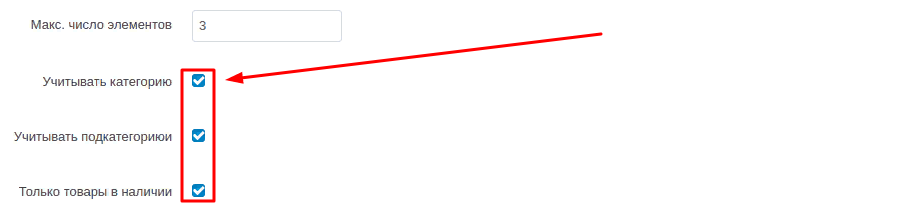
13. To complete work on the block, click the blue "Save" button in the lower right corner.
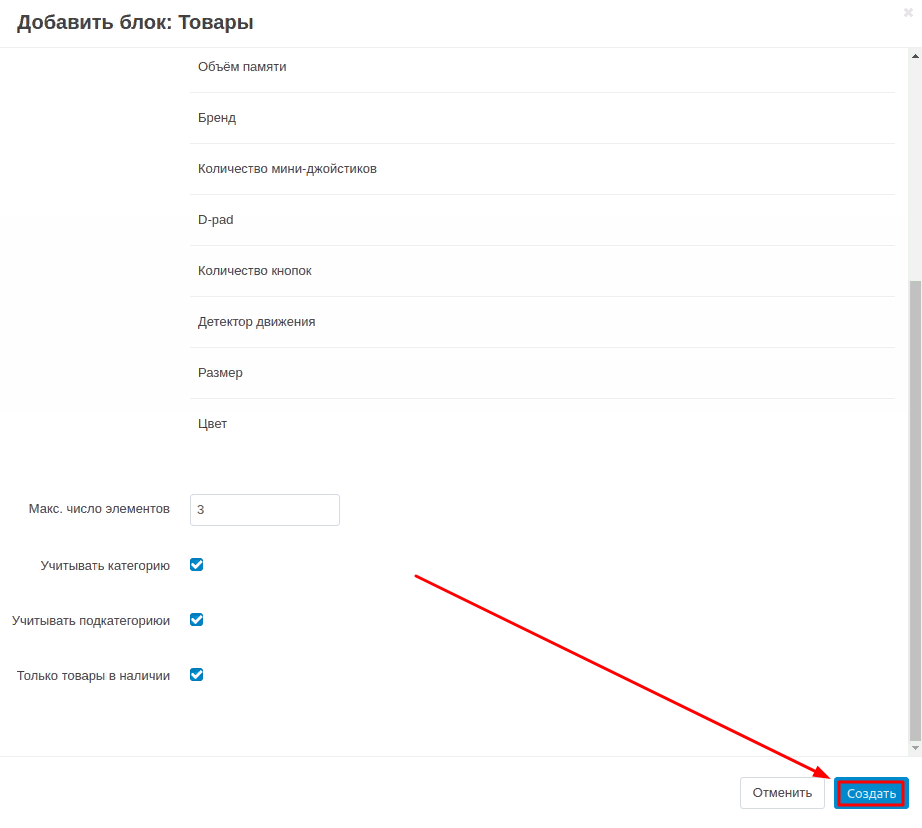
VERIFICATION OF THE RESULT
1.In order to see the storefront, click on the button in the form of a grocery basket in the upper left corner of the panel.

2. On the page that opens, enter the product catalog.
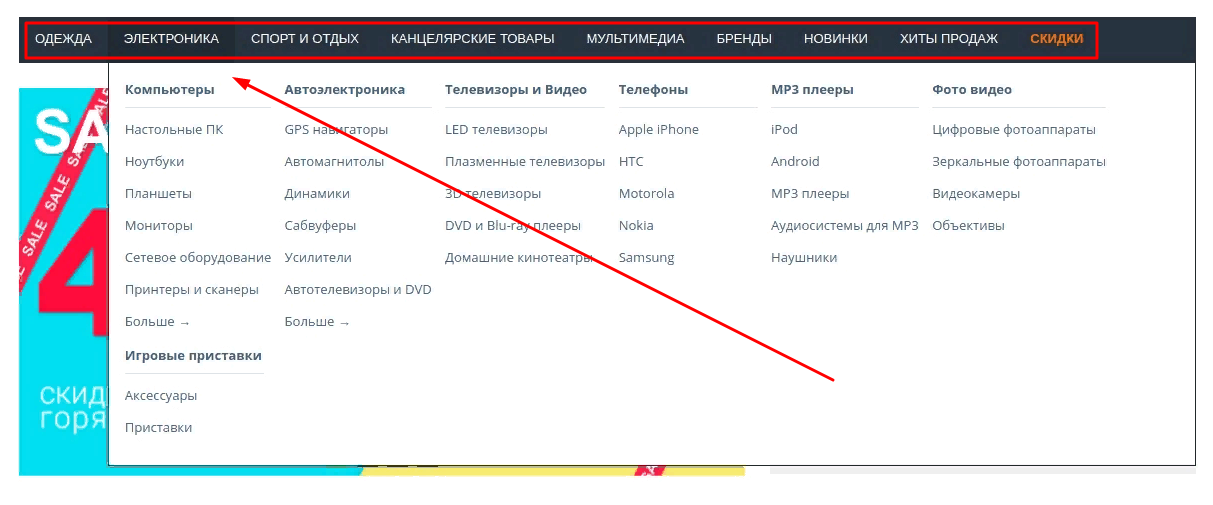
3. Choose any product.
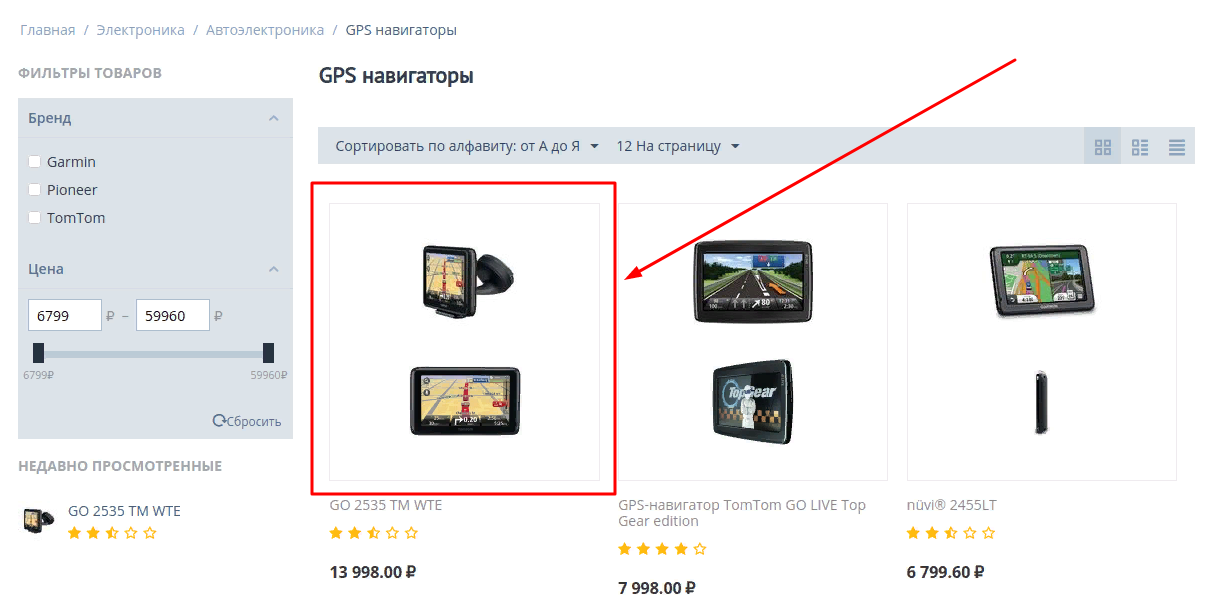
4. A block with the specified name will be displayed at the bottom of the product card. In our case, this is "Similar Products".
