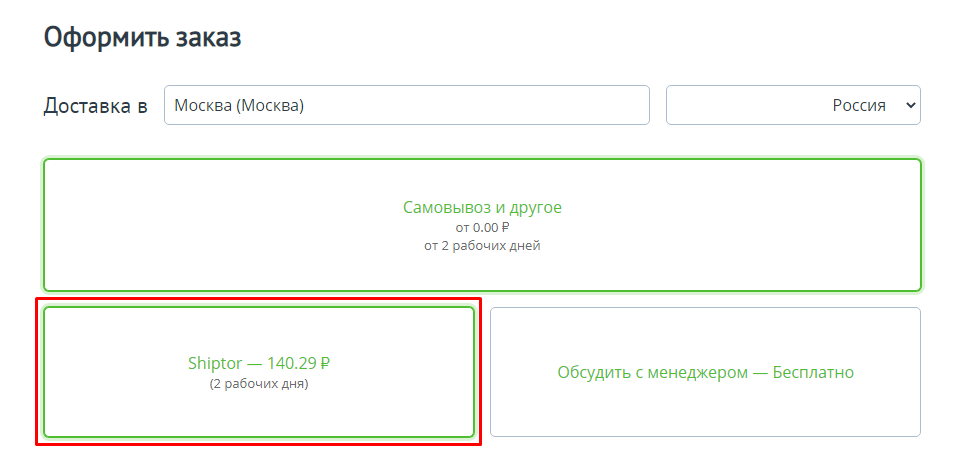Shiptor - Logistics Platform Module for e-commerce
Allows you to use the most favorable delivery cost and cover the maximum geography of the Russian Federation, thanks to the choice among the leading services (Shiptor, DPD, CDEK, Boxberry, IML, PickPoint, PEK, Svyaznoy, Russian Post) through a single agreement with Shiptor. The service undertakes all the tasks of supporting an order for outsourced online stores: receiving goods, storing, packaging and shipping, call center, photos of goods.
Key features of the module are calculating the cost and delivery time, providing a choice of a specific logistics service to transfer the order to the pickup point or delivery to the door by courier, as well as creating an order in the Shiptor checkout account for further processing, managing and tracking the order.
Opportunities:
- Calculation of the cost and delivery time
- Selecting a specific logistics service to transfer the order to the pick-up point or courier
- Displaying a map of choosing pick-up points and checkpoints
- Create an order in the Shiptor checkout area for further processing, managing and tracking the order
- Calculation of the cost of delivery in the Russian Federation (from Moscow, with a scheme of work through a single fence by our courier or from a fulfillment warehouse)
- Calculation of the cost of delivery in the Russian Federation when sending from regions, bypassing our warehouse in Moscow
- Taking into account the weight and dimensions of goods when calculating the cost of delivery
- Setting the dimensions of a unit of goods or the overall dimensions of a parcel by default
- Flexible rounding of shipping costs
- Accounting for the payment method when calculating the cost of delivery
- Setting delivery restrictions by region
- Delivery time display
- Increase the displayed delivery time
- Flexible rules for discounts on shipping costs
- Formation and transfer of orders to Shiptor with a nomenclature of goods
- Orders are transferred to the Shiptor LC automatically without operator involvement and manually, bulk dispatch of orders from the list is possible
- Barcode Printing on Orders Submitted to Shiptor
- Logging requests and responses to the Shiptor API
- Automatic status updates
- Transfer of items in automatic and manual mode
- Support for the standard discount system for CS-Cart
Compatibility and benefits:
Free installation and use of the module as standard
Compatible with basic themes
Support for CS-Cart and MV platforms version 4.7.x and higher;
Prompt technical and customer support integration@shiptor.ru
Module instructions
Detailed step-by-step instructions for the module can be found at Maurisweb.ru/help - "Help" section.
CONTACTS
Up-to-date information about changes in the module's functionality, as well as compatibility with other modules, is published in our Telegram channel and in the VKONTAKTE
Telegram t.me/maurisweb
VKONTAKTEvk.com/maurisweb
You can submit a request to the support service, ask questions to the managers about the work or completion of the module via messengers, the groupVKONTAKTE and mail.
- WhatsApp +7-923-364-90-07
- Telegram t.me/mauriswebru
- Telegram +7-923-364-90-07
- VKONTAKTEvk.com/maurisweb
- E-mail: info@maurisweb.ru
Detailed instructions for working with the module
The instruction is current at the time of publication. The module is regularly updated and improved. There may be minor differences in the control of the module.
Shiptor – логистическая платформа для CS-Cart
Allows you to use the most profitable shipping cost and cover the maximum geography of the Russian Federation, thanks to the selection among leading services (SHIPTOR, DPD, CDEK, Boxberry, IML, PickPoint, Pack, connected, Russian Post) through a single contract with Shiptor. The service assumes all the tasks on the accompaniment of an order for online stores on an outsource: getting goods, storage, packaging and dispatch, call-center, photo of goods.
Keyboard module options - calculation of the cost and delivery time, providing the choice of a specific logistics service to send an order to an issue or delivery to the door by courier, as well as creating an order in the checkout of the SHIPTOR checkout for further processing, management and order tracking.
Module settings
1. 1. After installing the module, go to the "Modules" tab, in the drop-down menu, select the "Manage Modules" and "MaurisWeb" tab.

2. In the list that opens, select the module you are interested in and click on its name highlighted in blue or black.

3. Go to the "Basic" tab and fill out information about the dimensions and weight of goods in the store. First, expand the optional menu in the "Measurement unit in the "Length" field, "Width" and "Depth" of goods on your system" and select one of the proposed values.

4. Then select the value of the point "Unit of measurement in the fields" The weight of the cards on your system. "
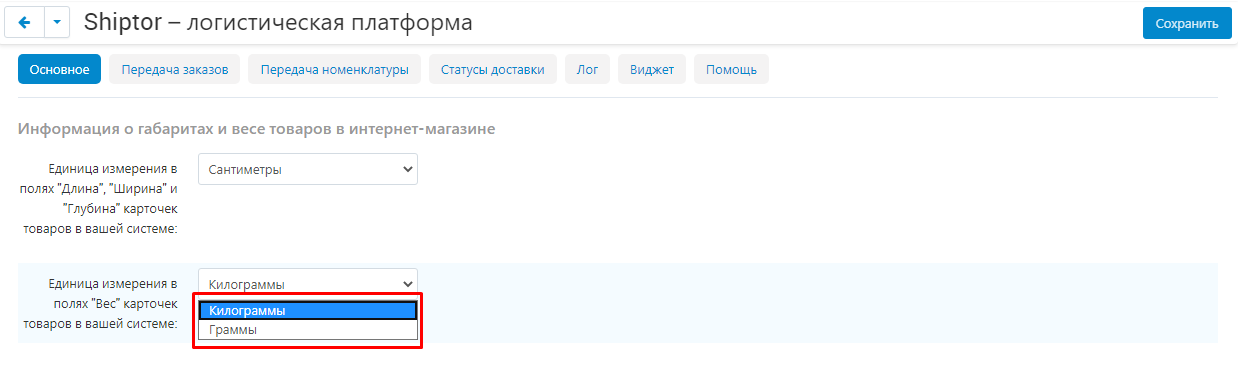
5. You can also configure the automatic shipment of goods, orders, statistics, and updating the status of parcels. Enter the cron key in the input field.
To carry out a grouping by category, check the box in the corresponding paragraph..

6. Go to the "Transfer of Orders" tab. Expand the Additional Menu and select the frequency with which the order data will be transmitted. The system will automatically transmit them to the SHIPTOR checkout order processing panel.
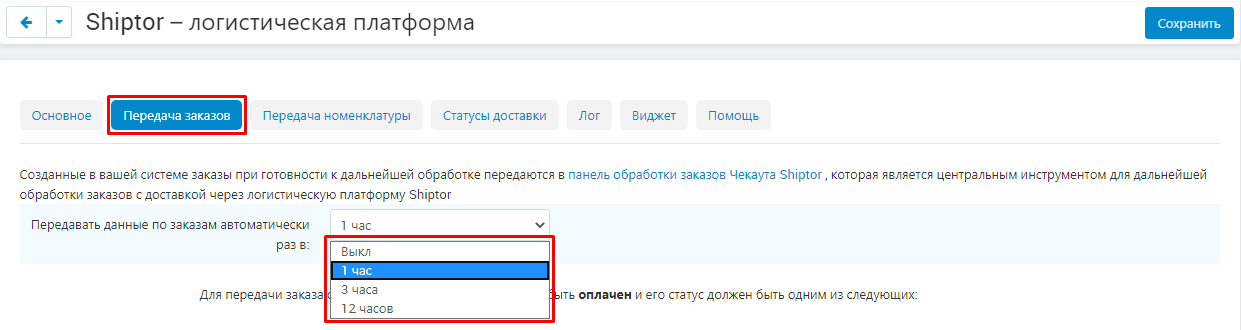
7. Configure statuses for cashless payment. You can choose several status.

8. Configure statuses for cash on delivery (card or cash).

9. Go to the "Nomenclature Transfer" tab. Configure the range of the nomenclature in the Schetor checkout panel so that you can fully edit orders.
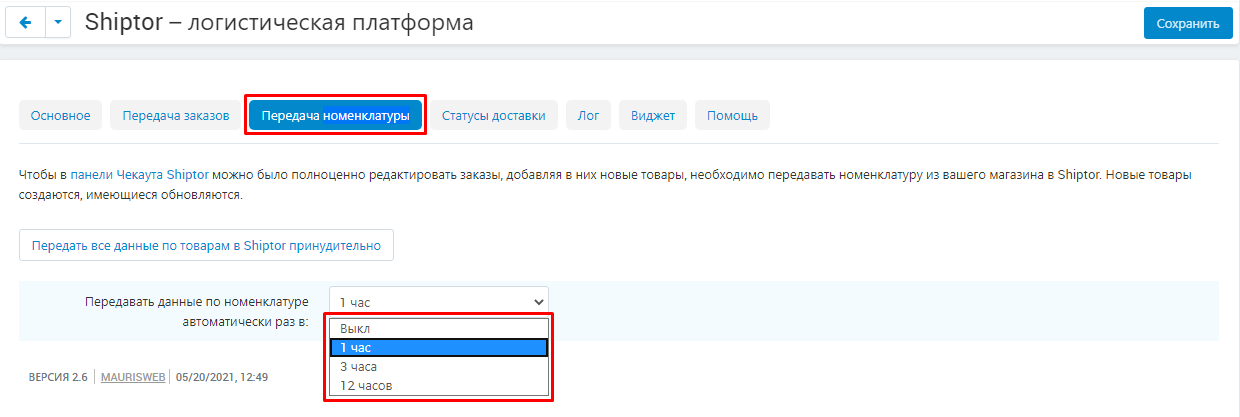
10. To transfer all the data on the goods forcibly, press the corresponding button.
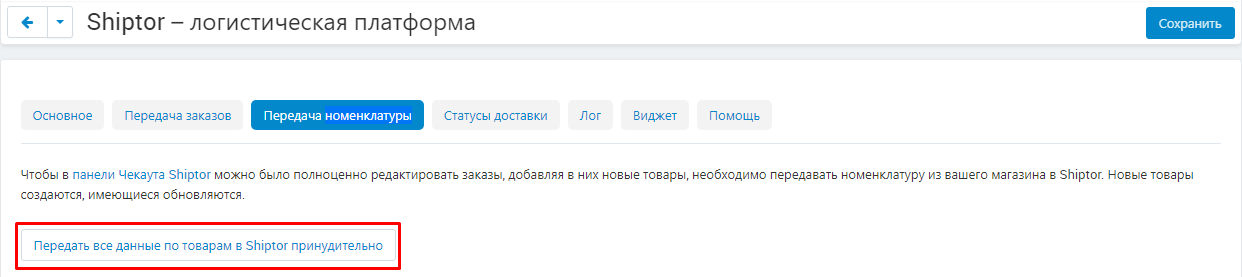
11. Go to the "Delivery Status" tab. Here you can configure the matching of the internal status of the Shiptor order with the status of the order in your system. And also configure the frequency of obtaining data on statuses.
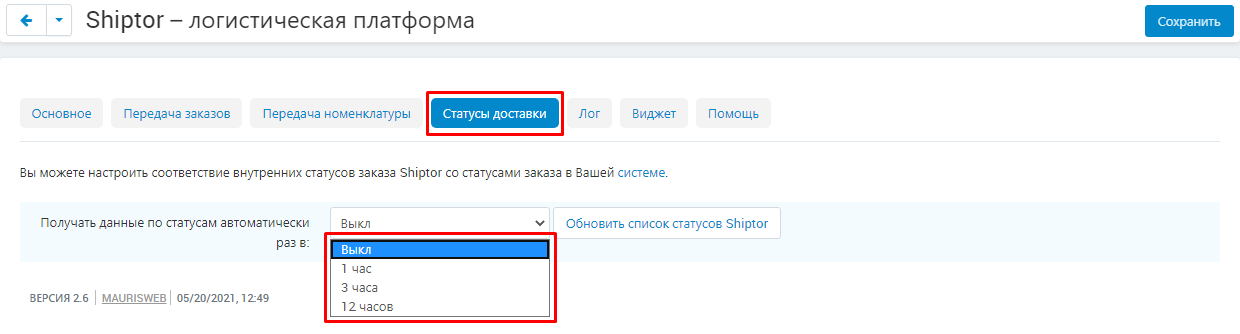
12. To update the SHIPTOR status list, press the corresponding button.
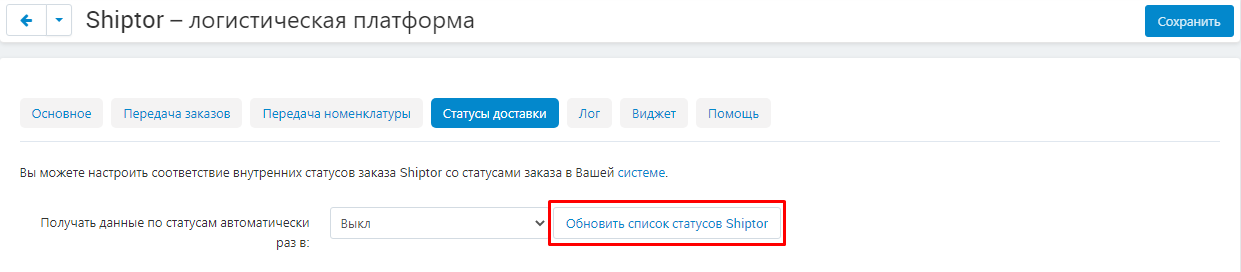
13. Go to the "Log" tab. If necessary, clean the cache of requests.

14. To lead a full log, check the box in the appropriate paragraph.
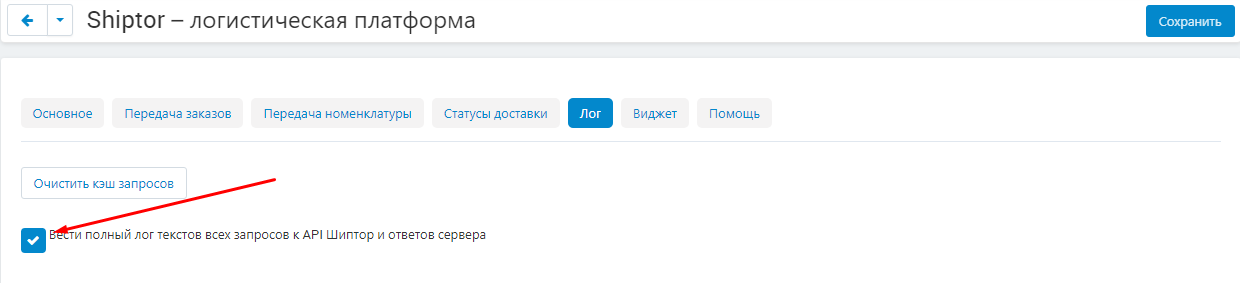
15. Go to the "Widget" tab. Tick to turn on the widget.

16. Put a tick to enable the search string of Yandex.Cart on the maps of the issuance points.
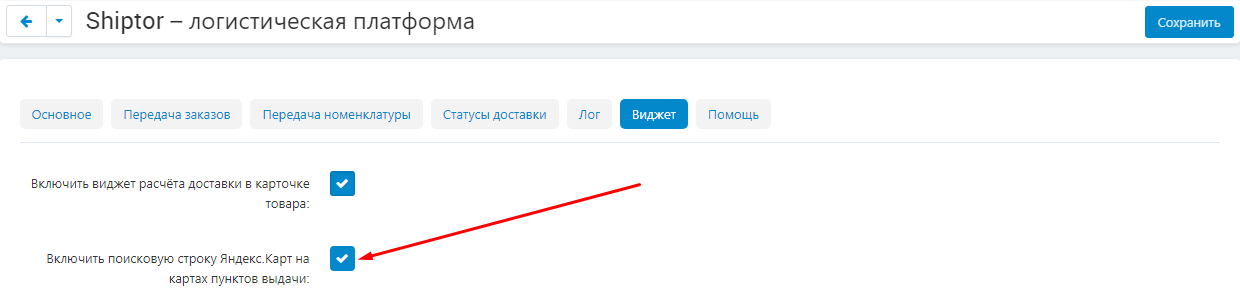
17. Enter the API key for Yandex.Cart.
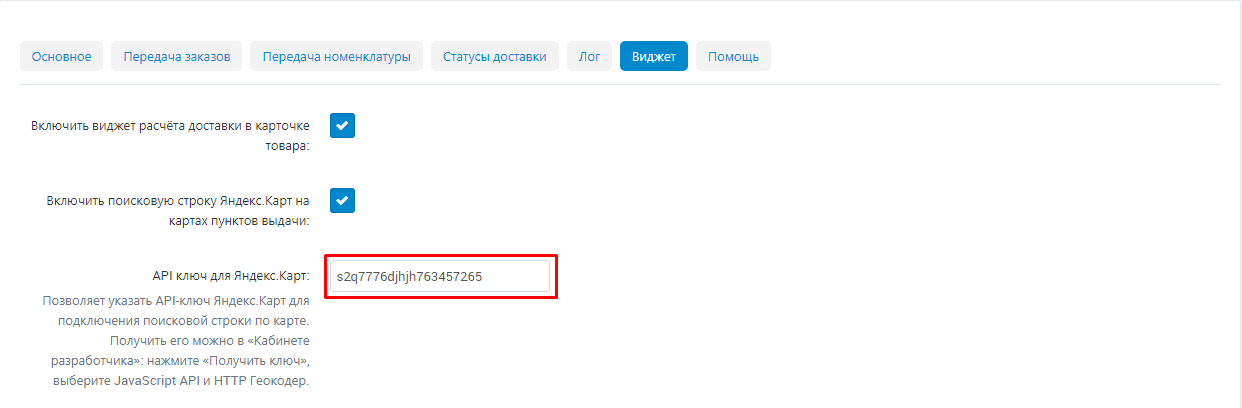
18. Go to the "Help" tab. Put a tick to enable the sending of the system data in case of a malfunction in the module.

19. You can send the data data to the administrator and read more about the operation of the module.

20. After making all changes, click on the "Save" button in the upper right corner of the panel.

Functional module
Creating a delivery method
1. To create a new shipping method, go to the "Modules" tab, select the section "Delivery and Taxes" and "Delivery Methods".
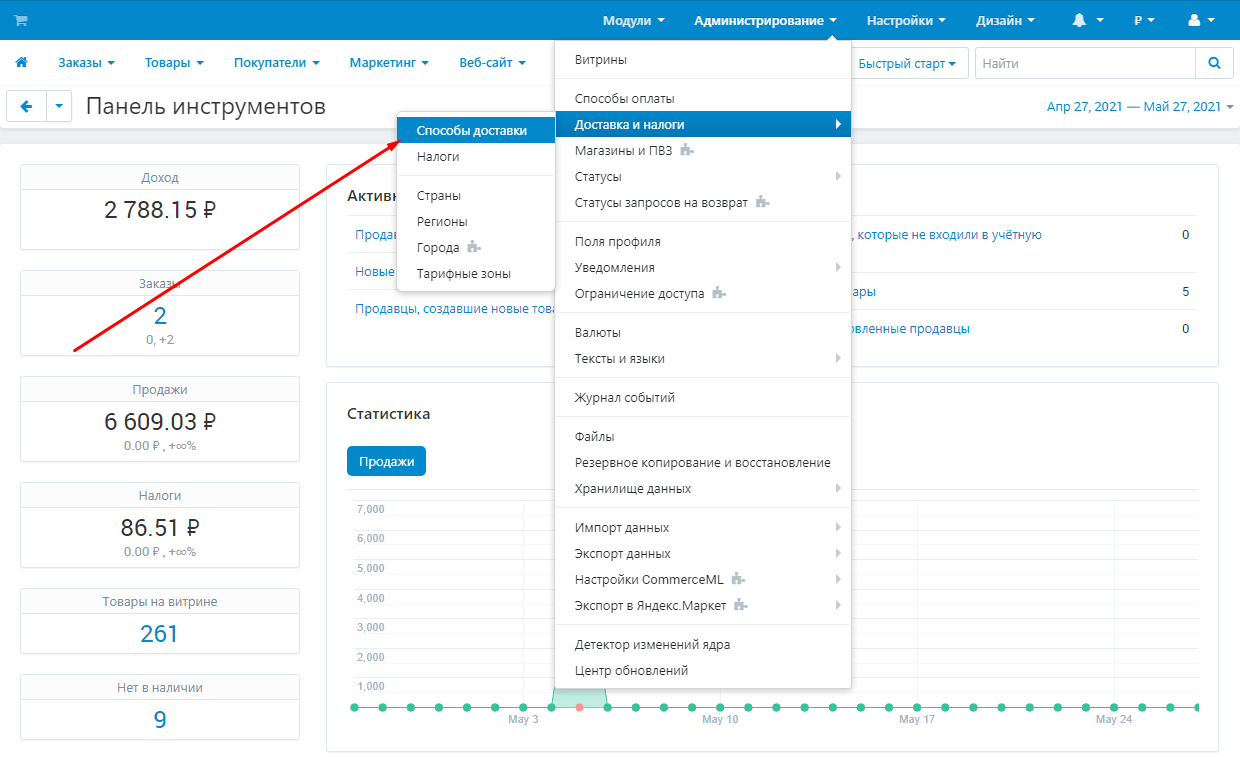
2. Click the button with the plus icon.

3. Enter the name of the new delivery method.

4. Expand the additional menu in the "Calculation of the Tariff" and select "Shiptor".
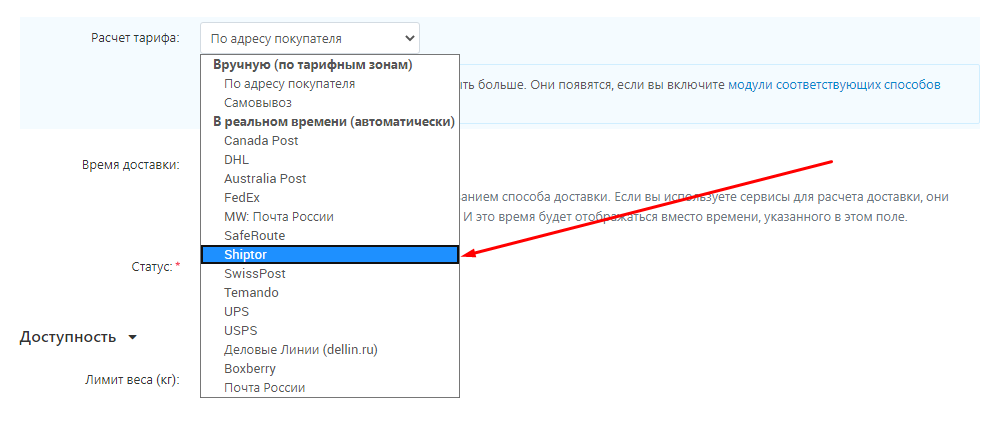
5. Click the "Create" button in the upper right corner of the panel.

6. Go to the "Custom" tab that appears. In the "Basic" section, make your key widget for Shiptor.
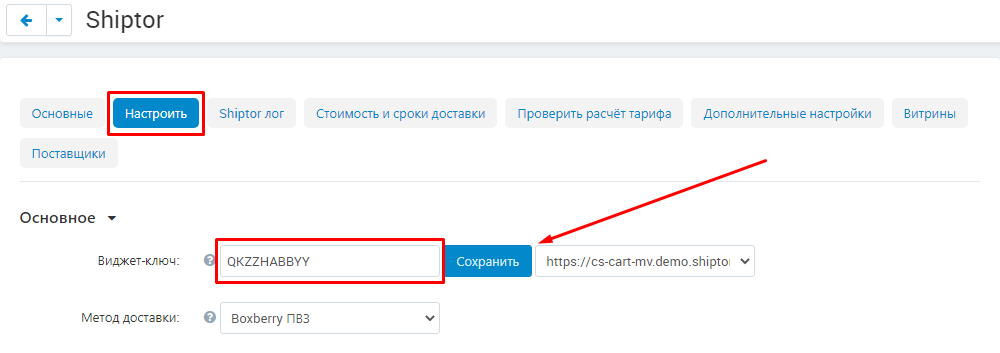
7. Run down below, configure cash on delivery methods for cash and cash payment methods for cards.
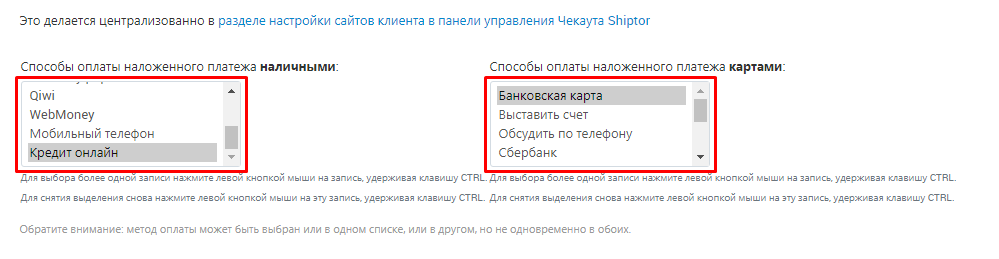
8. To receive error information when transferring orders and when transmitting a nomenclature, in the "Order Transfer" and "Nomenclature Transmission" sections, put the appropriate checkboxes and specify the contact e-mail.
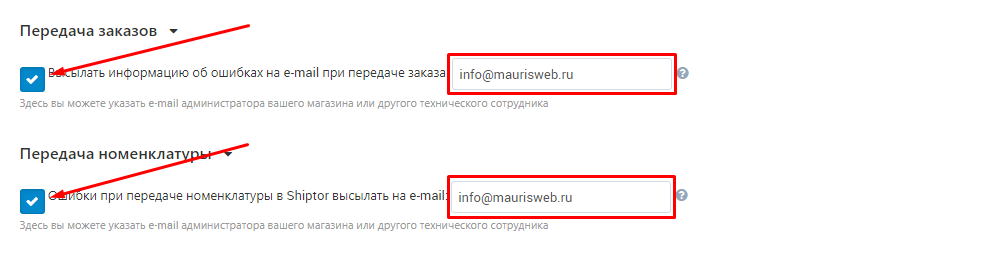
9. Go to the SHIPTOR log tab and select the seller.
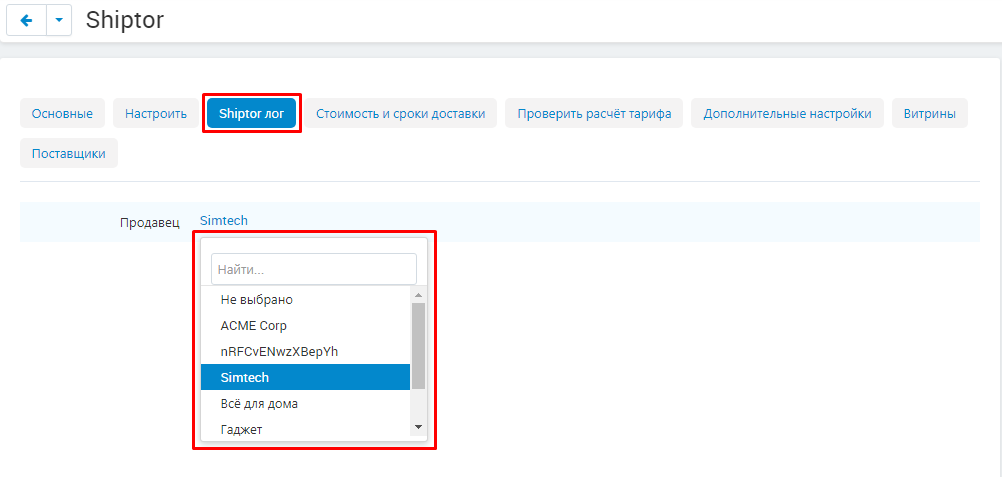
Add shipping method for seller
In order for a new shipping method to reflect on the storefront, it must be added for a specific seller.
1. Enter the Sellers tab and select "Sellers".

2. In the list that appears, select the desired seller.
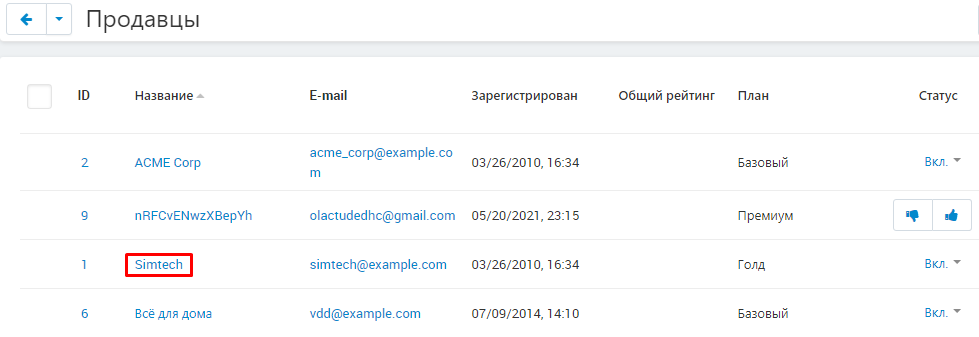
3. Go to the "Delivery Methods" tab and check the SHIPTOR shipping method.
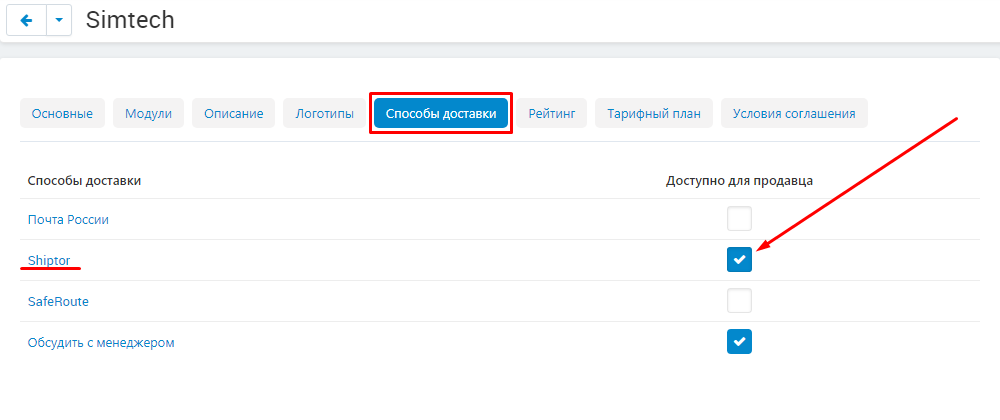
4. Save the changes by clicking on the blue "Save" button in the upper right corner of the panel.

5. Now, when placing an order through a showcase, a new delivery method will appear. The program automatically calculates the cost.