Tips for the administrator of the online store in the administrative panel of the site
The module allows you to create hints for administrators to any place in the administrative panel of the site. The hint can be short and succinct, containing only text, or it can include a detailed description of the process, accompanied by images and video materials.
Description
To simplify the training of your administrators, it is desirable that all complex, multi-step configuration processes are accompanied by prompts. And many such processes in CS-Cart are already accompanied by hints, however, unfortunately, not all. It is necessary to supplement them with new, more informative and useful ones.
This is not too difficult, but it is long and troublesome: you need to write a text, coordinate it, choose a place for a hint, write a task for programmers who will insert a hint in the right place. And if in the end it turns out that a typo has crept into the hint? Or will the functionality change again? Everything will have to start over.
By analogy with the module "Own menu for the administrator", which allows the administrator of the online store to independently create a menu, we have created a new module that will help you to independently form hints for new functionality. And to do it quickly and simply.
To create a hint, you will not need any special skills: you just need to fill in a few fields and click the "Create" button.
Module functionality
The hint can be placed anywhere on the page, the main thing is to specify the address correctly. The hint can be displayed in two different ways:
- The hint is hidden by default, to see it, you need to click on the corresponding button.
- The hint is visible immediately.
- Initially, a part of the hint is displayed, if necessary, it can be fully disclosed.
The hint can contain text, an image, or video material.
Example of using the hint
Let's look at creating a hint using the example of the product creation page. Initially, there are no hints on this page. Go to the tooltip creation module and click the plus button in the upper right corner.
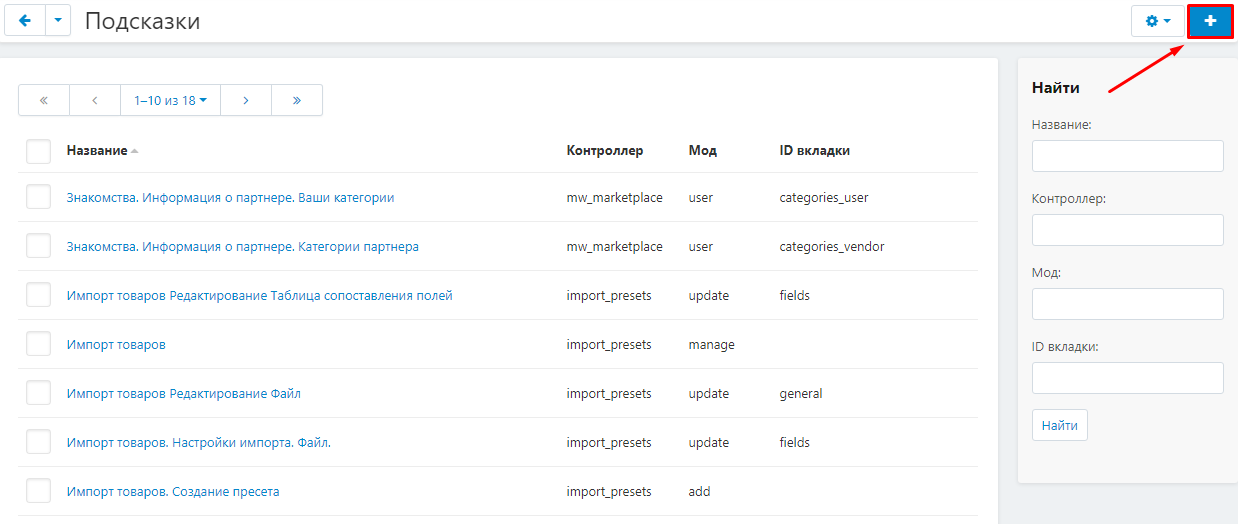
Let's place the hint on this page in the "Basic" tab. Enter the name of the hint.
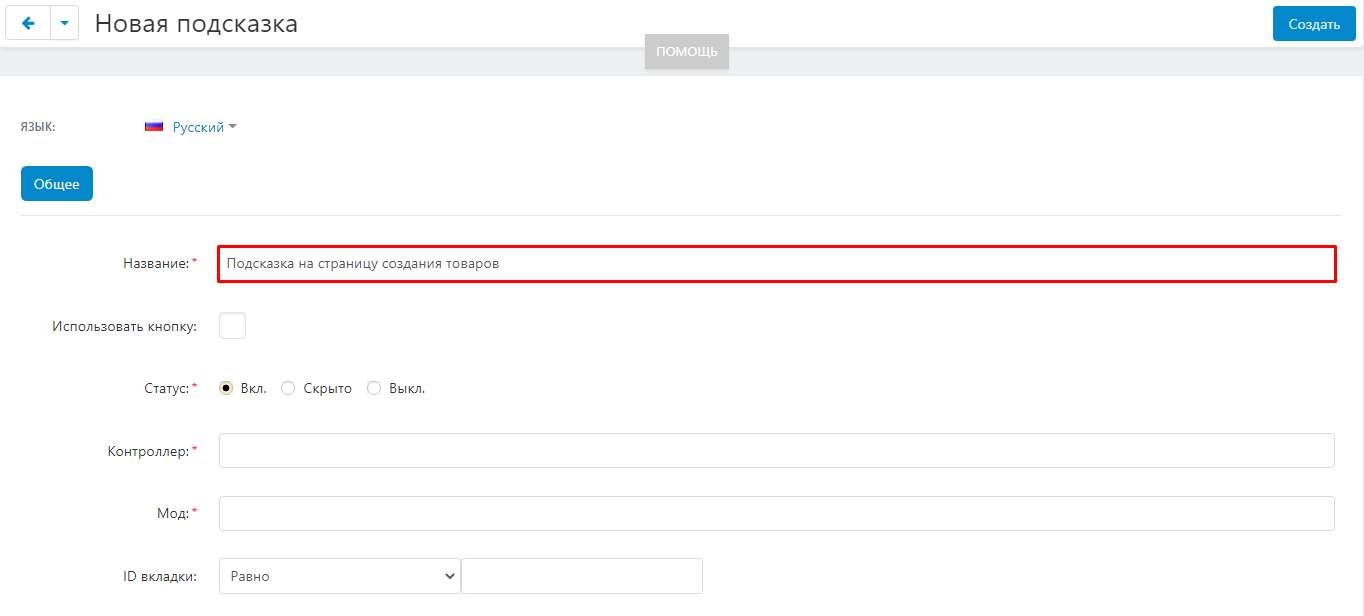
Then you need to specify the exact location of the hint. To do this, fill in the "Controller" and "Mod" fields, and in some cases, "Tab ID".
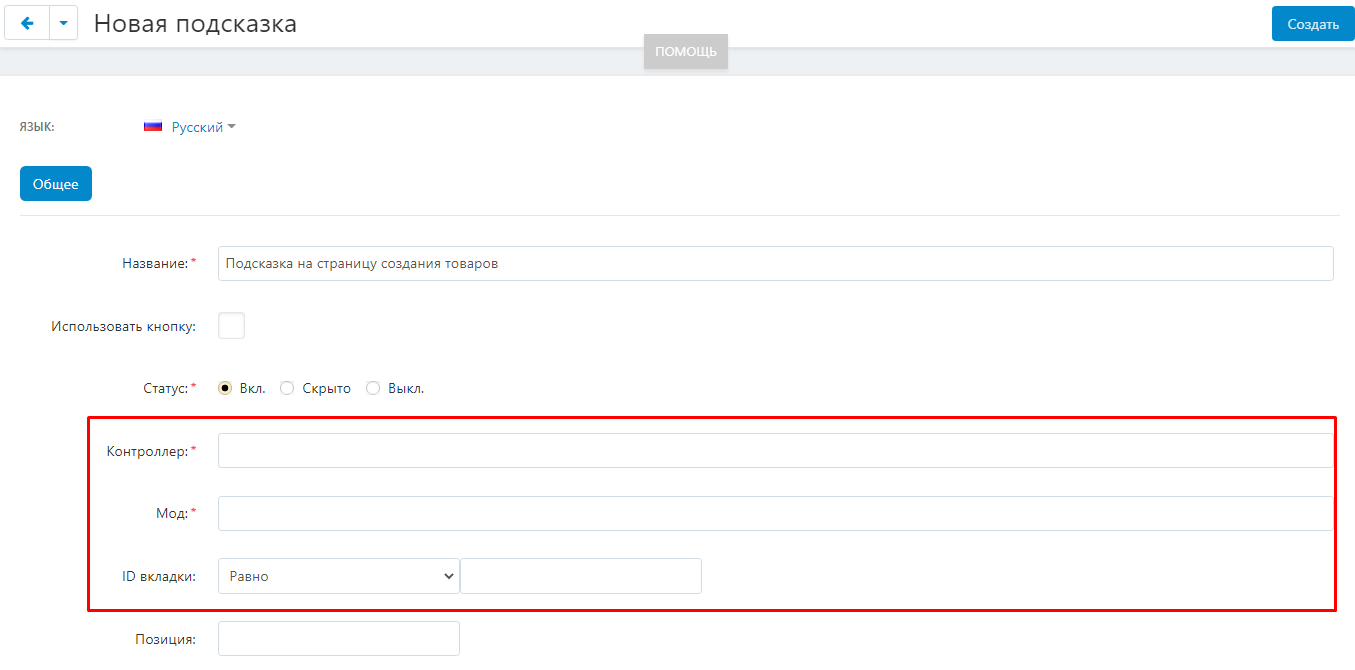
Controller and Mod – you can take this information from the address bar of the page where the hint should be located.

Insert the controller and mod into the appropriate fields.
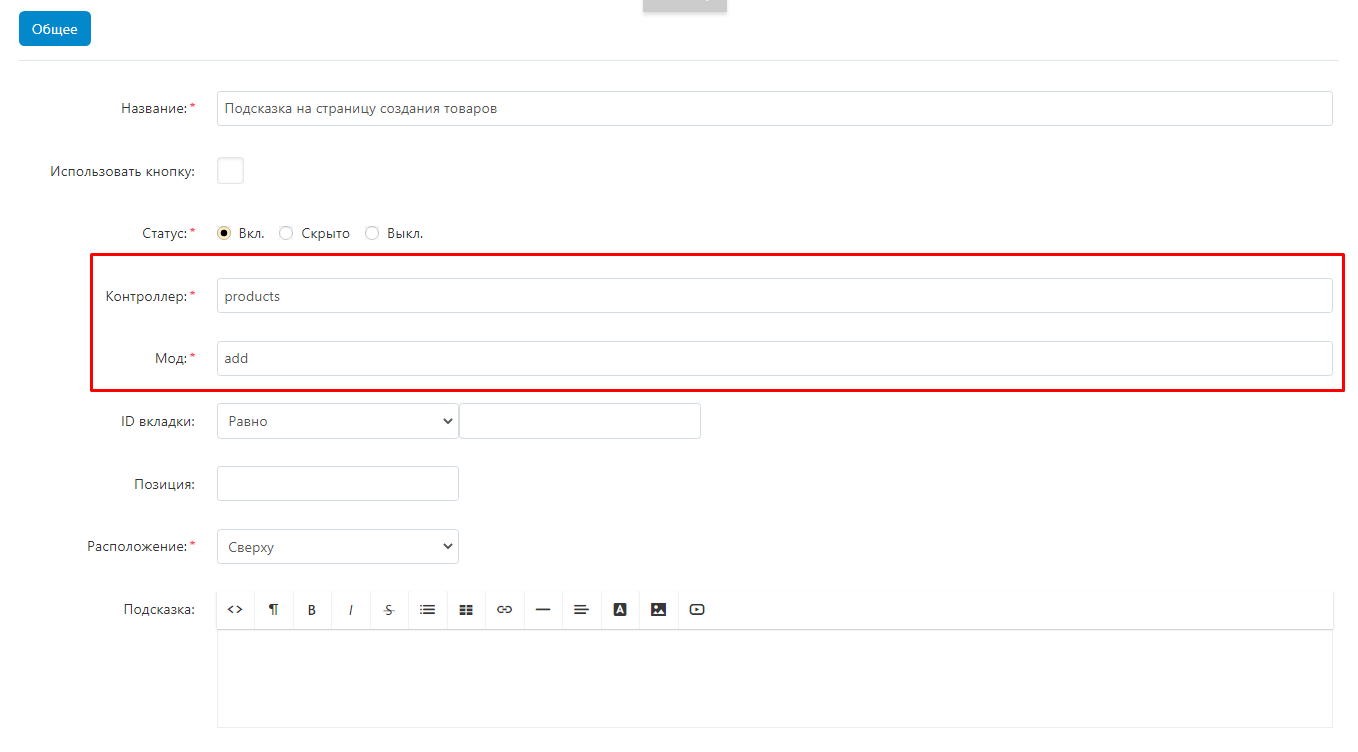
If you then enter the text of the hint and click the create button in the upper right corner, the hint will appear on the product creation page at the very top, above the tabs, or at the very bottom of the page, depending on the hint settings.
The color of the hint depends on the module settings. You can choose any color that will be combined with the main colors of your site.
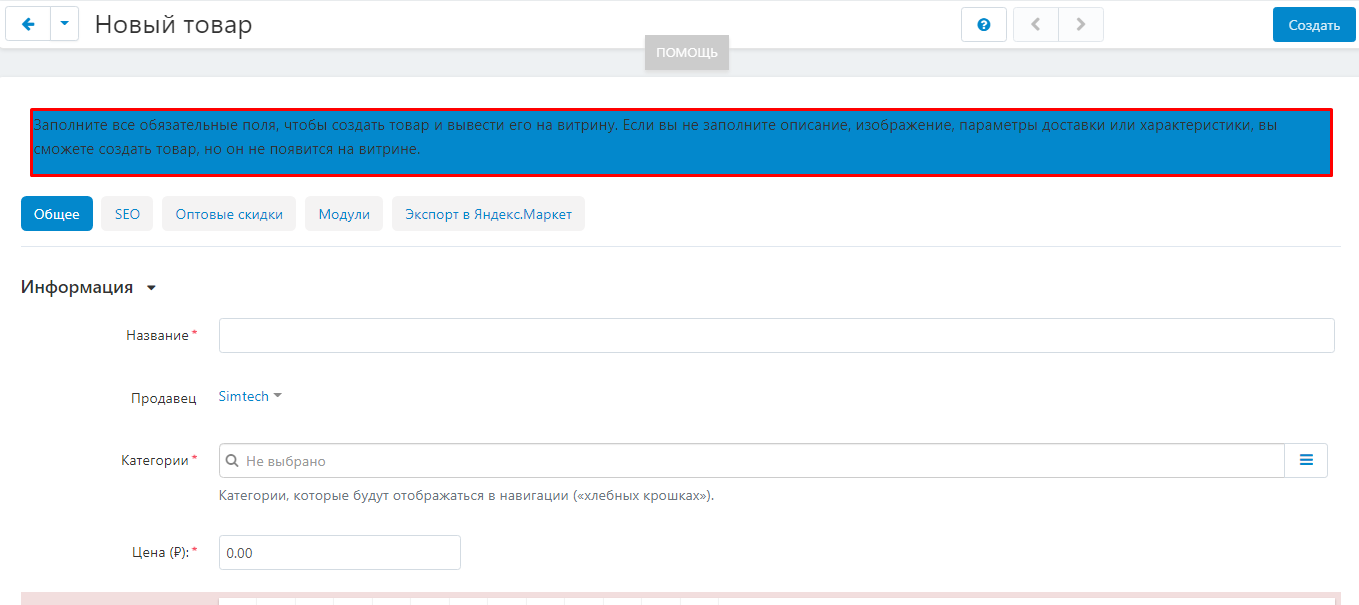
To place the hint below, in one of the tabs, hover the mouse cursor over the desired tab, right-click and select "Explore item". Copy the tab id.
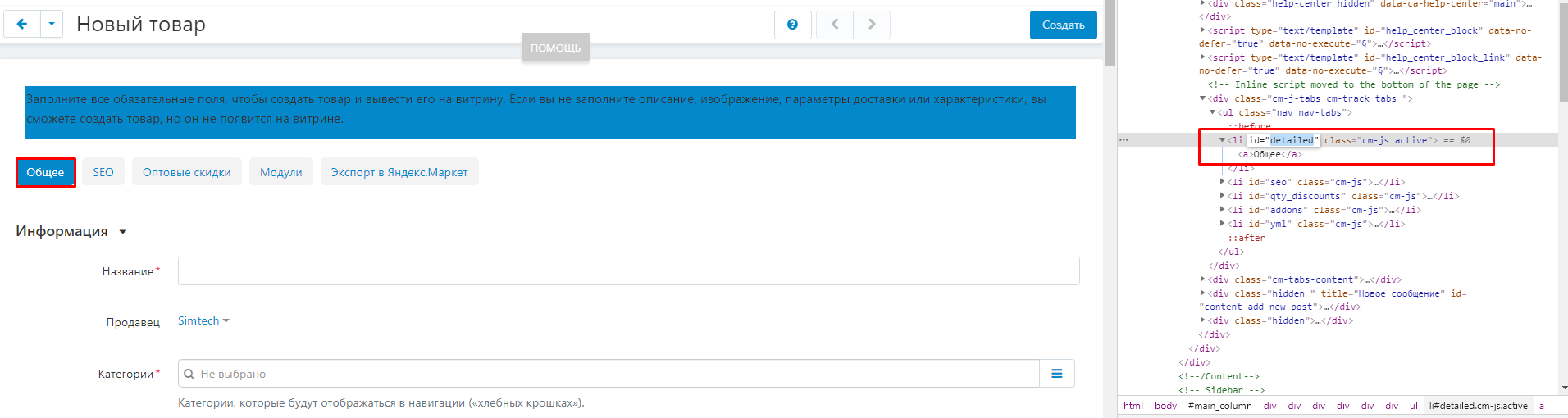
Paste the tab id into the appropriate field and click save in the upper right corner.
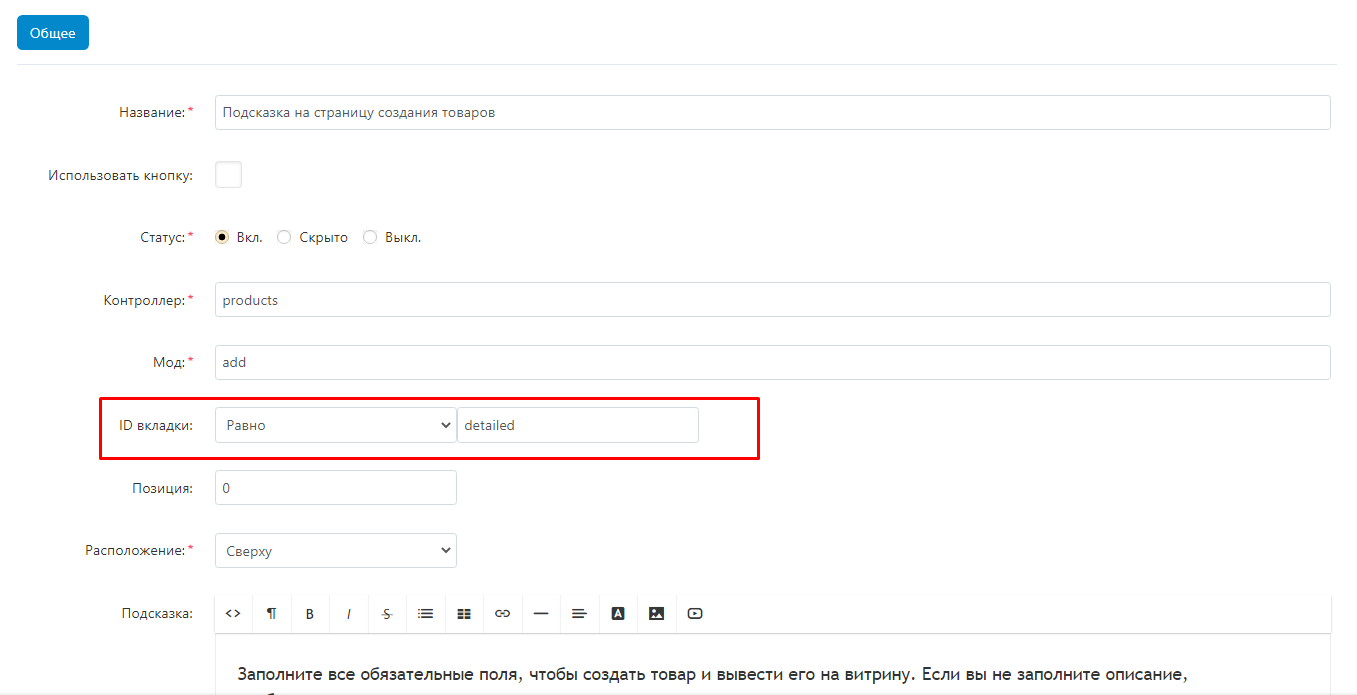
The hint will move to the selected tab.
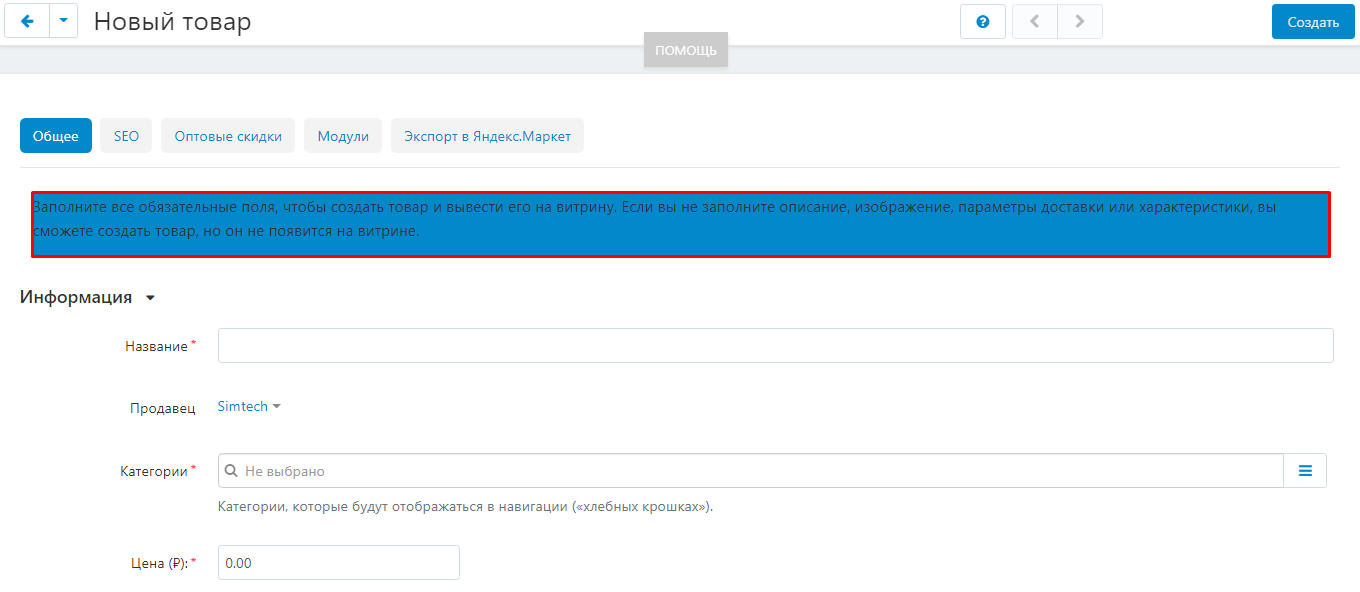
Compatible with other modules
Compatibility with the module "Logistics: fulfillment, crossdocking, own warehouse, PVZ points"
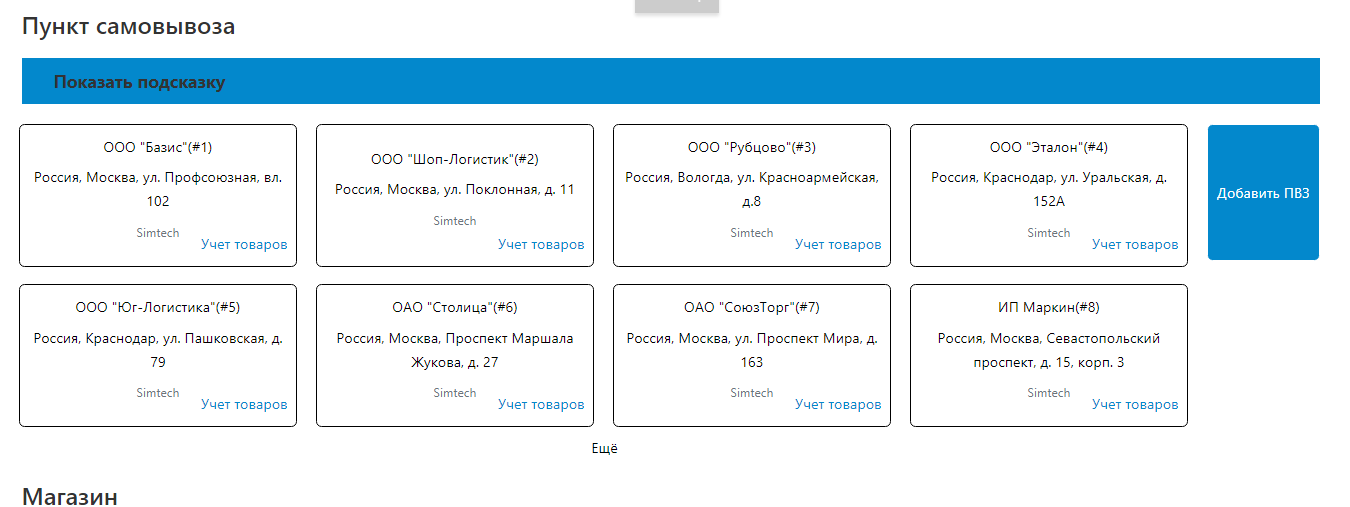
Detailed step-by-step instructions for the module can be found at Maurisweb.ru/help ;- the "Help" section.
CONTACTS
Up-to-date information about changes in the module's functionality, as well as compatibility with other modules, is published in our Telegram channel and in the VKONTAKTE
Telegram t.me/maurisweb
VKONTAKTEvk.com/maurisweb
You can submit a request to the support service, ask questions to the managers about the work or completion of the module via messengers, the groupVKONTAKTE and mail.
- WhatsApp +7-923-364-90-07
- Telegram t.me/mauriswebru
- Telegram +7-923-364-90-07
- VKONTAKTEvk.com/maurisweb
- E-mail: info@maurisweb.ru
Detailed step-by-step instructions for the module can be found in the "Instructions" section