MODULE "AUTOMATIC FILTERS OF GOODS AND GROUPS" FOR CS-CART
- Group creation of filters
- Creates filters from characteristics for created or imported goods automatically or by CRON
CS-CART
In the process of unloading through the channels of warehouse accounting 1C, My warehouse, Warehouse 365 in CommerceML format for CS-Cart or standard import in CSV, XML format, goods, categories and characteristics are created. All of them need processing and creating filters. The site administrator may not be aware of the appearance of new products.
The module automatically creates filters and saves administrator time.
MODULE SETTINGS:
• filter generation
• processing of individual characteristics or their groups
• automatic filtering CRON
Detailed step-by-step instructions for the module can be found at Maurisweb.ru/help - "Help" section.
CONTACTS
Up-to-date information about changes in the module's functionality, as well as compatibility with other modules, is published in our Telegram channel and in the VKONTAKTE
Telegram t.me/maurisweb
VKONTAKTEvk.com/maurisweb
You can submit a request to the support service, ask questions to the managers about the work or completion of the module via messengers, the groupVKONTAKTE and mail.
- WhatsApp +7-923-364-90-07
- Telegram t.me/mauriswebru
- Telegram +7-923-364-90-07
- VKONTAKTEvk.com/maurisweb
- E-mail: info@maurisweb.ru
Detailed instructions for working with the module
The instruction is current at the time of publication. The module is regularly updated and improved. There may be minor differences in the control of the module.
Automatic filters
The module composes filters from characteristics for created or imported products in batch or automatically by CRON. The module replaces the work of the whole team and saves time.
SCOPE OF APPLICATION
Suitable for large marketplaces where filling in cards and importing is done on a daily basis.
APPLICATION EXAMPLE
Vendors upload a new product in any convenient way (1C, My Warehouse, Warehouse 365, etc.). In order not to view all products, the administrator simply configures the generation of filters.
SPECIFICATIONS
- Generates filters for created or imported products;
- Processes individual characteristics or their groups;
- Automatic CRON filtering.
MODULE SETTINGS
1. To configure a module, go to the "Modules" tab, in the pop-up menu, select "Modules Management" and the "MAURISWEB" section.

2. In the list that opens, select the module you are interested in and click on its name, highlighted in blue or black.

3. On the page that opens, select the "General" tab, go to the "Licensing" section and in the "License key" field, enter the license key that is available in your account at www.maurisweb.ru in the list of purchased modules and also sent to you by e-mail.
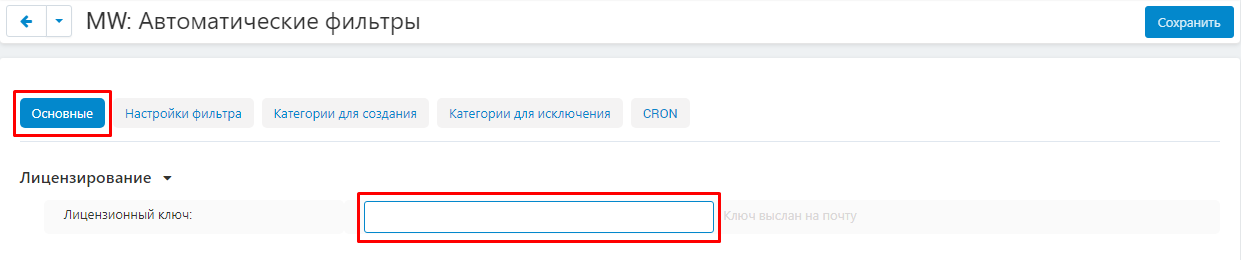
4. In the "Available domains" and "Test domains" sections, check the correctness of the specified domains. You can add additional domains by clicking on the white "Add Domain" button on the right side of the page. The total number of domains should not exceed three.
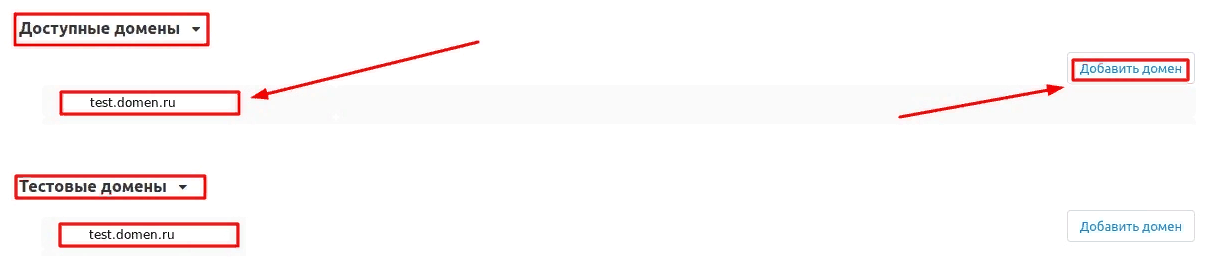
5. Go down below, select the "Basic settings" section and tick the box "Save data when removing the module" so as not to lose them when reinstalling the module.

6. Go to the "Filter settings" tab and check the "Add categories" box if this function is required.
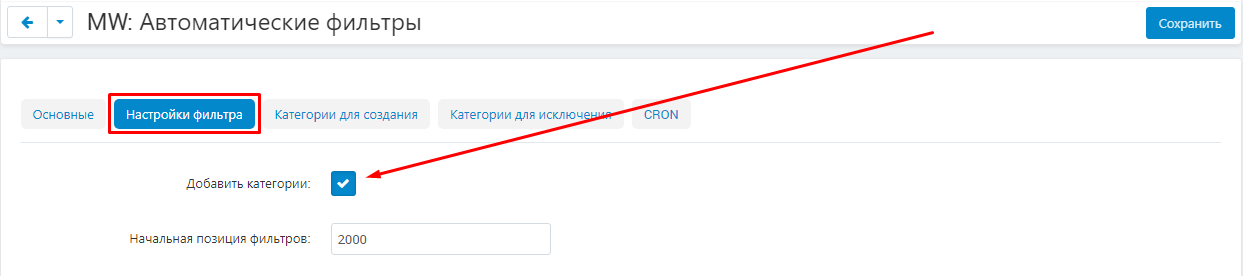
7. In the "Start position of filters" set the position of the first.
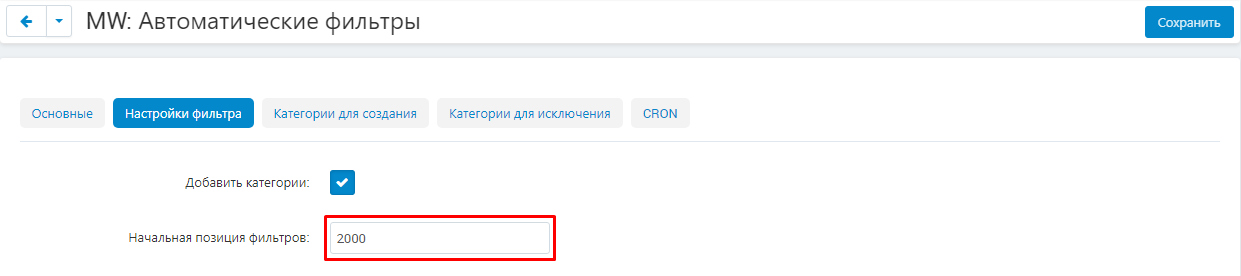
8. Set the value of the item "Position step".
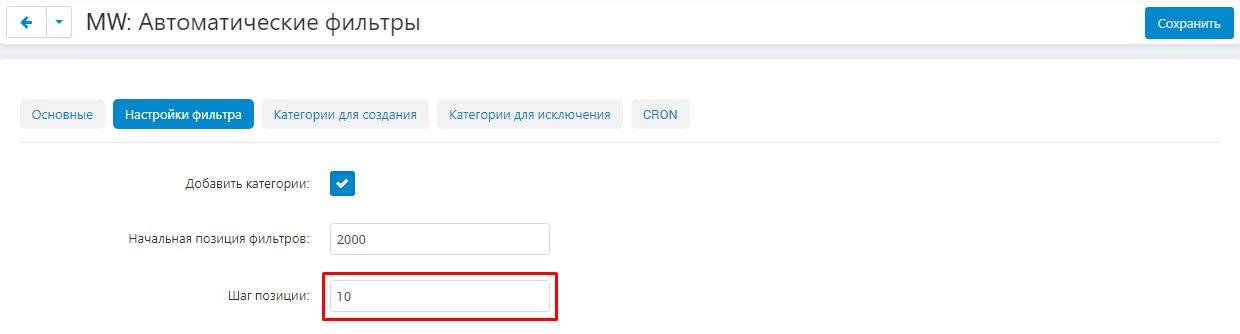
9. Expand the menu in the "Display Type" item and select one of the two options: "Expanded" or "Minimized".
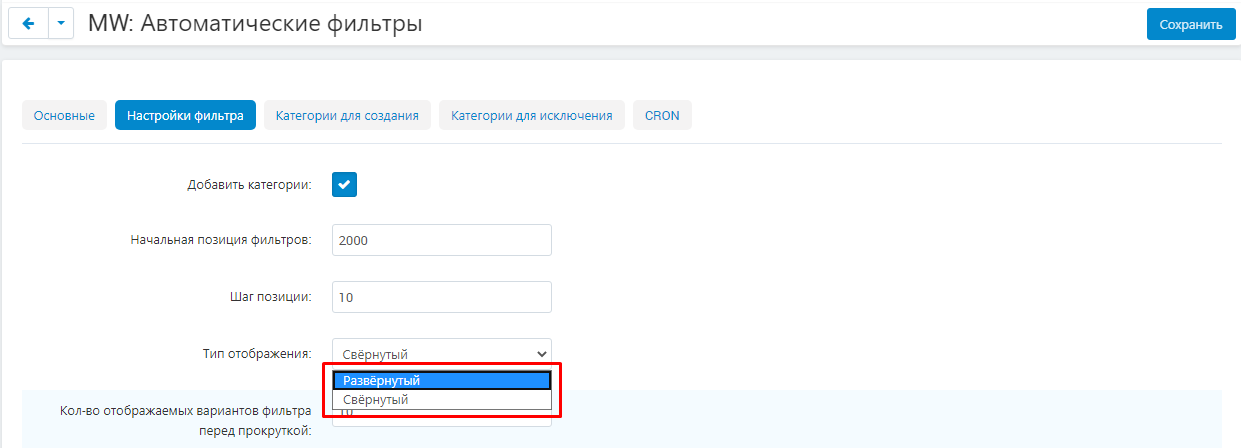
10. Set the "Number of filter options displayed before scrolling" item.
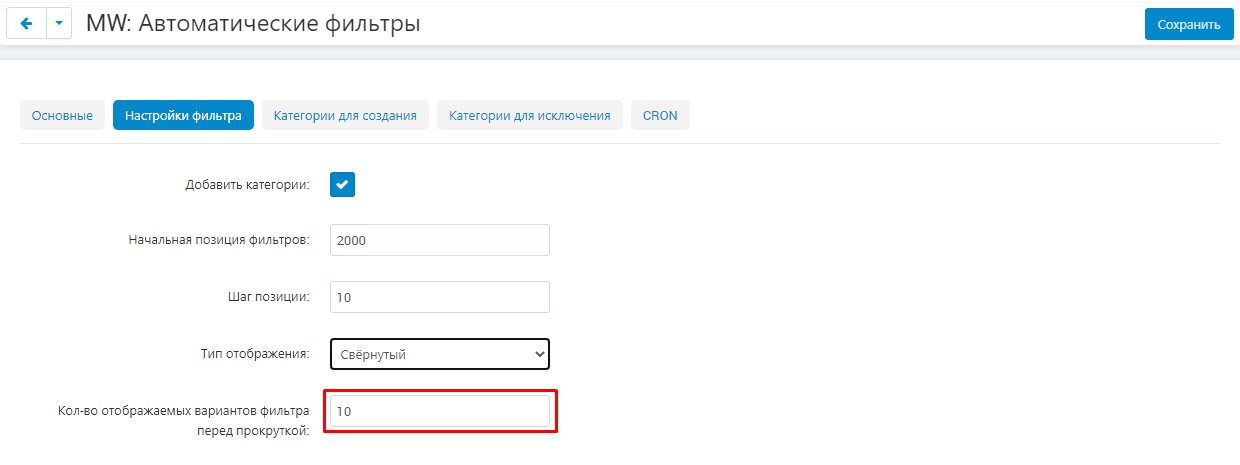
11. Set the "Number of filter options displayed before scrolling" item.
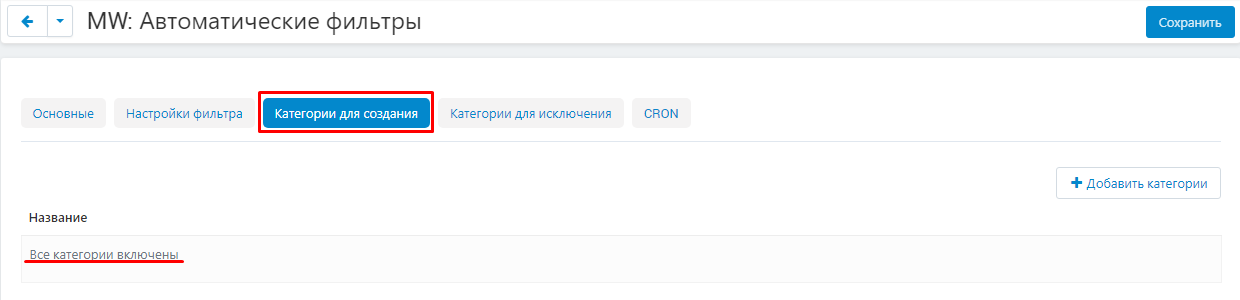
11.1. To designate specific categories for creating filters, click on the white "Add Categories" button.
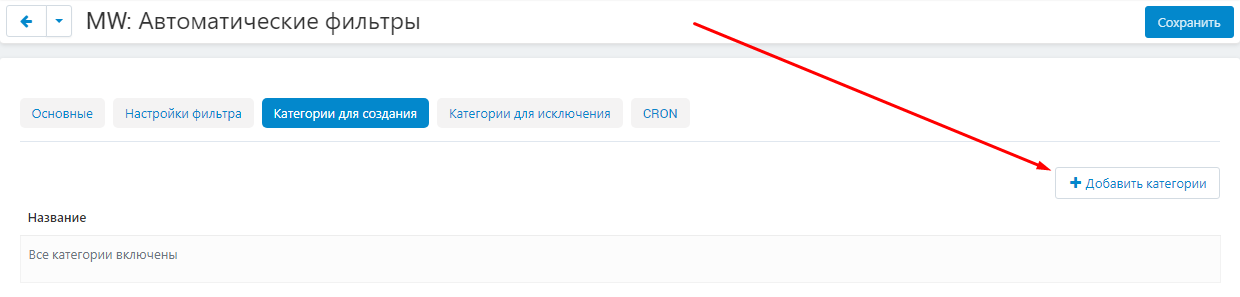
11.2. In the window that opens, tick the necessary categories and click the blue "Add Categories" button.
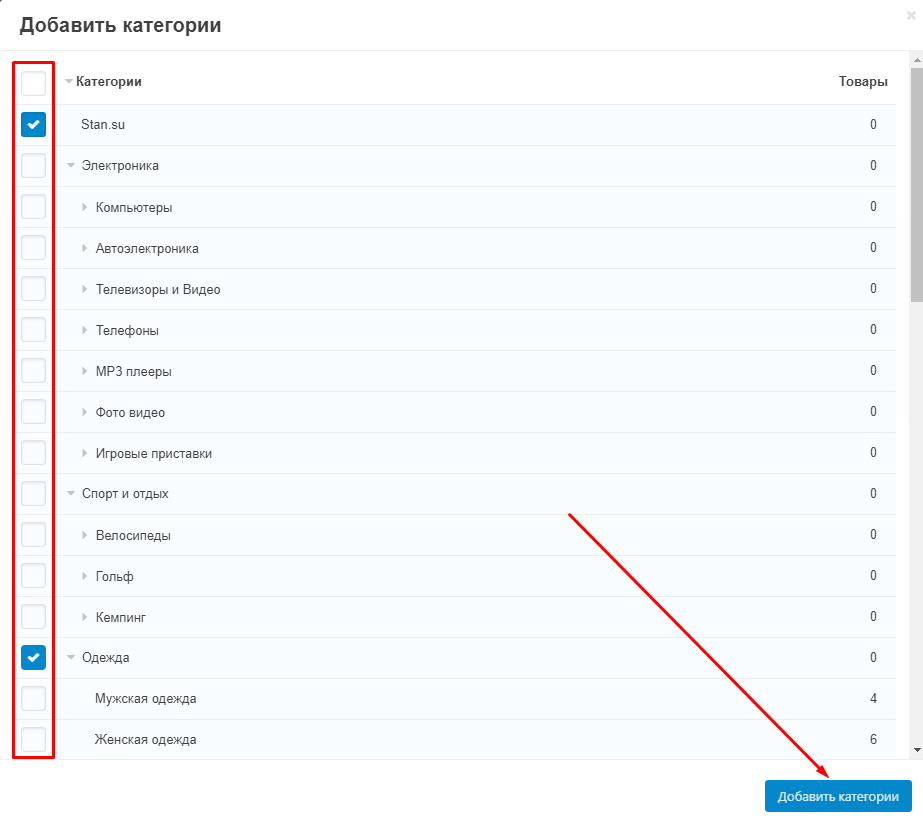
12. To edit or delete the categories added to the list, click on the blue gear button and select the desired function.
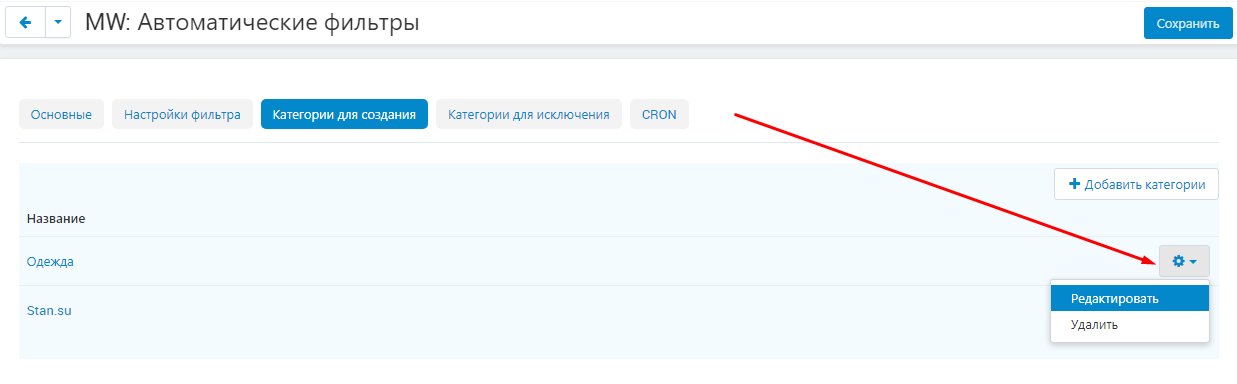
13. Go to the "Categories to Exclude" tab. In this tab, you need to specify those categories that should be excluded from creating filters (in this case, in the previous tab, you can leave the settings unchanged). To add categories to exclude, repeat step 11.
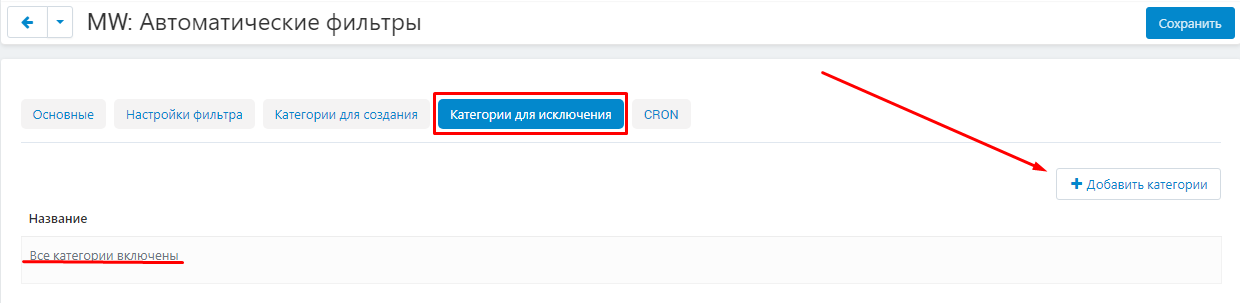
14. Go to the "CRON" tab and enter the CRON key.
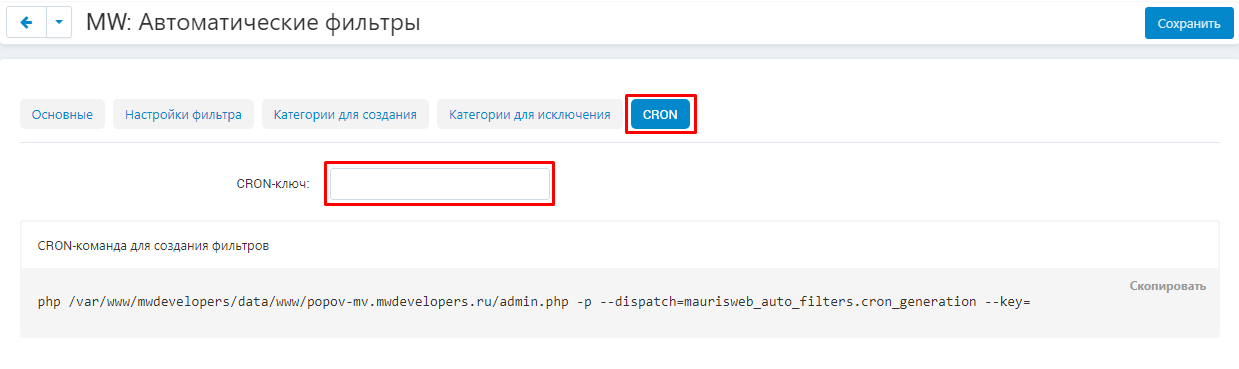
15. To configure the frequency of creating filters, write a CRON command to the scheduler.
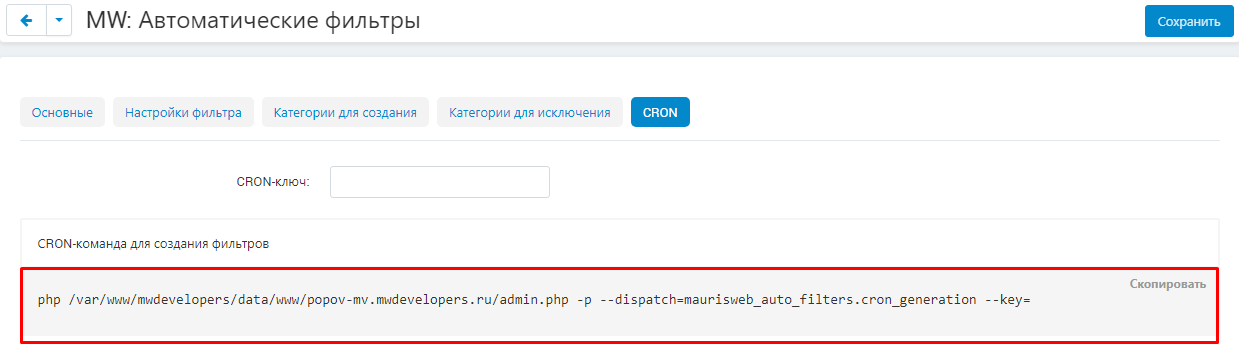
16. Save the module settings by clicking on the blue "Save" button at the top right of the panel.

FUNCTIONALITY OF THE MODULE
1. To create filters manually, go to the "Products" tab and select the "Filters" section.
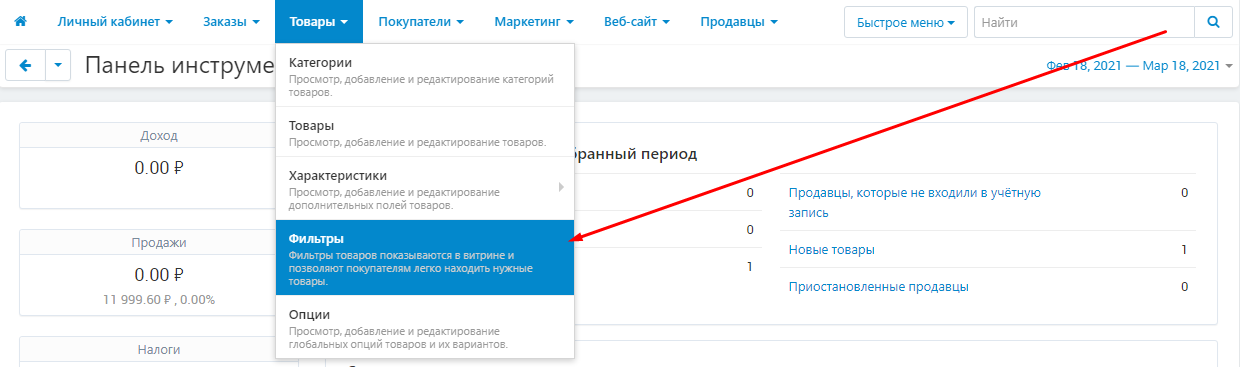
2. On the page that opens, click the white "Generate Filters" button.

3. To create filters for a specific characteristic, use the search menu. If you want to create filters for all characteristics, click on the white "Generate" button in the lower right corner of the window.
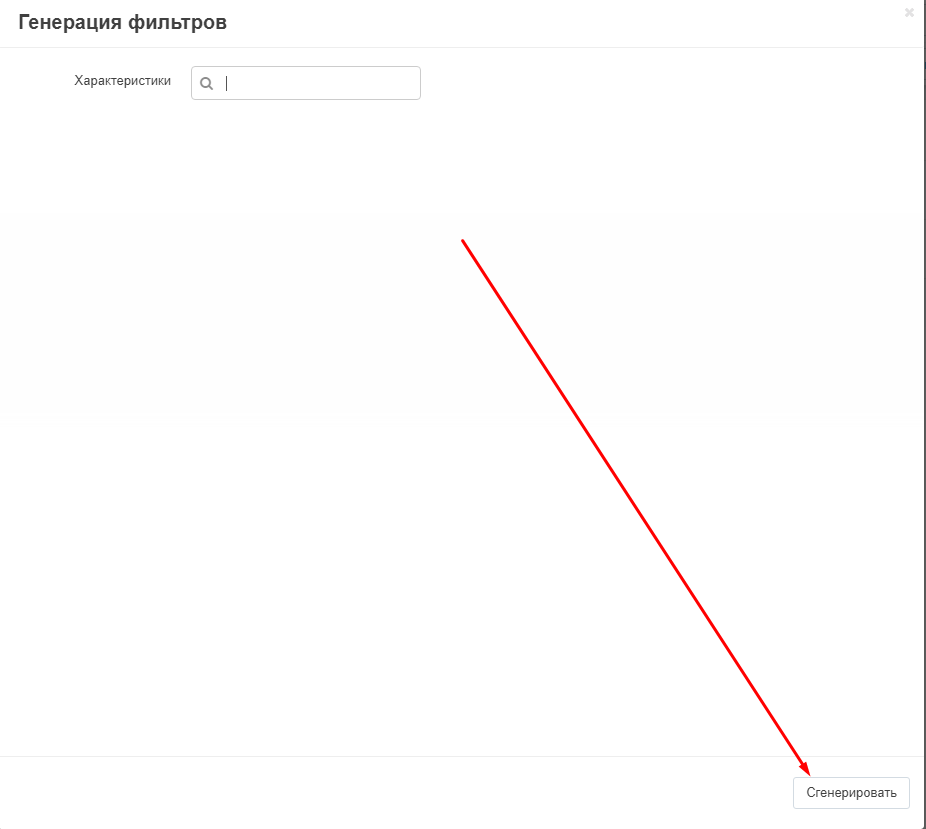
4. On page "Filters" displays a list of filters for all categories.
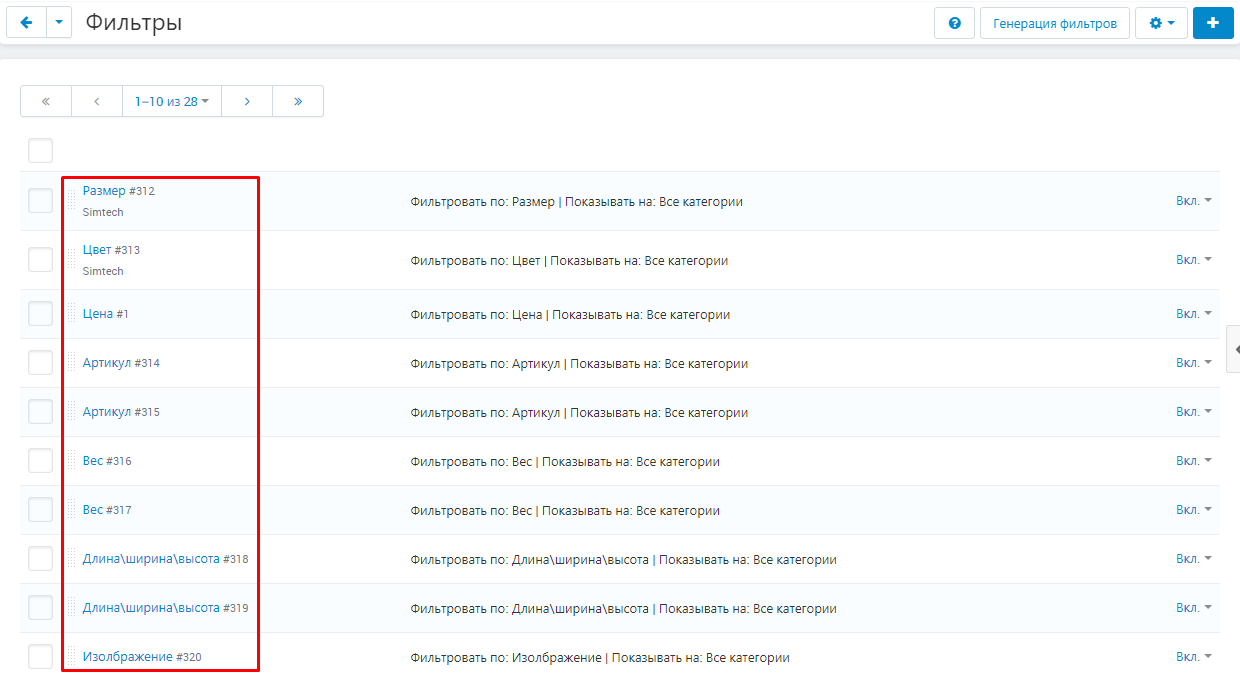
5. To edit or delete a filter, click on the blue gear-shaped button on the right side of the line.
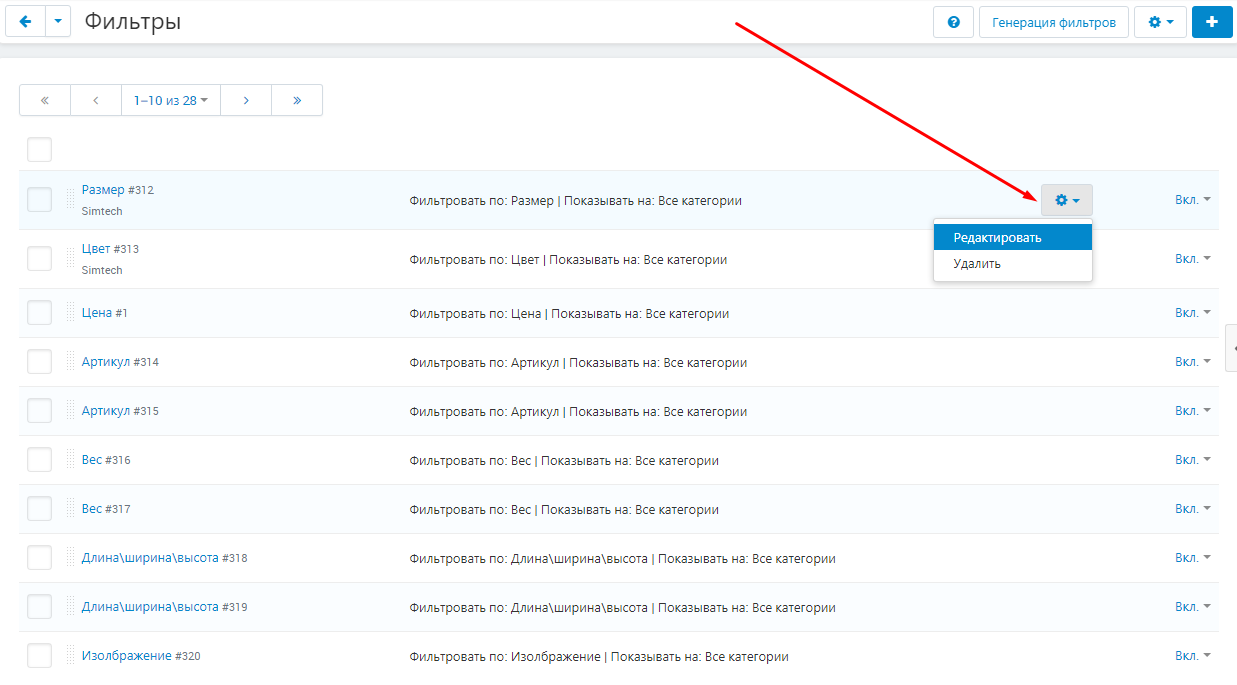
6. If the ability to access module functions through filters is blocked (for example, by AlexBrending modules), then use an alternative input. To do this, go to the "Modules" tab and select the "Generate Filters" section.
