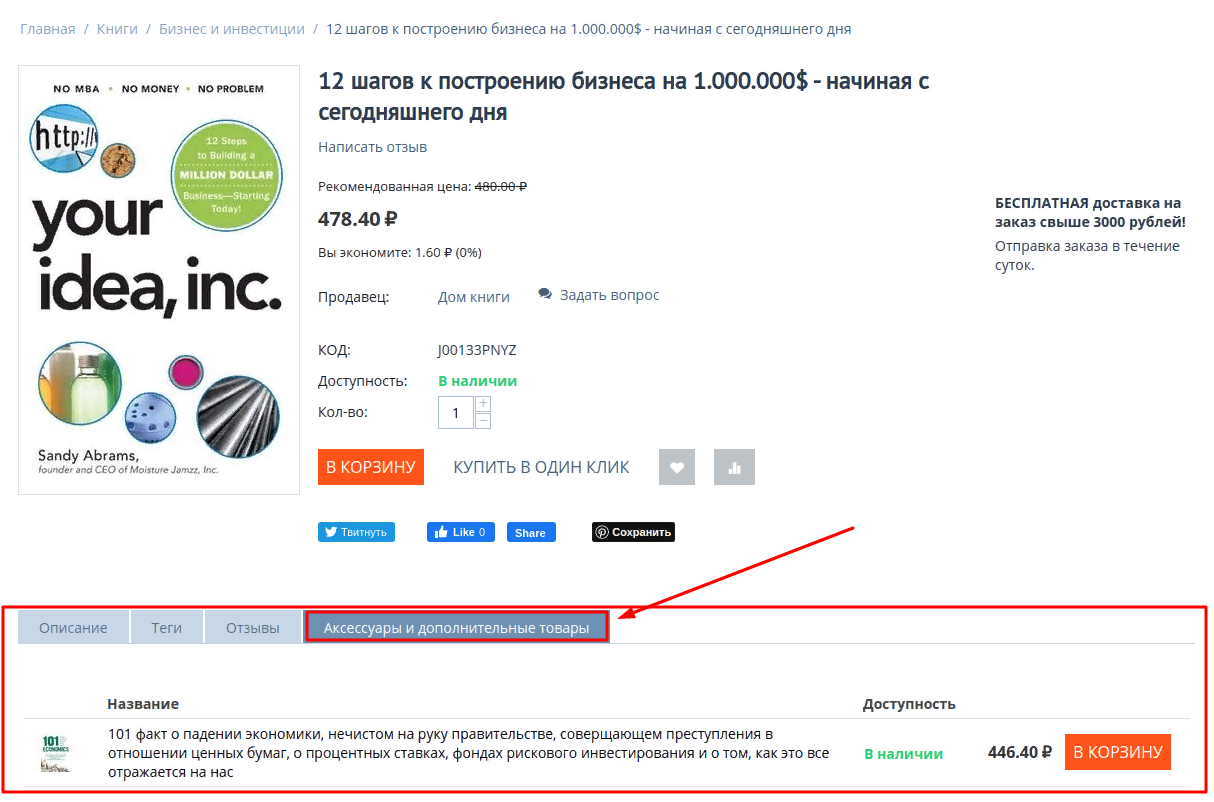MODULE "ACCESSORIES OR ADDITIONAL PRODUCTS" FOR AN ONLINE STORE on CS-CART
The module adds another tab to the product card and all variations to it, which lists products that may be of interest to someone who is interested in the main product. Additional products can be purchased without leaving the main product card.
Description
There are products to which the buyer is likely to look for additional accessories. For example, a case and a protective glass for a smartphone, earrings, a ring and a bracelet from the same series for a necklace, a cover of a suitable size for a frying pan, a hair mask from the same series for shampoo, and so on.
If you leave the buyer alone with his need, then he will buy what he needs where he finds it faster. And not necessarily in your store. It is very important to offer him the right goods in time. That's why we created the module "Accessories and additional products".
Functionality
The module adds another tab to the product card, where you can place a selection of related products.
Studying the information about the product, the buyer will see this selection, without wasting time searching for an additional accessory in other categories. Products from this tab can be purchased in one click without leaving the main product card. This makes it easier for the buyer to decide to buy.
Thanks to this module, the average number of products increases, the average receipt grows, and therefore your income.
CONTACTS
Up-to-date information about changes in the functionality of the module, as well as compatibility with other modules, is published in our Telegram channel and in the group VKONTAKTE
Telegram t.me/maurisweb
VKONTAKTEvk.com/maurisweb
You can submit a request to the support service, ask questions to the managers about the work or completion of the module via messengers, the groupVKONTAKTE and mail.
- WhatsApp +7-923-364-90-07
- Telegram t.me/mauriswebru
- Telegram +7-923-364-90-07
- VKONTAKTEvk.com/maurisweb
- E-mail: info@maurisweb.ru
Detailed instructions for working with the module
The instruction is current at the time of publication. The module is regularly updated and improved. There may be minor differences in the control of the module.
Accessories and additional products for Multi-Vendor
The module displays information about additional products in the product card.
SCOPE OF APPLICATION
Well suited for clothing stores, decor, construction, art supplies.
APPLICATION EXAMPLE
- Women's clothing and bijouterie;
- Clothes and underwear;
- Sketchbooks and pencil sets;
- Curtains and curtain decorations.
SPECIFICATIONS
- Connects the main and additional goods;
- Displays additional products on the showcase.
MODULE SETTINGS
1. To configure a module, go to the "Modules" tab, in the pop-up menu, select "Modules Management" and the "MAURISWEB" section.

2. In the list that opens, select the module you are interested in and click on its name, highlighted in blue or black.

3. On the page that opens, go to the "Licensing" section and in the "License key" field enter the license key that is available in your account at www.maurisweb.ru in the list of purchased modules and also sent to you by e-mail.

4. In the "Available domains" and "Test domains" sections, check the correctness of the specified domains. You can add additional domains by clicking on the white "Add Domain" button on the right side of the page. The total number of domains should not exceed three.
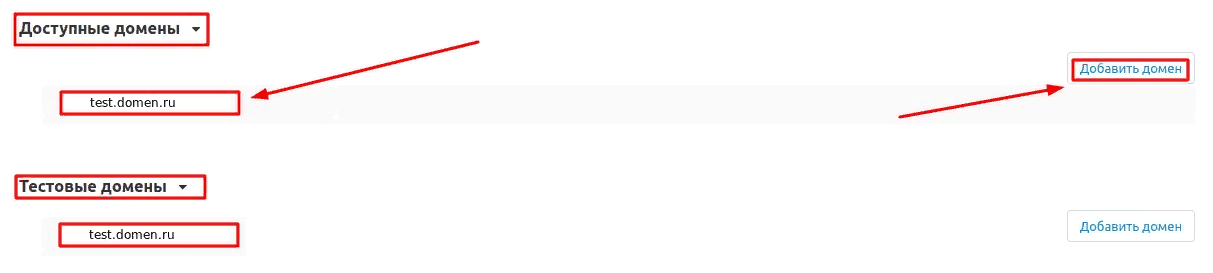
5. Go down below, select the "Basic settings" section and tick the box "Save data when removing the module" so as not to lose them when reinstalling the module.

6. Save the module settings by clicking on the blue "Save" button at the top right of the panel.

FUNCTIONALITY OF THE MODULE
1. First of all, it is necessary to mark the goods that will act as additional products. To do this, go to the "Products" tab and select the "Products" section.
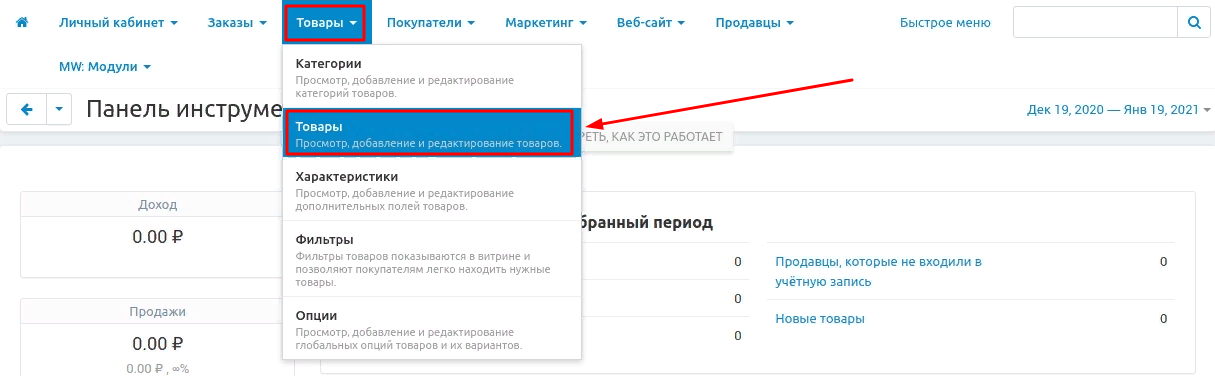
2. On the page that opens, select any product by clicking on its name highlighted in blue or black.
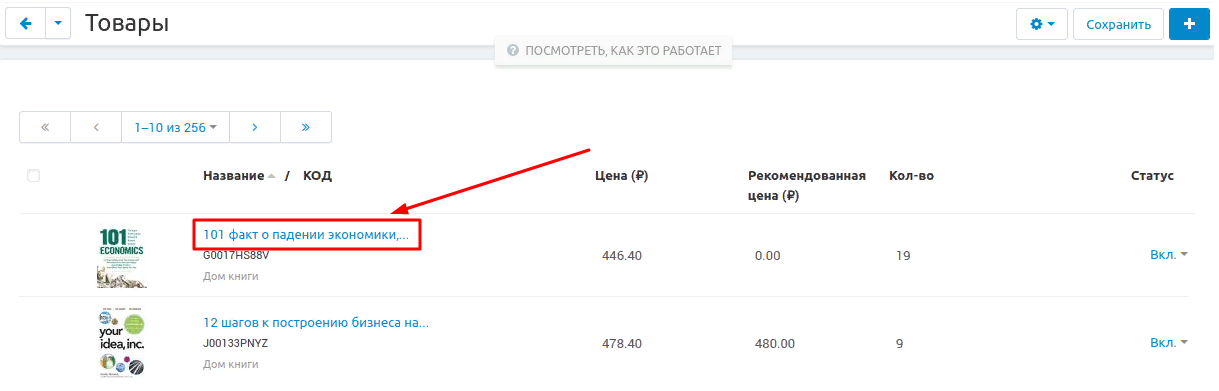
3. In the product card that opens, go to the "Modules" tab.

4. Go to the section "Accessories and additional products" and tick the box "Use as an additional product" to make the product additional.

5. It is also possible to enter a short name for the product.

6. Save your changes by clicking on the blue "Save" button at the top right of the panel.

7. After saving, the "Accessories and additional products" tab will become unavailable, since you cannot offer additional products to the product used as an additional one.

8. Return to the Products page and select a new product from the list.

9. In the product card, select the "Accessories and additional products" tab.

10. In order to add additional products, click on the white button "Add products".

11. In the "Add Products" window that appears, tick the desired products.
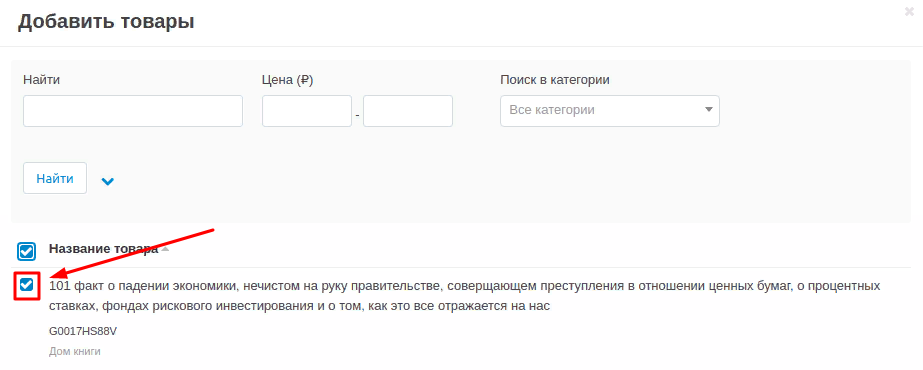
12. There are two blue buttons in the lower right corner. Click "Add Items and Finish" if you have finished selecting additional items. Click "Add Products" if you plan to continue selecting products for the add-on.

13. If there are too many products in the list, use the search menu by name, price or category.

VERIFICATION OF THE RESULT
1. In order to see the display of the changes made, in the upper right part of the screen, click on the gear icon highlighted in blue and select the "Preview" item in the drop-down menu.

2. Now, at the bottom of the product card displayed on the storefront, the "Accessories and additional products" tab will appear, to which the desired product will be added.