Importing Stan.Su Products for Multi-Vendor
Importing Stan.Su Products for Multi-Vendor
The module allows you to import goods, descriptions, photographs, files and product characteristics from the site "Stan.su" - the leader in the market for the production of promotional textiles.
The module automatically updates balances by CRON, removes links to third-party resources from the product description, sets individual settings for the parameters of the minimum order (pieces, product units) with a step of choosing the quantity.
SCOPE OF APPLICATION
Suitable for stores interacting with the "Stan.su" site and working on a similar system.
APPLICATION EXAMPLE
If the store interacts with the "Stan.su" site, you no longer need to upload products, descriptions, photos, files and characteristics - the module will import everything according to the settings.es.
SPECIFICATIONS
- Automatically updates balances by CRON;
- Removes links to third-party resources from the product description;
- Specifies individual settings for the parameters of the minimum order (pieces, product units) with a step of choosing the quantity.
MODULE SETTINGS
1. To configure a module, go to the "Modules" tab, in the pop-up menu, select "Modules Management" and the "MAURISWEB" section.

2. In the list that opens, select the module you are interested in and click on its name, highlighted in blue or black.

3. On the page that opens, select the "General settings" tab, go to the "Licensing" section and in the "License key" field enter the license key that is available in your account at www.maurisweb.ru in the list of purchased modules and is also sent to you by email mail.

4. In the "Available domains" and "Test domains" sections, check the correctness of the specified domains. You can add additional domains by clicking on the white "Add Domain" button on the right side of the page. The total number of domains should not exceed three.

5. Go down below, select the "Basic settings" section and tick the box "Save data when removing the module" so as not to lose them when reinstalling the module.

6. Save the module settings by clicking on the blue "Save" button at the top right of the panel.

PRIVILEGE
SELLER PRIVILEGES
1. To set up privileges for a merchant, go to the Buyers tab and select the User Groups tab from the drop-down menu.
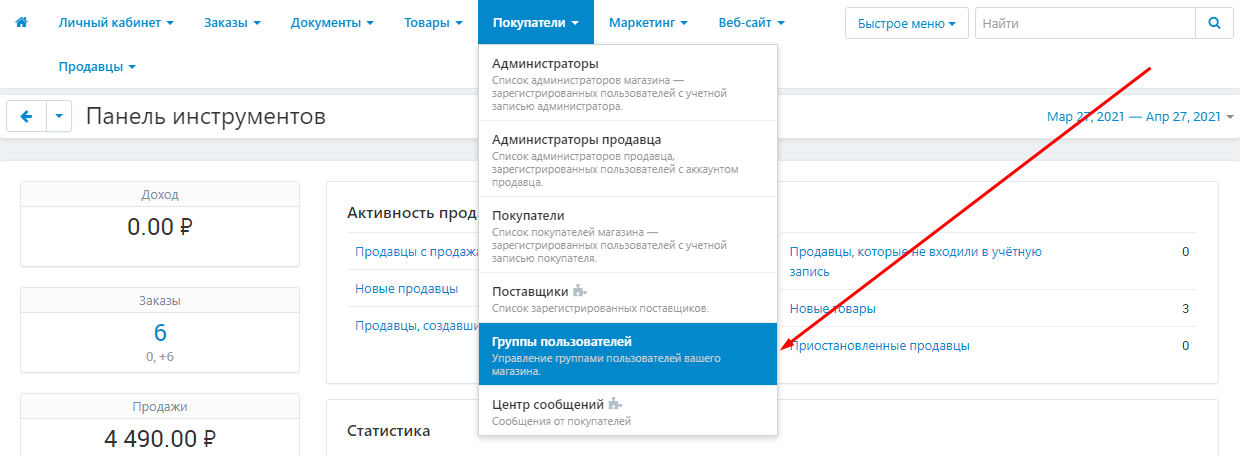
2. In the list that opens, select the required group and click on its name highlighted in blue. Make sure that the group has the type "Seller".
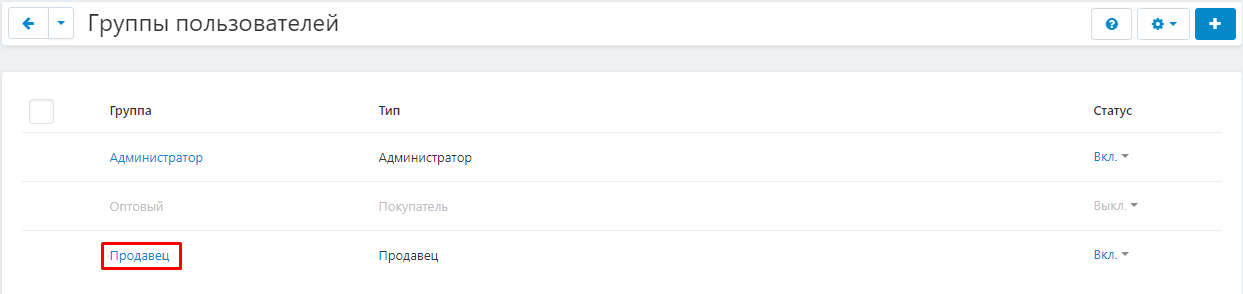
3. In the window that appears, select the "MW: Import" section and check the "Stan.su" box to give the seller access to import.

4. When finished, click on the blue "Save" button in the lower right corner of the window.
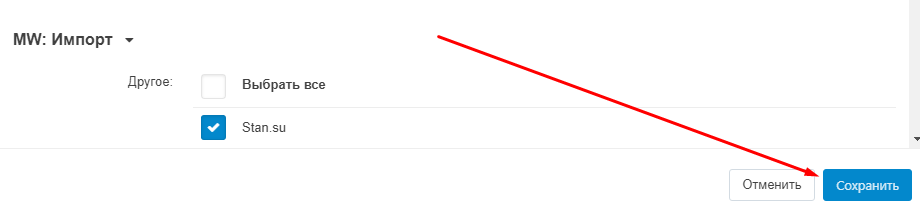
ADMINISTRATOR'S PRIVILEGES
1. To set up privileges for a merchant, go to the Buyers tab and select the User Groups tab from the drop-down menu.
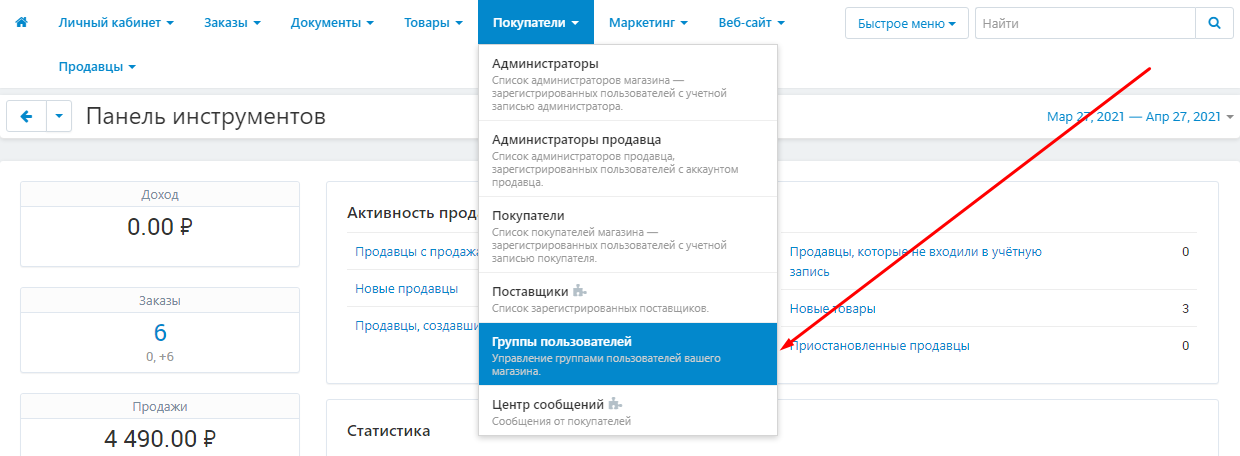
2. In the list that opens, select the required group and click on its name highlighted in blue. Make sure the group is of type "Administrator".
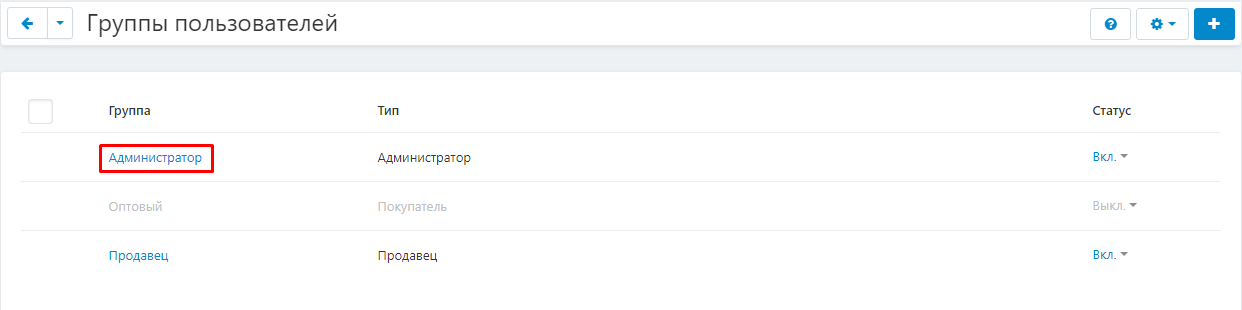
3. In the window that appears, select the "MW: Import" section and check the "Stan.su" box to give the seller access to import.
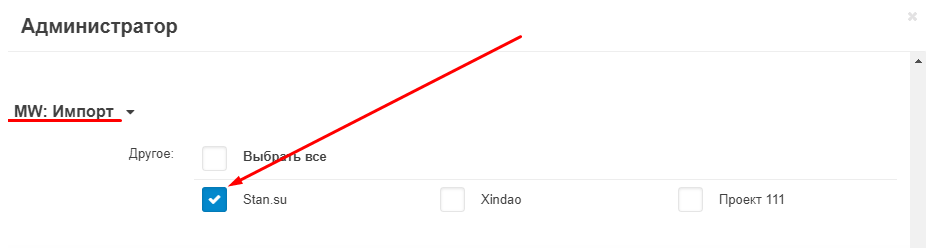
4. When finished, click on the blue "Save" button in the lower right corner of the window.
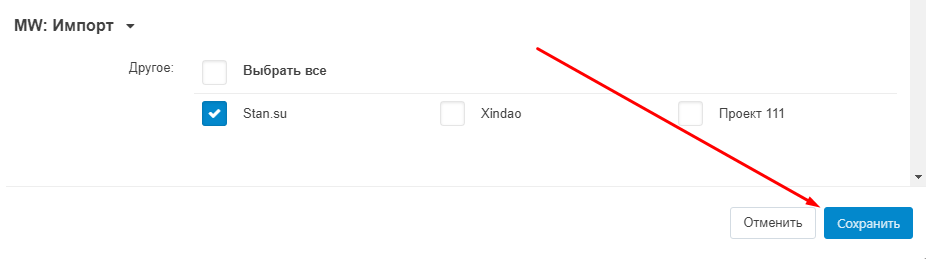
FUNCTIONALITY OF THE MODULE
1. To import, go to the "Administration" tab, select the "Data import" and "Stan.Su" sections.
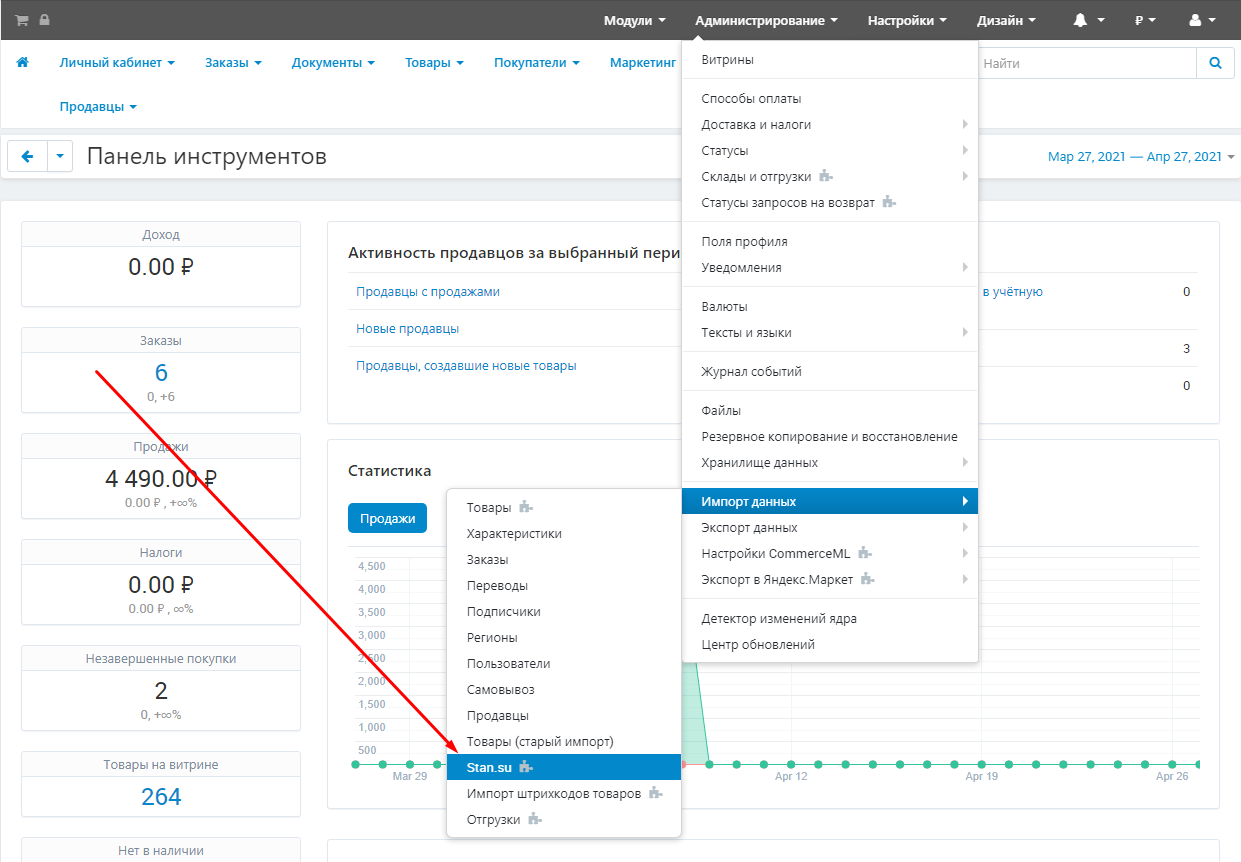
2. Set up the frequency of goods import by writing a CRON command to the scheduler.

3. Set up the frequency of updating the stock of goods, for this write the CRON command in the scheduler.

4. Configure the frequency of applying general settings to items, for this write the CRON command in the scheduler.

5. In the "Showcase" item, open the additional menu and select the desired store.
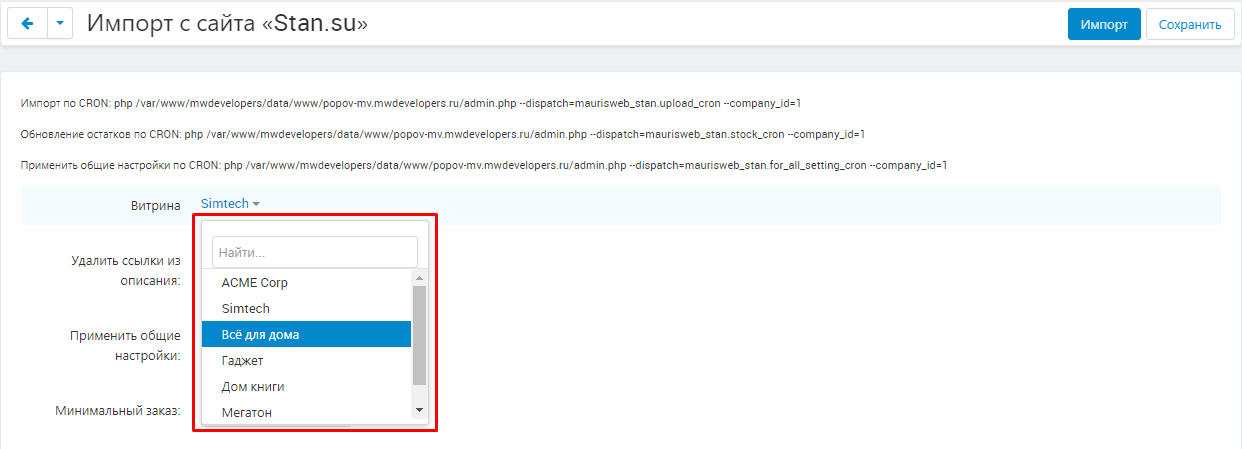
6. Check the box "Remove links from description" to automatically remove all links from product descriptions and transfer only the text.
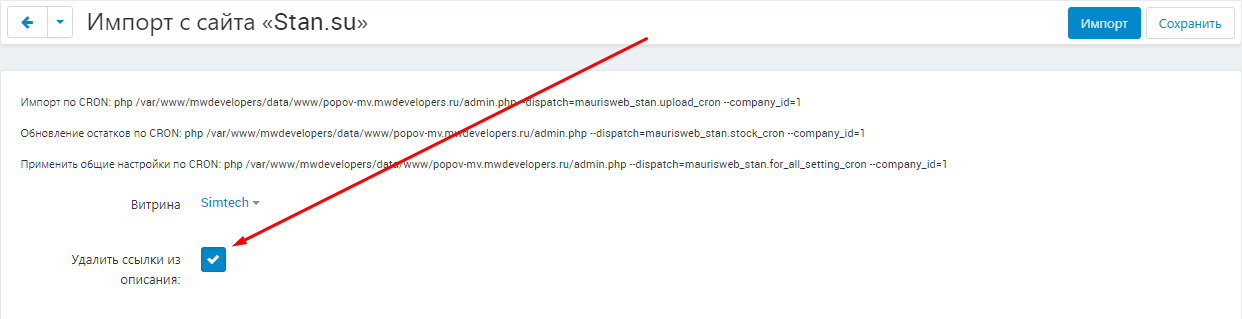
7. Check the "Apply general settings" checkbox.
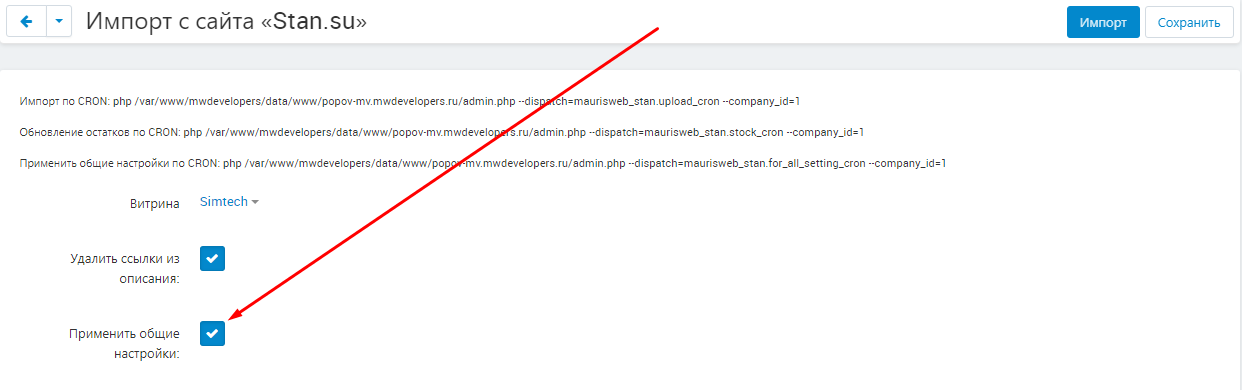
8. Set the minimum order size.
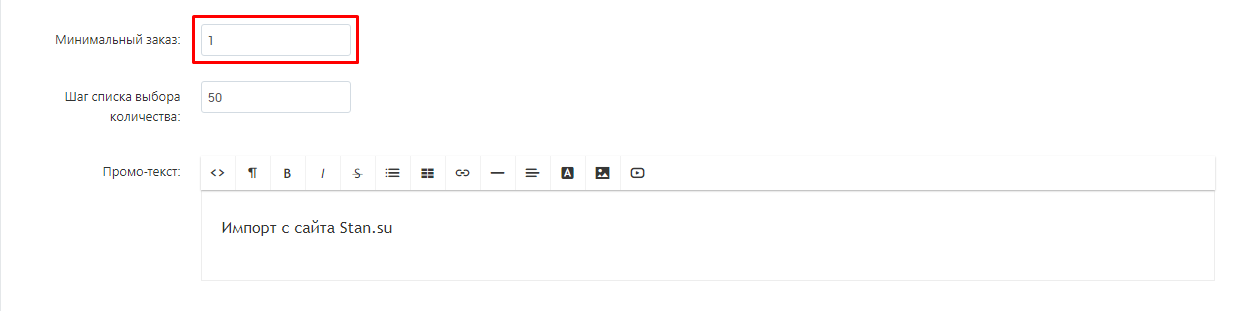
9. Set the step of the quantity picklist.
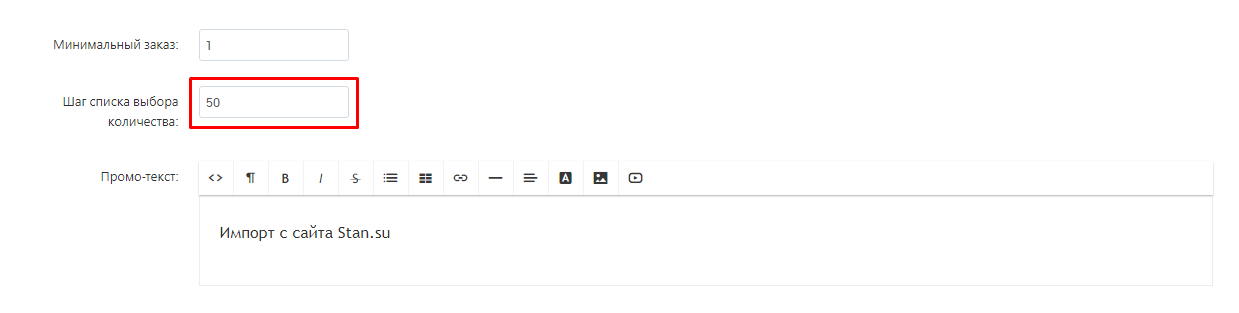
10. Write a promotional text.
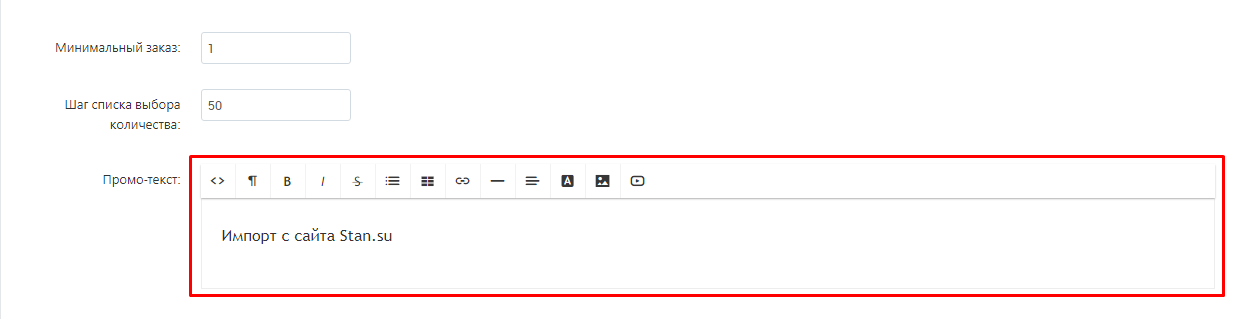
11. Save your changes by clicking on the white "Save" button in the upper right corner.

12. To import, click on the blue "Import" button in the upper right corner of the panel.
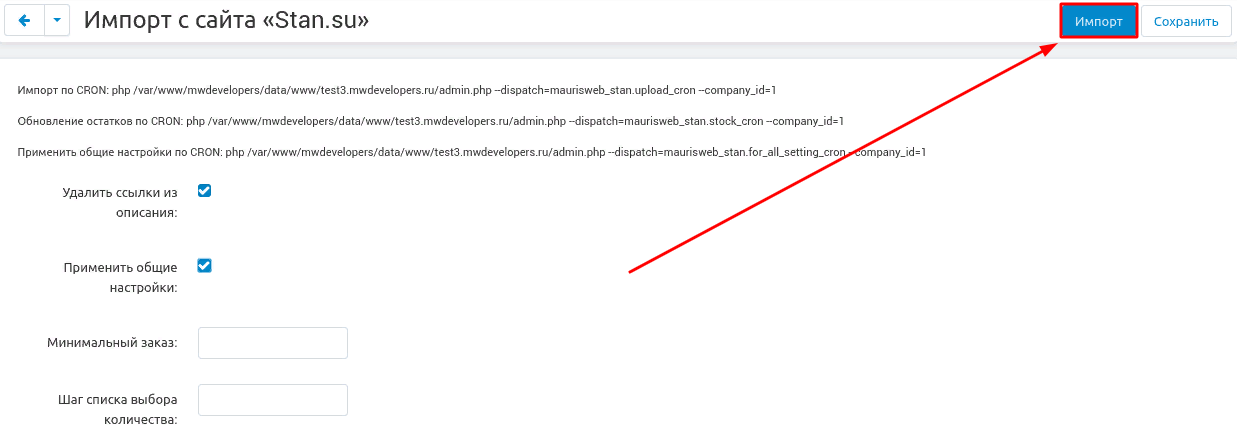
13. Wait ...
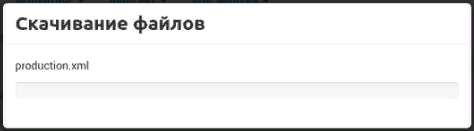
The module will transfer the catalog of the "Stan.su" site and create corresponding categories, products and characteristics on your site.